*** NOTE: ALL INFORMATION IS ACCURATE AT DATE OF PUBLISHING ***
You might know this about me already, I’ve written a few blogs about what was Microsoft Forms Pro, and then became Dynamics 365 Customer Voice in July 2020. 😊 I’ve also written about D365 Marketing quite a bit too. So let’s put it all together and cover how these two play together. In this blog we’ll cover how you can use the Marketing App and a Customer Journey to send out requests for Customers to take a survey. Let’s jump in!
First things first. Go to the Settings area of the Marketing App, and to the Feature switches. Then make sure you turn on the Customer Voice Marketing integration.
Next, you need to create a Marketing Email. Add in a button where you want the link to your survey. Once you’ve done that, you can edit the button and then choose to link it to a Survey. This is linking it to a Customer Voice survey, so you must have set up your survey there first. If you are totally new to Customer Voice, start looking through some of these posts to get started.
Once you’ve selected the Survey option from the list of things to link to, you can then search for your survey. The lookup field will show you all surveys you’ve created in Customer Voice. Leave it anonymous so that any survey responses get linked to the Contact who submitted them. Finish off your marketing email, then make sure you publish it by using the Go Live button.
Assuming you’ve figured out your segment and published that, you are ready to put it all together. Add your segment and then your email to a Customer Journey.
On the email, click on the Email elements, then select Customer Voice survey. You can then pick the same survey you added to your email when it was created.
Now we can add some extra steps in the journey by clicking on the plus sign after the email step. Picking the If/then allows us to check if the survey was submitted before then deciding what to do next.
We can add a condition that we link to the survey, and check to see if it has been submitted. We can wait up to 3 days to see if that occurs.
We can then add further emails or other checks as needed throughout the Customer Journey. Once ready, fill out your start and end date and time, and go live!
When survey responses come through, it’s the From field on each survey response that will be populated with the Contact who submitted it. The activity will be visible from the timeline on the Contact record (assuming you are showing this on your form).
Check out the latest post:
Use The Command Bar To Add A Custom Page To A Table
This is just 1 of 561 articles. You can browse through all of them by going to the main blog page, or navigate through different categories to find more content you are interested in. You can also subscribe and get new blog posts emailed to you directly.

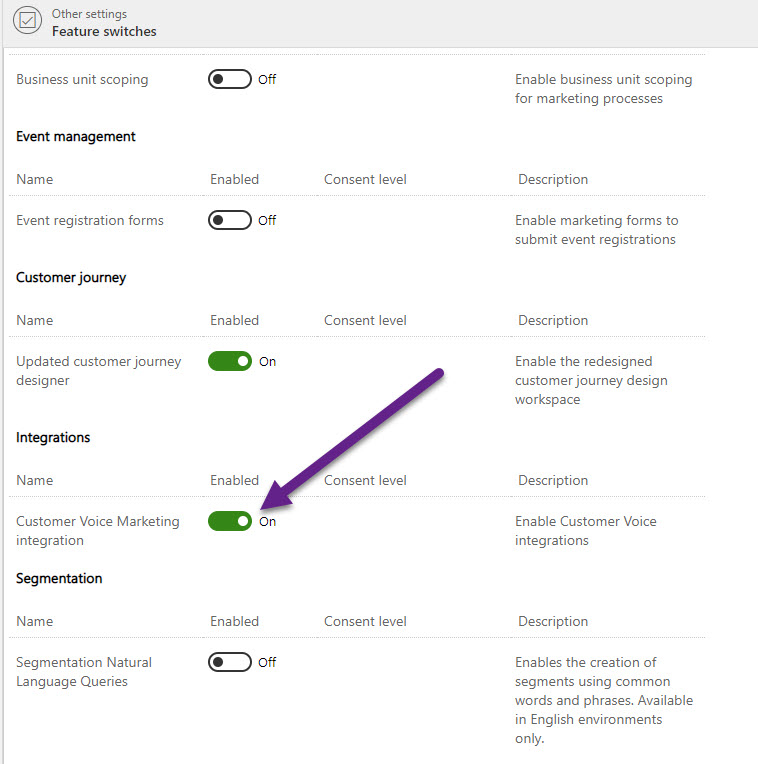
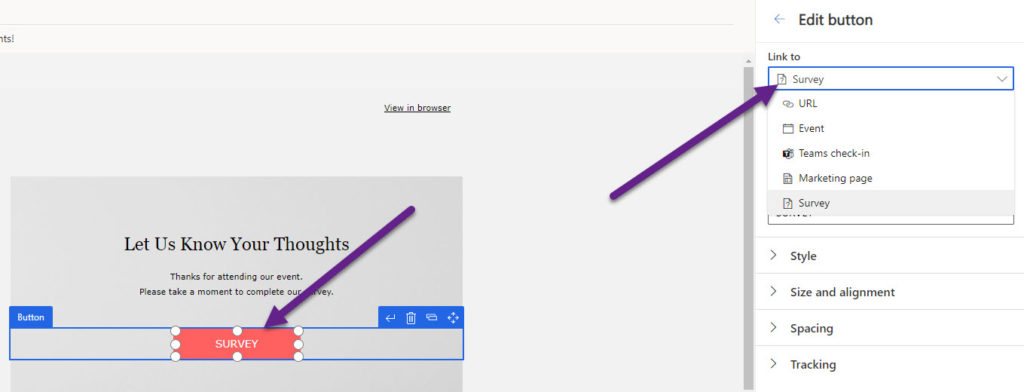
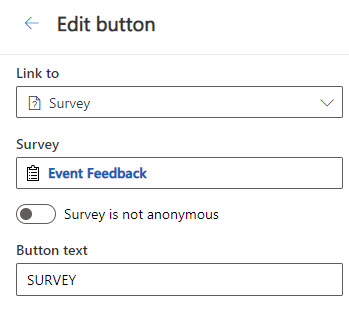
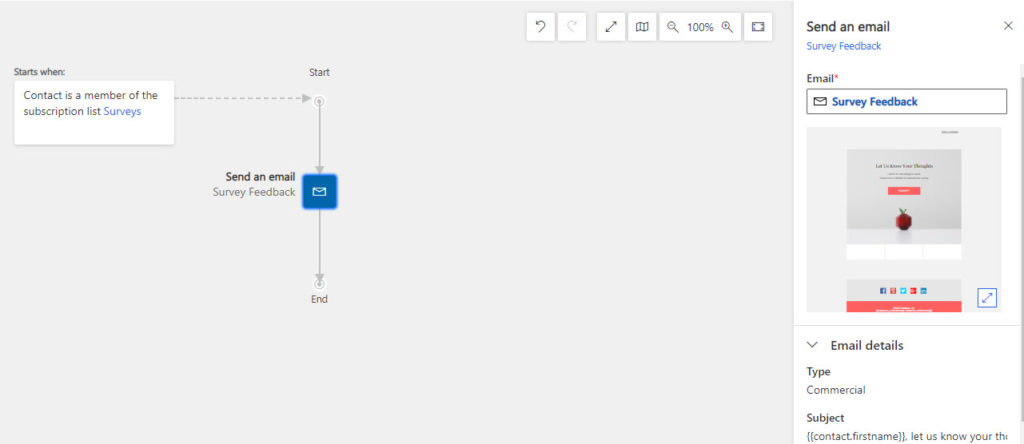
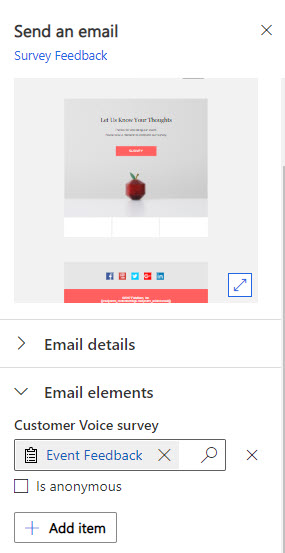
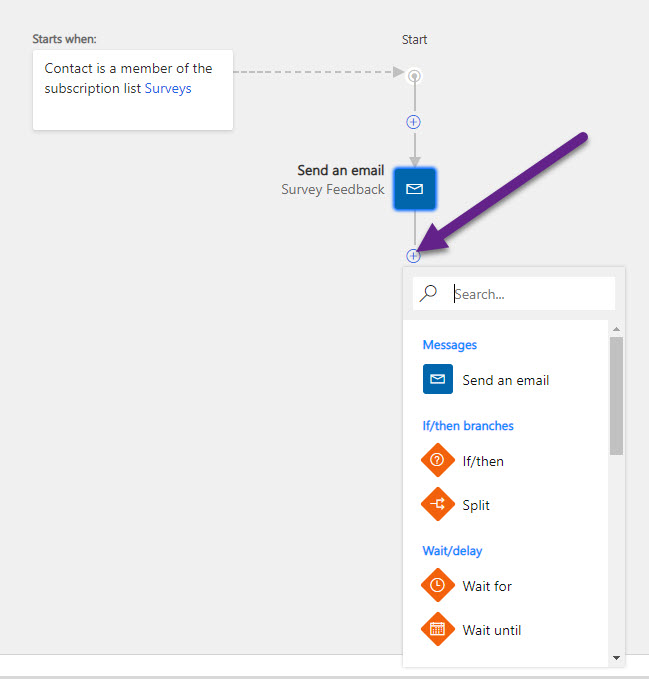
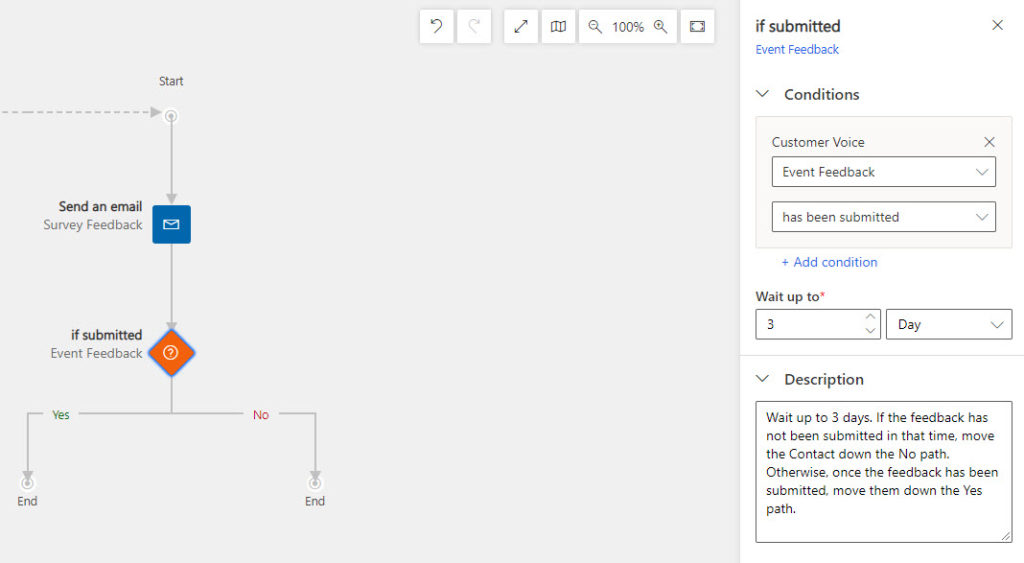
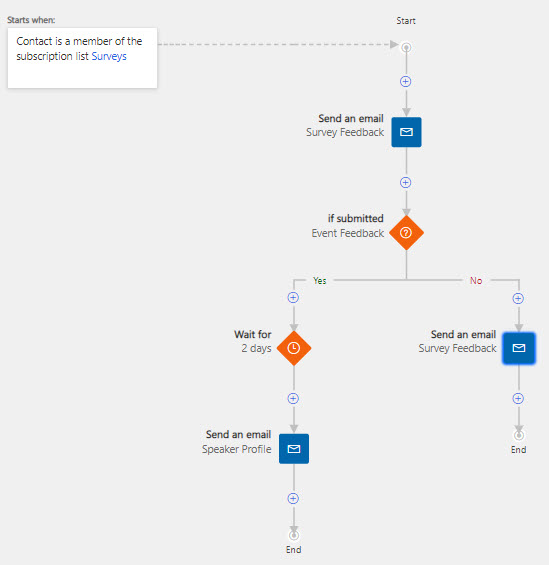
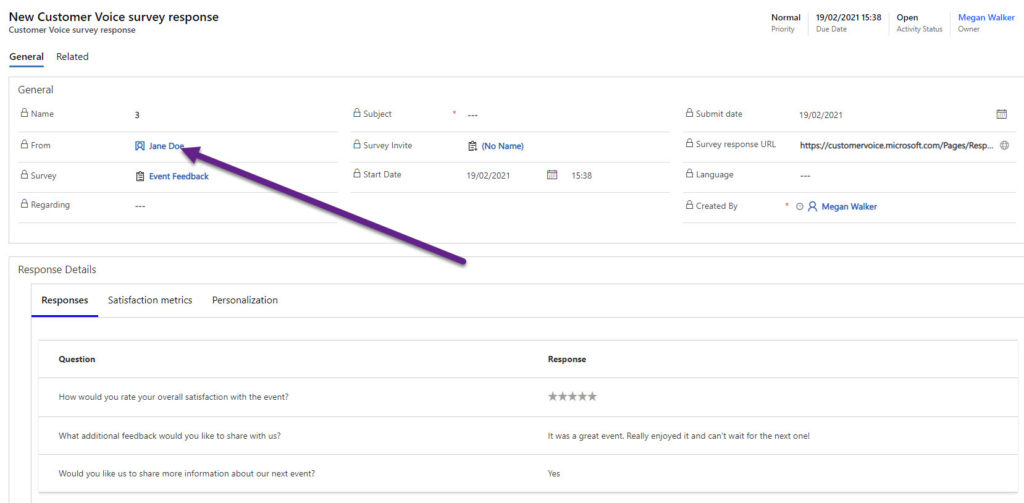
Hi Megan,
Is there anyway to relate the customer voice response to the event and have then shown in the event timeline?
Thanks!
Jana
Hi Jana, sorry for the delay! You could, but would need to use Power Automate to try and do this. If you can set the Customer Voice invitation regarding the event, you could have it show on the timeline. Alternatively, you could add a new filed on the Customer Voice Survey Invitation and the Customer Voice Survey Response, and have it as a Lookup field to the Event entity. Then when you generate a new invitation, you could set that field. Then add a new tab on the Event record to show all of the responses. A bit of work, but certainly could be done.
Have you actually tried to link the survey invite and response to the event record? I don’t think it’s possible. Well, I haven’t been able to do it.
Hi Michelle. I haven’t tried. However, you could do something like I did on this post, but instead of setting the Regarding to the Contact, set the Regarding to the Event. https://meganvwalker.com/updating-d365-customer-voice-marketing-respondents-in-d365-marketing/
Hi Megan! Have you ever encountered a situation where after submitting a survey answer, the contact owner changes to the user: “CustomerVoiceProjectOwnerTeam”? I can’t find any description of such behavior and it happened in my environment after launching marketing integration with Customer Voice
Hi Maciej, when the Project is shared with someone else, then the owner of project changes to something similar to that. The owner of the contact should not be changing though. Has anyone created any flows in Power automate that might be making some changes you are not aware of?
Hi Megan! It was a clean environment, pre production run tests, the only access to the environment was only me and I did not create any such flows. I was looking for some information about this behavior, but couldn’t even find documentation :/ Are you able to direct me where to look for information about this functionality?
There wouldn’t be any documentation about flows like that, as nothing should exist as standard. If this is happening and there are no flows that anyone created, I would open a Microsoft support ticket. The Contact owner should not be getting reassigned within Dynamics.
I contacted Microsoft support. They stated that this is not the default behavior of the system, and if the problem occurs again, please contact them (currently it was not possible to verify the situation on the environment due to lack of data – the records have been deleted). So the topic can be closed. Thanks for help 🙂
I thought about that today too. I’ll let you know how the story ended 😉
Hi Megan,
If the surveys are anonymous, it is still possible to use the “If submitted” condition?
Hi Victoria, if it was anonymous the response wouldn’t be linked to a Contact, so no, you wouldn’t be able to go through and use if submitted.