*** NOTE: ALL INFORMATION IS ACCURATE AT DATE OF PUBLISHING ***
Typically if you think about the ability to make a booking online it would be for a service or experience of some kind. I might need to book dinner, or an appointment to have my dog groomed, but what about being able to book an internal resource for the company I work for? We are now in a weird time, with some organisations slowly trying to find their new normal. There are so many reasons why the need to book a resource might come up. If your office has set up for social distancing it might mean less desks, so the need to book a hotdesk or office for a period of time might be there. We can use Microsoft Bookings to do this.
First, make sure you have an email address for each user. You can add new users in the Microsoft 365 Admin centre. These users should be unlicensed. You’ll also need to add a new Bookings calendar (see this post for more details).
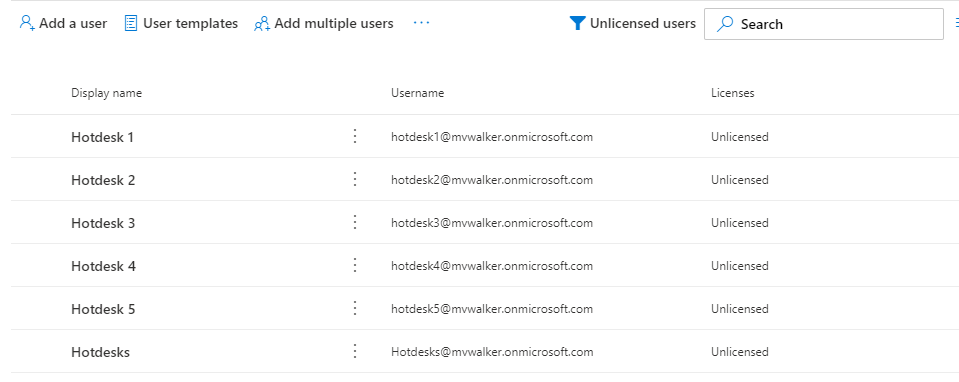
Once you’ve added the calendar in bookings, go to the Staff section and remove all members of staff apart from yourself, you will have the Administrator role and cannot be removed. You can however change your availability and make sure every day is a day off 😉
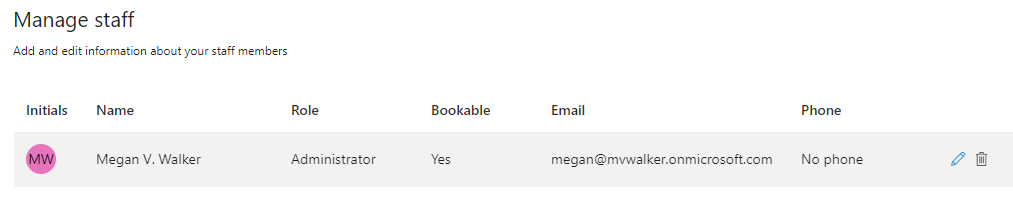
Next, add all of your ‘staff’ that are the hotdesks. You will need to add a name and the email address from the user you created.
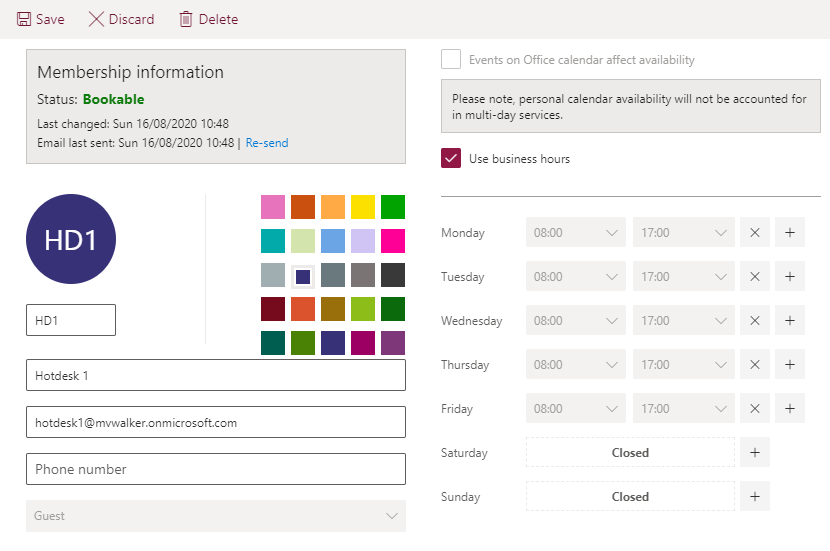
Keep going till you’ve got them all set up.
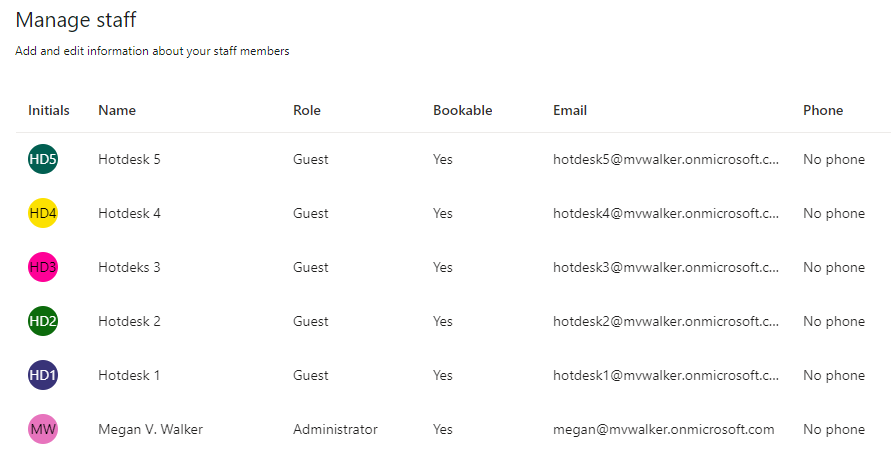
Next, add your services. For the hotdesk scenario, each service is a set defined amount of time the we will allow someone to book a hotdesk for.
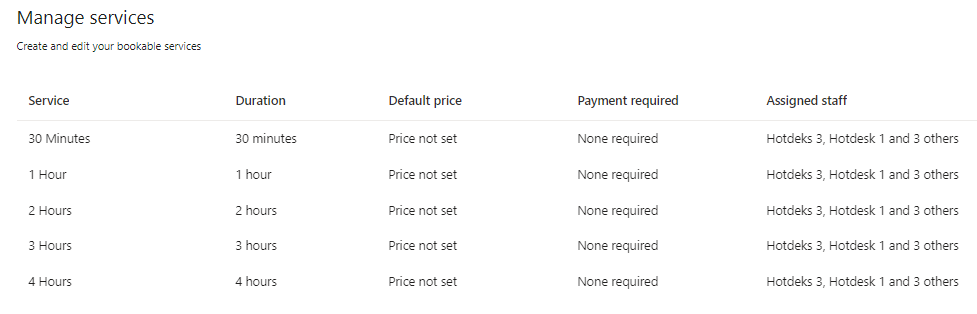
Within each service, make sure to adjust the fields by clicking on Modify in the Custom fields section. You can then click on the fields in the Customer Information section to de-select them. We will just ask for the name and the email address for the person booking the hotdesk.
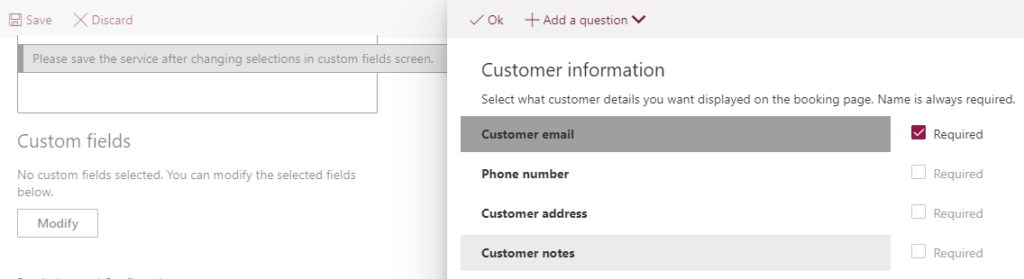
Also on each service, in the section to Assign Staff, click to select only the hotdesk staff members. This will make sure that you or any other users who are Administrators of the Bookings calendar will not be displayed on the Bookings page.
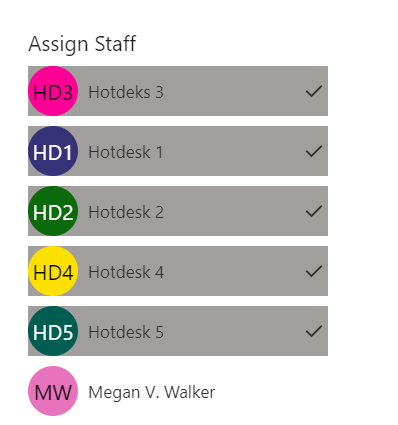
Now we can update and publish the bookings page. All of the services will be displayed. If they are not in the order you want them in, you can drag and drop them within the Services section in Microsoft Bookings.
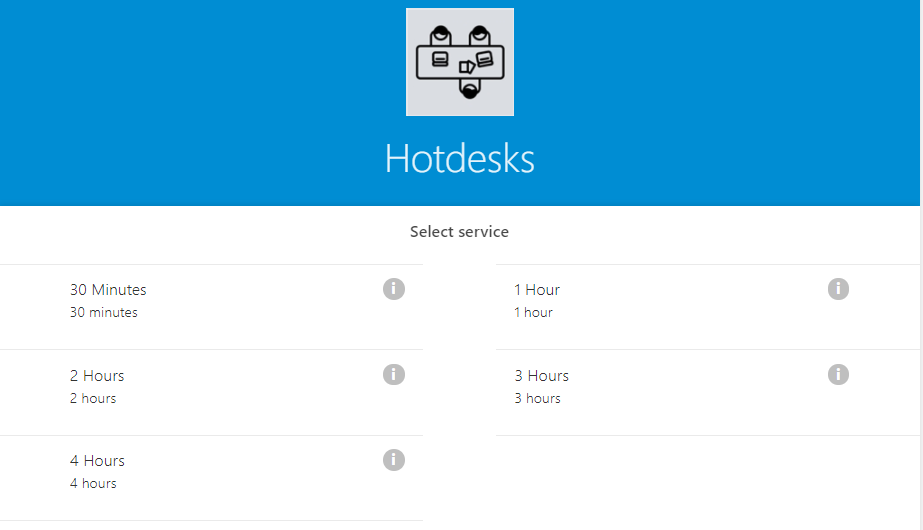
If you have allowed the staff member to be selected, all of the hotdesks will appear in the list. Only annoying thing, you can’t change the wording at the top that says Select staff. 😕
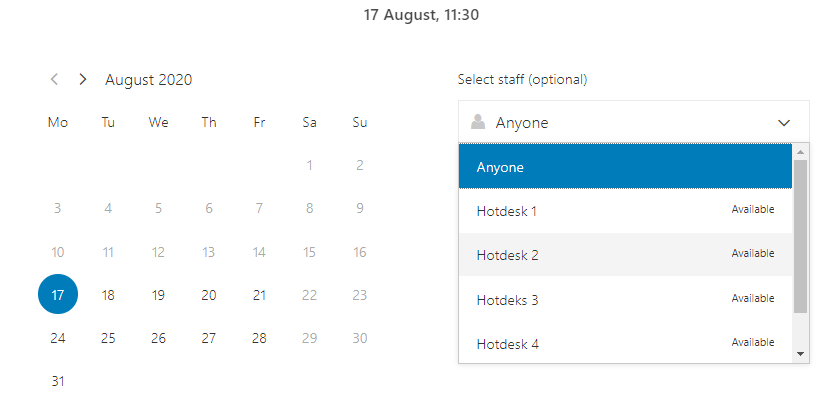
Once the date and time has been selected, the user can then add their name and email address, agree to the text added for the Customer Data usage consent in the Bookings Page settings, and then click Book.
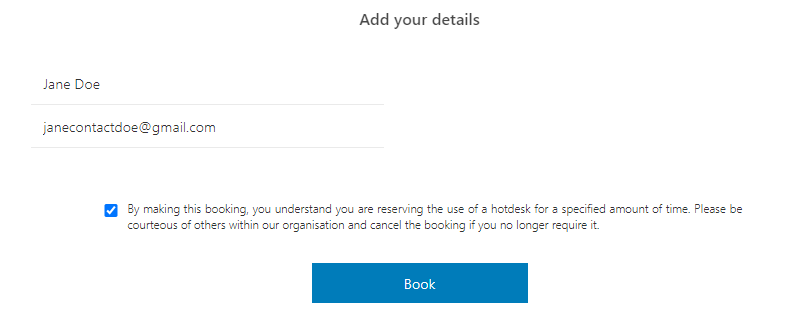
They will then see a confirmation for their booking. Jane has Hotdesk 4 booking for 2 hours.
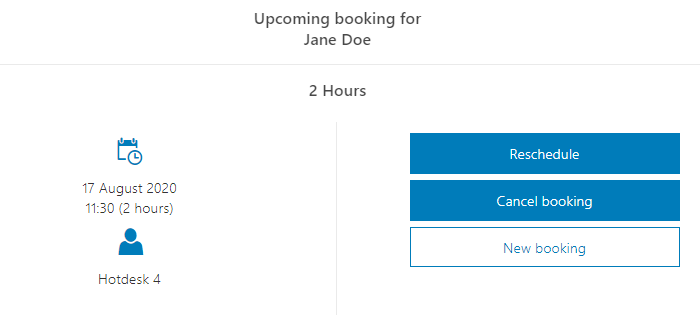
When the next person goes to book the same hotdesk on the same day, they will see reduced availability based on any previous bookings made for that resource.
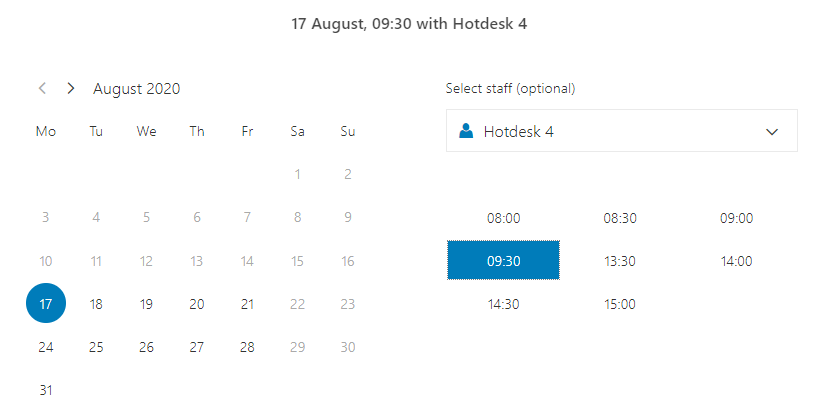
The confirmation email for the booking that goes to the user who booked it will look like this. A bookings.ics file will be included with the confirmation email which they can use to add to their calendar.
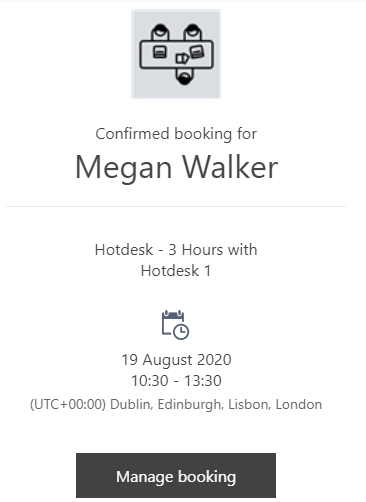
If you don’t want the users to be able to select a specific hotdesk, there is a setting within the Bookings Page area where you can deselect this option below.
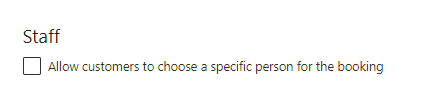
However, something to keep in mind, the users confirmation email will not show which hotdesk they have been booked for, so not very helpful. You could send some kind of additional confirmation email generated by Power Automate, but just be aware of this functionality.
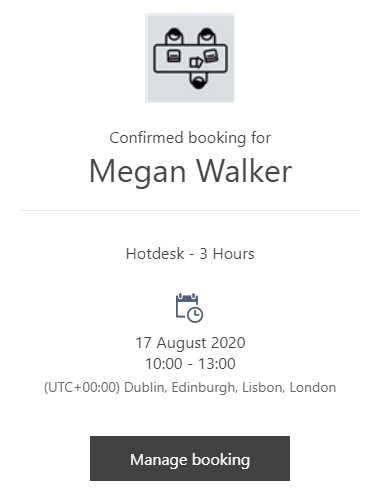
Another thing to think about, when the confirmation email is sent, and the .ics file is added to the users calendar, the name of the ‘service’ selected is used as the subject. So, keep in mind that if I just see 1 Hour on my calendar, I might forget what it is. Adding the word Hotdesk in to the name of the Service will fix that, or whatever type of Resource it is that you are asking people to book.
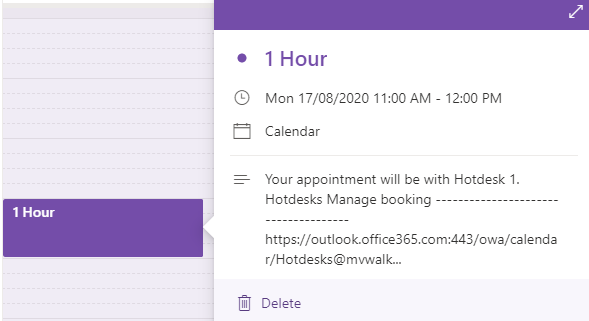
Finally, we can see all of the bookings made for each hotdesk in Microsoft Bookings.
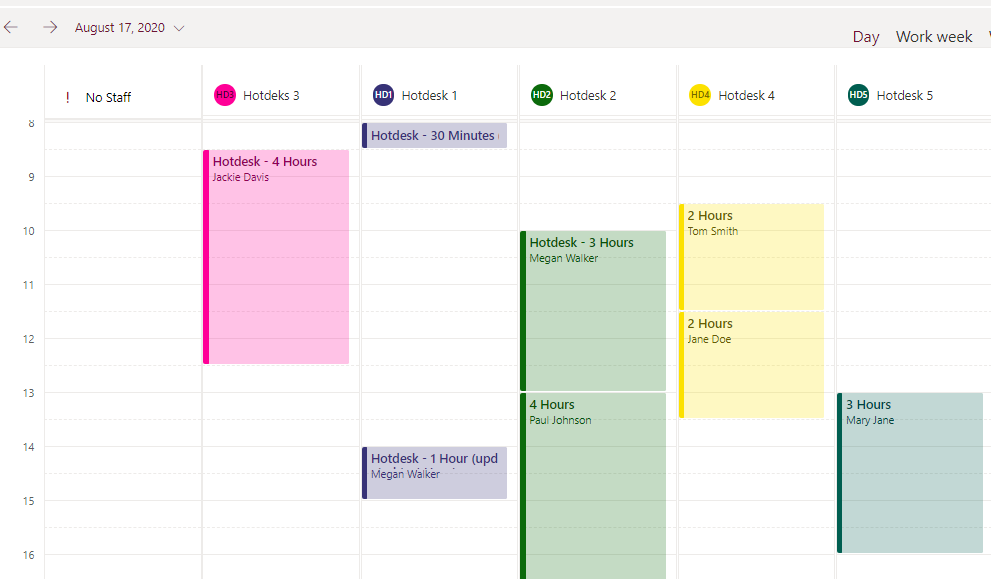
What do you think? Can you see other business use cases for using Microsoft Bookings for things other than booking time with people?
Check out the latest post:
Show Or Hide Custom Pages Using Power Fx Formulas In Your Model-driven Apps
This is just 1 of 556 articles. You can browse through all of them by going to the main blog page, or navigate through different categories to find more content you are interested in. You can also subscribe and get new blog posts emailed to you directly.

Love it. Found myself not being included in the return to office discussions to find that someone has whipped up and excel spreadsheet for this. 🤦♂️
Oh no Sam!!! 🙄 Now what? Do you swoop in and provide this solution instead, or let them live with their spreadsheet? 😊
Megan, this is awesome (as usual). Quick question – I was looking on the Bookings roadmap and User Voice and I still don’t see anything about the ability to book with multiple people (and/or resources), am I just missing it?
Thank you! You can set up a service and set the maximum number of attendees per event. That already exists. There are some challenges when you do this and trying to extract information using Power Automate as I’ve referenced in some of my other blogs on this subject, but just standard out of the box functionality with Microsoft Bookings allows you to have services with booking for multiple people.
Hi Megan , Is there an option to remove ‘ Powered by Microsoft Bookings’ from booking page and email ?
Hi Sara, not at this time I don’t believe! Maybe Microsoft will change that in the future?
Hi Megan,
Do you know f there is anyone to add a diagram of the floor plan into Bookings?
Hi Ben, sorry for the delay! Not sure I understand what you mean. I think you are asking about taking a diagram of the floor plan of where all of the desks are located? If so, no. But you might be able to put a URL to a floorplan in the description of the ‘service’ that someone can book. That way they can click on it to get access and see where the desks are before they book one.
This is a great solution, thanks for the info. Is there anyway of making the calender public so all users can see who has booked a hotdesk?
Hi Mark. Yes, you should be able to just add a calendar to your own Outlook, just like you would anyone else. Just search for the name of the Bookings Calendar to add it.
Megan,
Really useful guide, many thanks.
1 quick question on something I may have missed.
The staff (Unlicensed) don’t have an email, therefore when I add the “staff” member ,O365 sends an email with an undeliverable message, likewise when I make a booking I also receive an email stating the user wasn’t found.
No one else appears to have the issue, any ideas what I have missed?
I just tested it to be sure, but if you add the staff member, and you have their email address listed on the staff details, they will be sent an email when there is a booking for them. I scheduled a booking for someone for a Staff member with a Gmail address, and a confirmation email went to them.
Thanks Megan! I’m getting the same error as Graeme when using unlicensed users. It works when I create room resources, but I don’t want to do that as staff can manage room resources through outlook and there is lots of possibilities of disconnects. Any other hints from anyone?
Hi Raman. Each Staff Member would need to have a legitimate email address, which can be one from within the same tenant or can be something external like a Gmail account which would make them a Guest Staff Member. If you are still getting errors, I would suggest contacting Microsoft Support for this one.
Good stuff, Megan. You may want to update the guide to note that each hotdesk account needs to be able to receive emails. Maybe that was the case with an unlicensed user when this was written, but currently just creating a new unlicensed user will send bounced emails on every booking. As noted in a similar blog, it is better to create a mailbox in Exchange, like a “Resource” “Room Mailbox” as the hotdesk accounts. Although, that blog suggests setting it to auto-accept bookings requests. If you do this, admins for the bookings calendar will get email on every booking to note that account accepted the invite. I turned that option off to keep the noise down.
Hi Jer. Good to know! I’ve published your comment for others to see and note. It definitely was the case when written. All posts are accurate as of the time it was published. You know Microsoft, they love to change things!!!
Megan, the calendar views has a nifty view to see appointments by Staff. BUT, of course, what’s missing is the ability to view appointments by CUSTOMER. Any thoughts on how to do this? My initial thought was to flip it and make Staff the Customers and vice versa, but that might get confusing and the communication could be inappropriate for each audience type.
Hi Abe, not sure I understand the requirement. This was designed to be used as an internal possible solution, so Hot Desks being booked by internal people, so no need to show a CUSTOMER for anything. Curious what your requirement is? If you want to book a Hot Desk, then these need to be set up as the member of STAFF.
Hi Megan! I am so grateful for your YouTube tutorials and his website! Thank you for all the valuable information!
We have users who want to place recurring reservations to particular hotdesks, i.e., mon – wed of next week for Desk 1.
Looks like this has to be entered manual each day, correct? I have tried multiple ways and receive declined emails from my hotdesks as the reservation falls outside of 1440 minutes.
Thoughts?
Hi Christine, I do not see a way to do recurring bookings, unfortunately. Looks like it would be up to the user to just book out manually for each day they wish to book for. 😕
Hi Megan,
Thanks for sharing the idea of using Bookings app for internal usage. Is it possible to get the current user and email filled in automatically, as internal users only will be using it.
Hi Venkat, not that I am aware of, no.
This is really great, thank you.
One thing to note is that if you set the desks up as unlicensed you will get annoying bounce notifications for every booking. I just gave the desks the cheapest possible Exchange license to avoid this, it might even be possible to set them up as free Shared mailboxes (but I’ve not tested this).
Ah that IS annoying!
Thanks for this, very useful and a workable solution.
I can confirm that the use of free shared mailboxes do work. Also a good solution for enabling staff to see a graphical room layout is to put that in a SharePoint intranet page and to have the booking site embeded in the same page.
Thanks for the comment Andy, sorry for the delay! That’s a great idea about the graphical representation of the room layout.
Hello, thanks for the info. Can you advise if there is a method for MS Bookings to look at availability for a person and a room resource and ensure there is a match to make the availability count? i.e if I go to make booking the person and the room calendar have to have a matching free time for it show as been available to book?
Hi Andrew, if you have added services for each hotdesk (https://meganvwalker.com/setting-up-services-in-microsoft-bookings/) then when they are booked for the different time slots the availability would reduce. Not sure I understand that the person has to have something available. Wouldn’t it be up to the individual to determine the right timeslot for them? If I am booking the hotdesk, there is no way to check MY calendar to make sure I have free time on it. That’s not how Bookings work. Unless you mean something different?
Hi Megan,
Thanks you very much for that very interesting article !
I had a small question.
When we limit the access to the booking calendar to internal users only. It seems that there is no way of automatically using the authenticated user to fill the booking request ? Am I correct ? 😀
Thanks again !
Hi Kev, do you mean that they are always forced to log in? If so, I think that would always be the case.
Hi Megan, is it possible when you book a room to add a resource, such as a catering form if you require catering with that room? can this be done through Microsoft bookings?
Hi Linda, you have a couple of options. You could add a link for your catering form in to the Description of the ‘service’ being booked. Or, you could add a custom question and add a link to the catering form there. Maybe the question would be, ‘Do you require catering?’ Yes/No and include a link to let them know they should complete the form.