*** NOTE: ALL INFORMATION IS ACCURATE AT DATE OF PUBLISHING ***
When sending out emails for things like a case closure, or any time you wish to request feedback from your customers, you want to make sure those emails are in line with your companies brand guidelines. You can do this with Forms Pro email templates, although it might not be immediately obvious. So let’s look at how to do this!
From your survey, click on Send Survey, then click on Send Email as you see below.
Next, on the top ribbon of the email, click on the Save As button to save the default as something else. Give it a logical name, then click Save.
Now you can start customising the template and adding in your text. You can add images, but you need to have them hosted somewhere so you get a URL that’s accessible to the outside world. Without this, it’s not possible for the recipients to see the images. You can give alternative text (for when the images don’t load in an email client) and also add in a link (to your website for example).
You need to make sure you Insert the survey link and an unsubscribe link. I would suggest leaving the ones in there that came in the Default template you copied and just work around them as you customise the template. You can also personalise the email with the recipients First Name.
The easiest option? Have your marketing department create an HTML email for you, or create one using your marketing email tool of choice, and (assuming you are hosting all of the images on your own website) then simply view it in a browser, highlight everything (Ctrl+A) then paste it in to the survey (Ctrl+V). This will bring all of the HTML you need and be sure all of the images will be displayed. Below you can see an example where I have a header image, then all of my social media images (that are hyperlinked) too. It keeps it inline with the rest of the marketing blog emails I send out so the recipients know the email is from you by it’s look and feel.
Want to just watch how to do this? Check out the video below:
Check out the latest post:
How to Send Monthly Updates Using Dynamic Lists in Customer Insights Journeys
This is just 1 of 560 articles. You can browse through all of them by going to the main blog page, or navigate through different categories to find more content you are interested in. You can also subscribe and get new blog posts emailed to you directly.


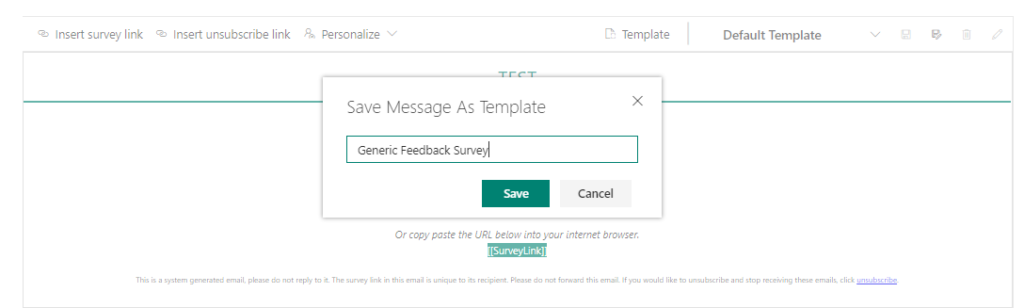

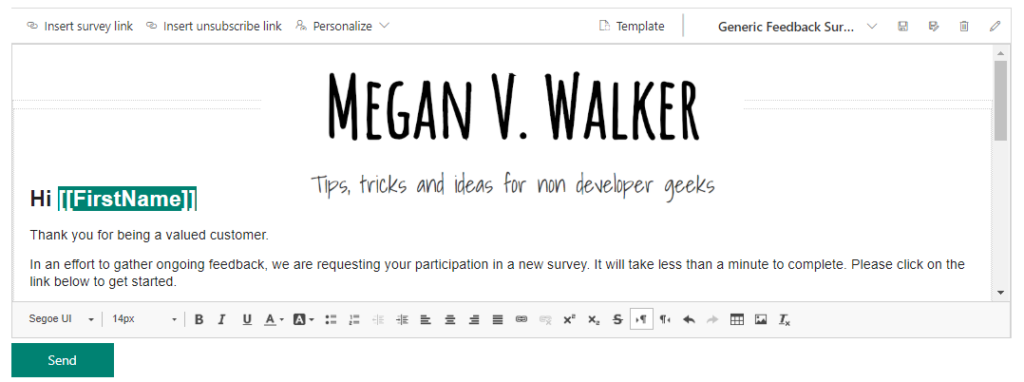
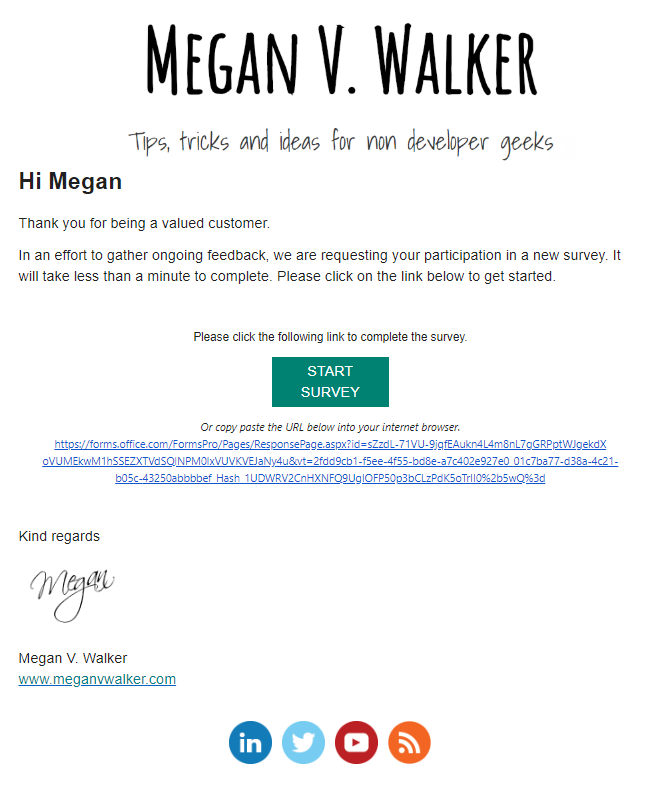
Hi Megan,
Firstly thank you for your contribution towards Forms Pro & D365 community.
I got a requirement to customize the email template and add dynamic piping variables in subject and also in email body. and I think it is quite common requirement in case of case closure scenario (to inform customer about which case we are talking about and conducting survey for).
To the extent I have tried I don’t see any posibility to add piping variables in template. Do I missed anything or do we have any other alternative way to achieve this?
I know that we can add piping variables in survey but my requirement is to add in email template.
Do you have any info on, Microsoft product team giving this possibility in the coming days?
Hi Praveen, good question, and yes it’s possible! Take a look at this post for details: https://meganvwalker.com/creating-an-invitation-to-a-forms-pro-survey/
🙂 Thanks!
Read this article already but my requirement is to use email template provided Forms Pro instead of ‘send email’ in flow.
No, currently that would be the only way to be able to customise the email that you send with piped variables.
Hi Megan,
Thanks so much for this post! I was doing a demo of Power Automate and Forms Pro today and I was wondering how to modify the templates that show up in the flow.
Hi Steve, you are welcome! Not quite sure I follow. Are you talking about modifying the email templates in Forms Pro, so that when you select them from Power Automate you get your customised ones?
Yes, exactly, modifying email templates in Forms Pro so that I could select a modified / custom template from Power Automate.
I did a demo yesterday at a GPUG Los Angeles meeting showing how Power Automate can automatically send a satisfaction survey to customers after an order is finalized in Dynamics GP. It worked great!
You modify the templates within Forms Pro itself (https://meganvwalker.com/creating-custom-email-templates-in-forms-pro/), then then you can select the template from a list in FLOW when using the Send a survey action from the Forms Pro connector.
Hi Megan,
Thanks for your contribution in helping the community learn new concepts
I have added the image to the mail form, but when i receive the mail on my gmail it displays the image, whereas in outlook it doesn’t. Please suggest what might be the mistake I’m doing!
Hi Noor, if it’s showing in one email client but not the other, that’s likely not something you can control. In Outlook, does it have a message at the top where you can click to download the images? Does the email go to your junk folder (if so, move to your Inbox and check for the images again)?
Thanks Megan, there was an option of clearing the checkbox against don’t download images in outlook, i unchecked that and it is visible in my desktop client now.
Nope there was no such message where i can click to download the images
Thanks for the blog post Megan.
Do you know how to stop automated surveys sent using Power Automate appear in the recipients junk folder in Outlook?
Thanks!
Hi DP, I am not an expert on email and email servers, but there are a lot of things that come in to play with regards to where an email ends up once you have sent it. If you are sending one or two emails at a time, it might not be an issue, but if you are sending hundreds or thousands at a time, that can cause you problems for sure. It can then be seen as ‘marketing email’ and likely it doesn’t follow a lot of the guidelines set out here: https://optinmonster.com/11-reasons-why-your-emails-go-in-the-spam-box-and-how-to-make-sure-they-dont/ (or Google and find any other article on the subject). Using the Outlook connector in Power Automate is OK, but not for bulk email sending.
Hi Megan,
Your blog has been super useful for me getting into the Forms Pro topic.
How can I make the email templates that I create to be visible for my colleagues as well because they need to send the same survey with the email template (regarding the company branding) to the clients that they work with?
Hi Marija, thanks for the lovely comment. Glad the blogs have helped! At the moment you cannot share your email templates with others. The only real solution is to set up your surveys and templates with a generic user account, and have all people log in with that. There isn’t really any other way around it for right now. Hopefully, this will change in the future!