*** NOTE: ALL INFORMATION IS ACCURATE AT DATE OF PUBLISHING ***
We’ve got our survey set up, and we have an email that’s sent once a case is closed. Great that we can add their first name to personalise it a bit, but how about providing more details on which case the survey is referring to? What about showing which Support Rep helped them so they know who they are providing feedback on? This is where the personalisation of the survey comes in which we can do by adding piping variables. Let’s take a look at how to achieve this.
First, from the top right of the survey, click on the ellipsis (three dots) and then click on Personalise.
You can see that the First Name and Last Name already exist. Click on the option for +Add personalized data. Then give the variable a name. You can call it whatever you like, but just make it logical 🙂
You can see we can add what we need really easily.
Once you have finished adding the new piping variables, they need to be added to the survey. The drop down to personalise your different questions will now include the new variables. Put your cursor where you want to add the fields, then select your variable by clicking on it from the list.
Here you can see the Case Number and the Case Title have been added. The Case Owner has been added to another field.
Following on from the Microsoft Flow created in a previous blog we are going to add in another Action after the Get Contact step. If we just pull the case owner from the original trigger step, we will only see the GUID string (combo of letters and numbers) which doesn’t help anyone! So, we need to add a get record step using the CDS connector, and use the Users entity. The item identifier will be the Owner.
Now we go back to our action for sending out the survey. Click on the Show advanced options link.
We can see that the three new piping variables we adding to the Form are now displayed.
We can then populate them with the fields from the various action steps. So the Case Number and Case Title come from the original trigger step, and the Case Owner uses the Full Name of the User from the Get Case Owner step.
Now after closing a case, the email is sent through to the Contact from the Case. Clicking on the link to open the survey, and the case number and case title are shown in the first question.
We can also see the name of the support rep being pulled in on the case owner piped variable. It’s quick and easy to make the surveys unique to each case, and make it immediately obvious to the contact what the survey is about.
Want to just watch how to do this? Check out the video below:
Check out the latest post:
Create A Simple Event Session Registration Trigger
This is just 1 of 492 articles. You can browse through all of them by going to the main blog page, or navigate through different categories to find more content you are interested in. You can also subscribe and get new blog posts emailed to you directly.

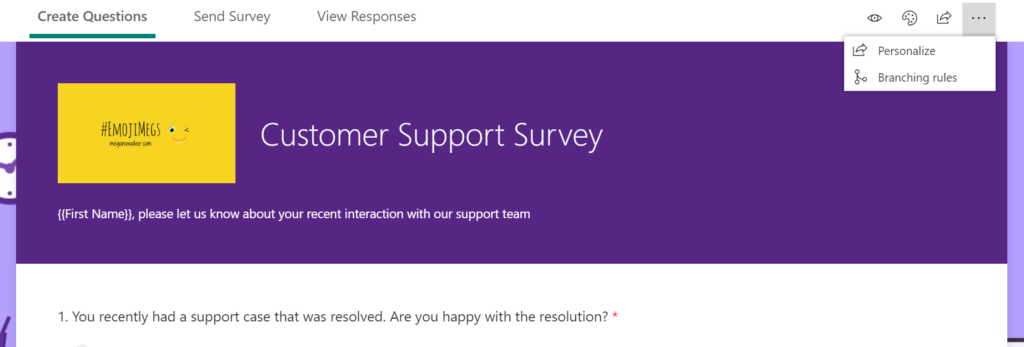
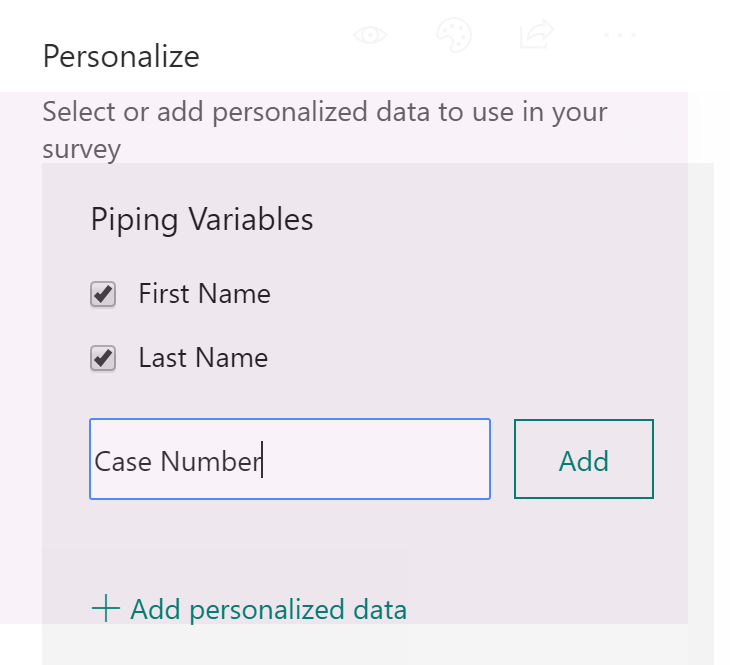
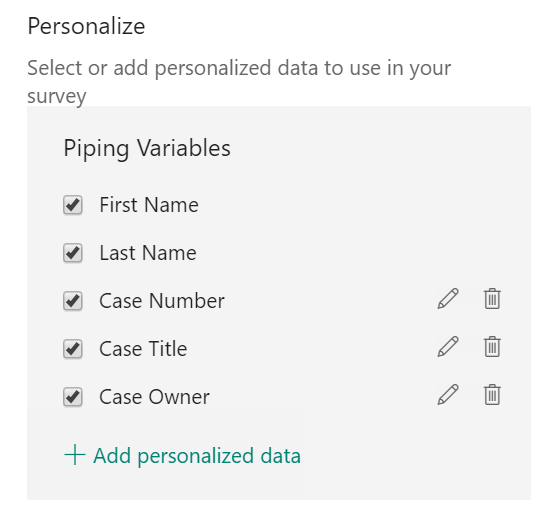
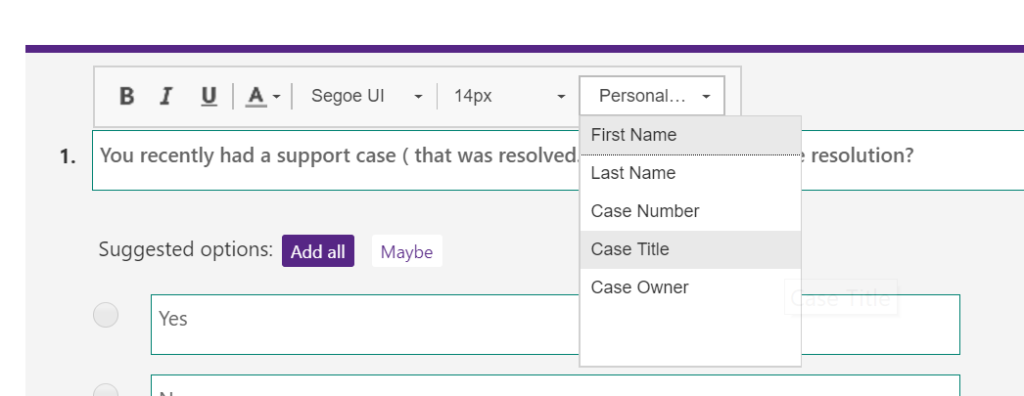


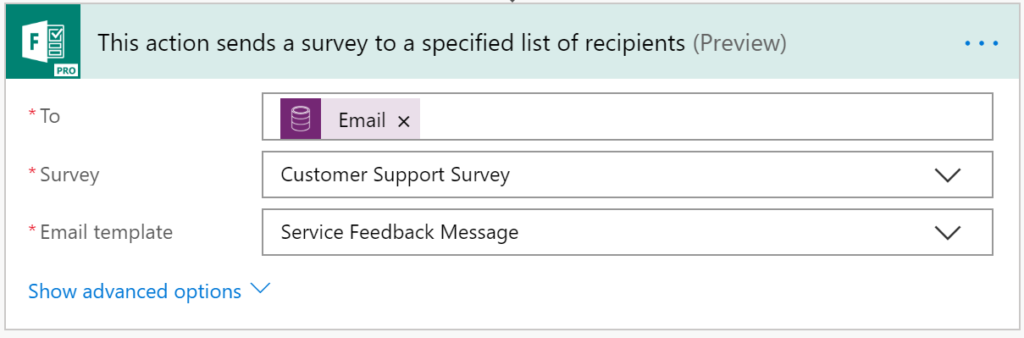
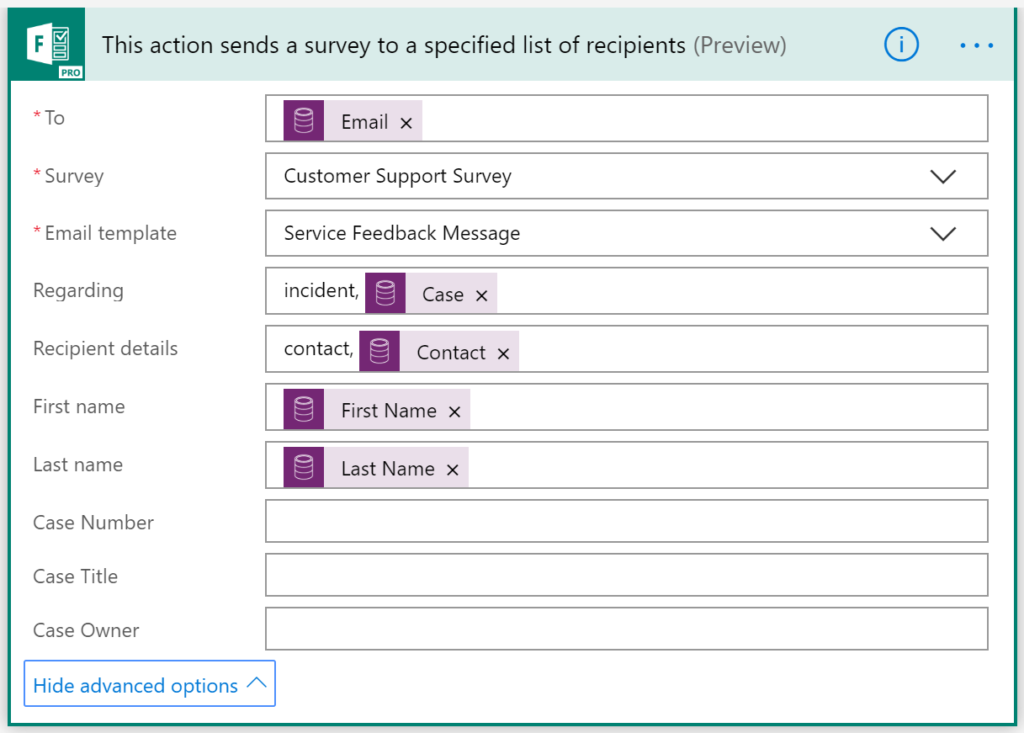
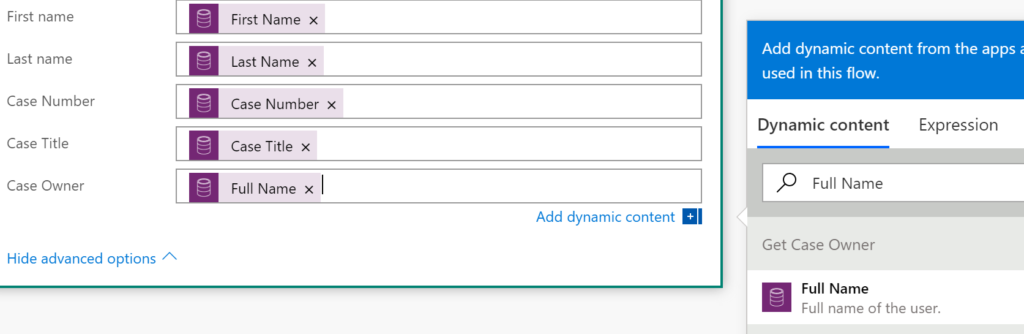
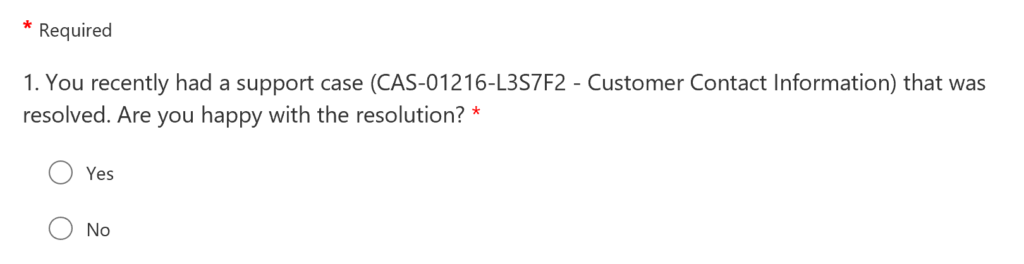

Hi Megan
I hope you are well, do you have any ideas about removing question numbers in Forms Pro, if it’s possible and if you have any ideas about when Attachments will be available in Forms Pro?
Hi Justin, yes there is a setting to switch question numbers on and off. Click on the settings gear icon when you are on a survey to do this. No confirmed timeline for attachments yet.
Is there a way to send variable values in the URL/QR Code used to point to the form?
Hi Chris, if you share the link to the survey either directly with a URL or using the QR Code, it is by nature an anonymous survey. You could add variables to the Forms Pro survey, then fill out a value in the default, and I ‘think’ those variables would be passed through, but I haven’t tried it.
Hi Megan, in the Customer voice, I am trying to insert newly created variable e.g. ‘Job title’ and trying to insert in the question of the survey, which is not taking the value from the Contact Entity instead it only takes default value of the Variable. Is there a way to insert the JobTitle value from the Contact entity and insert into the Survey questions?
Hi Andy. At this current time, you cannot use variables to insert in as answers to questions. It’s just not possible.