*** NOTE: ALL INFORMATION IS ACCURATE AT DATE OF PUBLISHING ***
Once we have a Microsoft Forms Pro survey up and running, one way to make it more interactive and dynamic is to use branching rules. These rules allow conditions to be set on fields, and in the simplest way just show or hide fields based on values in another field. In this post we will look at how to do this.
If you are using the Net Promoter Score (NPS) field on your survey, you may wish to gather more details from your customer if they have given a 6 or below, which puts them in the Detractor category. We only want that field to be shown if that’s the case, otherwise hide it. So first let’s add the new question. We will make the field required, and deselect the visible option so it’s hidden. Put it underneath your NPS question.
Now from the top of the survey, click on the ellipsis and then click on Branching rules.
Next, click on Create rule.
Now let’s give this rule a name. Make it something logical that someone other than yourself would understand, which makes it easier to collaborate on your forms with your team. Next we are going to define the condition(s). In this case, the condition is on the NPS question, if the response given is less than 7. We can add multiple conditions if needed. We then need to state what should happen if that is true, and the condition is met. So if true, show the new question we added in the first step.
If false, we Hide the question we added, and the user doesn’t even know it exists. Save the rule, and go back to the survey.
Now once the NPS question is completed, we can see that if it’s 7 or above, the new questions isn’t displayed.
If it’s a 6 or below, we can now see our hidden question which is required. This is a very simple approach to setting conditional logic on our surveys, and this will be delved in to further in upcoming blogs.
Want to just watch how to do this? Check out the video below:
Check out the latest post:
Wave 2 2024 Customer Insights Journey Chat With Amey Holden
This is just 1 of 462 articles. You can browse through all of them by going to the main blog page, or navigate through different categories to find more content you are interested in. You can also subscribe and get new blog posts emailed to you directly.


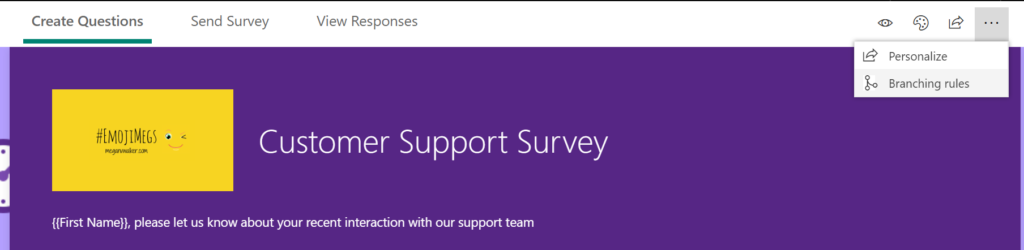
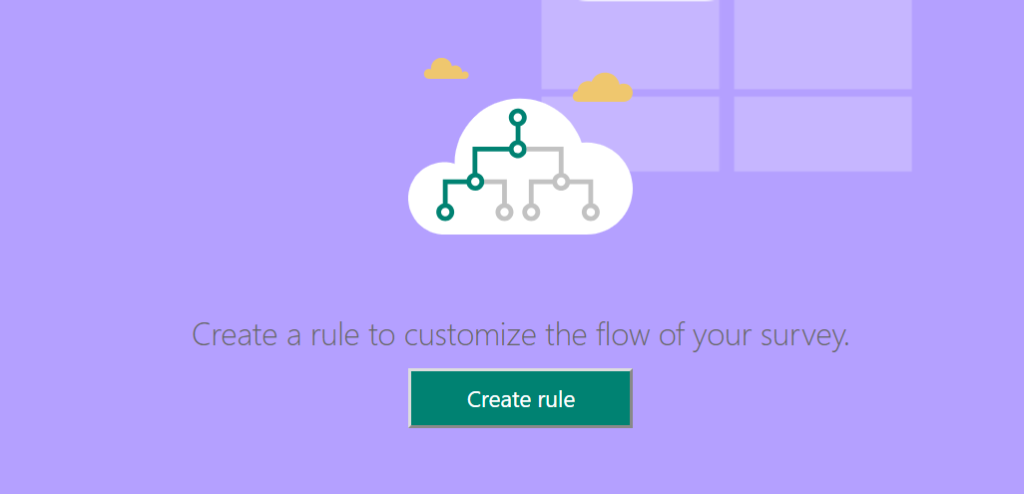
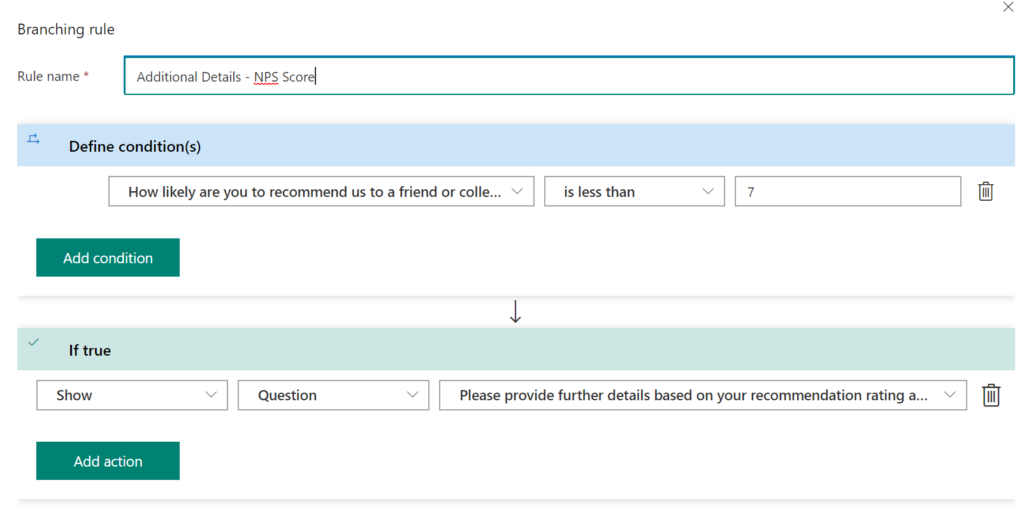

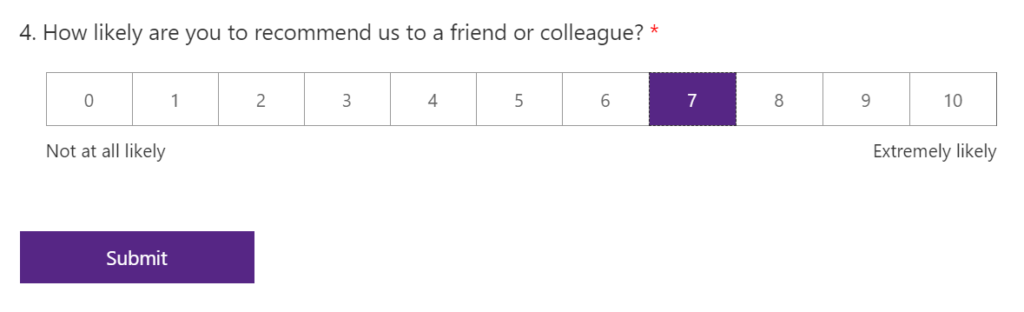

Hi Megan,
I am glad that I could find your homepage which is really helpful and looks cool!
Now I am creating a Form with MS Forms Pro, though I have a problem that the Form cannot be submitted due to a Required question which cannot be seen depending on the previous question as I set it branching rule. I want it to remain as Required. How can make it possible to be submitted in that kind of case?
In this post, if you choose 7 in question #4, can you submit without any error message asking you that the invisible question #6 needs to be answered?
Regards,
Machiko
Hi Machiko, I think Forms Pro has changed slightly since I did that initial post about the branching rules. It appears you can now no longer make something required but then hide it and include in a branching rule. Hoping that it comes back as an option, or that making it required can be set in the branching rule itself.
Thank you for the reply. I see. That is a shame, I want to keep them as required when they are directed. I agree with you, that is a good idea to set questions required in the Rule.
If you are looking to hide questions to show when criteria is met, follow below.
When creating your questions, click the visible toggle to off, then use the branching rules to show when your criteria is met.
Hiding ‘Required’ questions….
You should never hide ‘Required’ questions, it is illogical to do so. This will logically will cause forms to fail when you try to submit it (hidden required question = unable to complete form). Just make sure your branching rules show the right questions when your selected criteria is met.
In my experience, as long as you don’t have too many questions or is excessively time consuming, people generally complete all questions presented to them.
Hopefully this makes sense
Thanks Shaun. Yes, that’s the right way to do it. The question is now, will Microsoft add the ability to make a question required using the branching rules, this would be a great feature and could see it being needed by users.