*** NOTE: ALL INFORMATION IS ACCURATE AT DATE OF PUBLISHING ***
In a previous post, we looked at creating Custom Insight Cards for Sentiment Feedback. Another idea for a custom action card would be to inform a Contact Owner or an Account Owner when Net Promoter Score (NPS) feedback has been received from a Forms Pro Survey response.
First, make sure you have a survey that has the NPS question on it. We are then going to use Microsoft Flow to create our action card. The first step is the trigger for when a new survey response is created. We are then going to add a condition to check to make sure the respondent email address field doesn’t contain anonymous. If it does, we don’t know who the person is, so we don’t want a card created. We also want to make sure the NPS Score field isn’t empty.
If both conditions are met, we head down the Yes path. First add a Compose action. We are going to ‘map’ the NPS responses so we know if they are a Promoter, Passive or a Detractor. To do this, we add the following Expression you see below. If the NPS Score is greater than or equals 9, it is a Promoter. If it’s less than or equal to 6, it’s a Detractor, and if it’s neither of those, it must be a Passive. We will use this information later on on the custom card.
if(greaterOrEquals(triggerBody()?['msfp_npsscore'],9),'???? Promoter',
if(lessOrEquals(triggerBody()?['msfp_npsscore'],6),'???? Detractor',
'???? Passive'))

Now we will get the survey using the survey from the survey response record as the item identifier.
Next we will add Convert time zone action to get the date of the survey response in the format we want to use in the custom card.
Next we use a list records CDS action step to get the sender of the Survey Response. The participationtypemask value for this is 1, and we use the activityid from the initial trigger step.
_activityid_value eq @{triggerBody()?['activityid']} and participationtypemask eq 1Now we use the Party id as the item identifier on a Get record CDS action to get the Contact linked to the Survey response.
Now the fun part, the custom insight card. 🙂 – search for the Dynamics 365 Sales Insights connector, and select the action to ‘Create card for assistant’. Give the card a name, and then a title. In the title we will use the output from the compose step where we mapped the different NPS types. In the Description we have used the name of the Contact, the time the response was received and the name of the survey submitted. For the action we want users to be able to open the survey response from the card. The action input will be the activity id, the regarding will be the contact id, and we will display it to the Owner of the Contact record. The start date will be the converted time we created so it will show immediately.
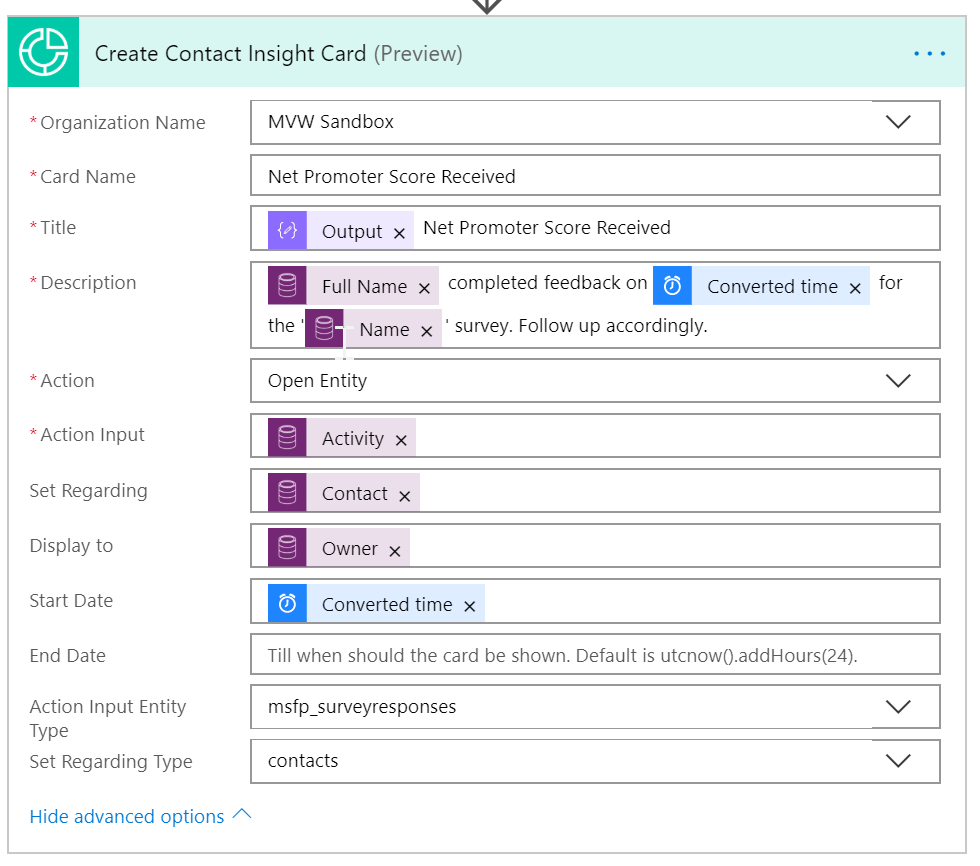
Go back to the Get Contact From Party step, and click on the plus button again, this gives us the option to add a parallel branch. Now we can add a condition to check if the Contact is linked to an Account. Use Company Name is equal to null. If yes, do nothing because it means the Contact isn’t linked to an Account.
If no, we will add a get record step to get the Account using the Company Name from the Contact record as the item identifier. We will then create another custom card. For this one you could display it to the Account Manager for example, and add different information in the description and/or title.
Here we can see our two new custom cards created under the Relationship Assistant icon in D365CE (the light bulb). How cool is that? Even better that we have emojis 😉
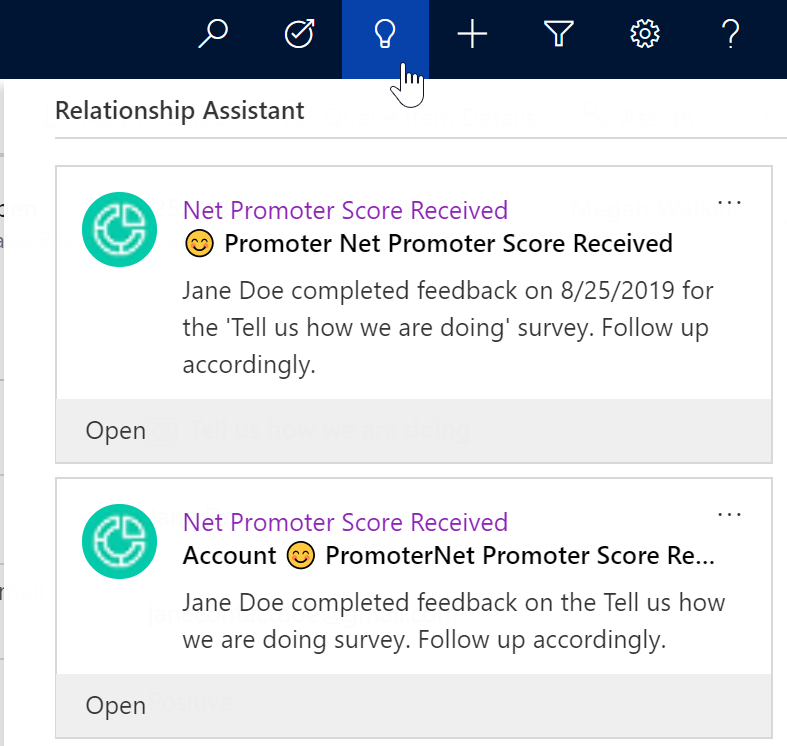
Want to just watch how to do this? Check out the video below:
Check out the latest post:
Show Or Hide Custom Pages Using Power Fx Formulas In Your Model-driven Apps
This is just 1 of 556 articles. You can browse through all of them by going to the main blog page, or navigate through different categories to find more content you are interested in. You can also subscribe and get new blog posts emailed to you directly.


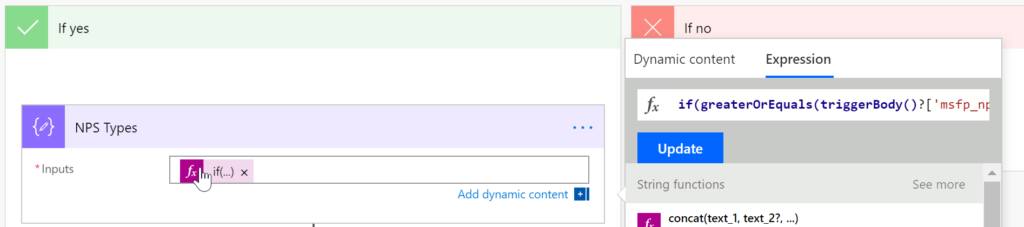
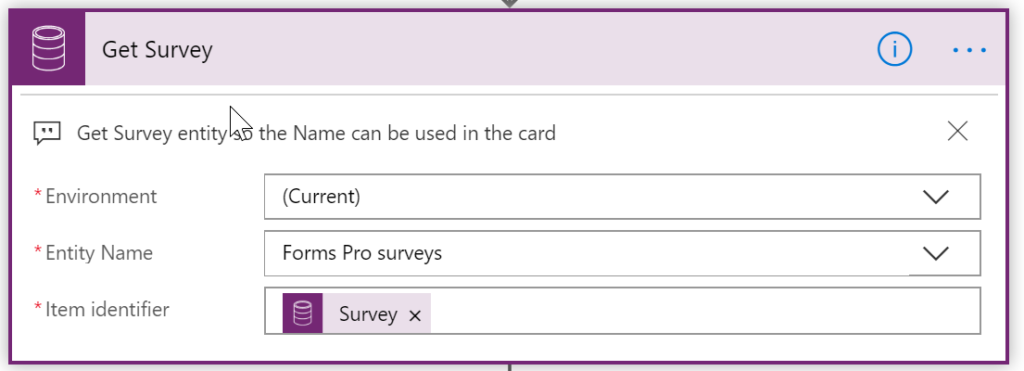
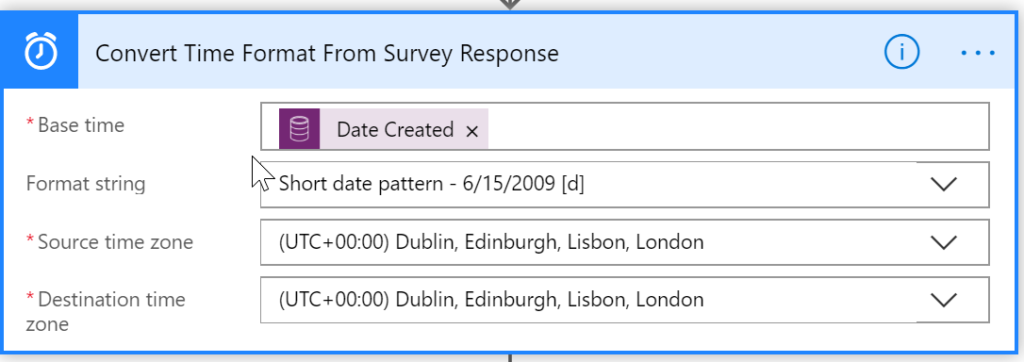
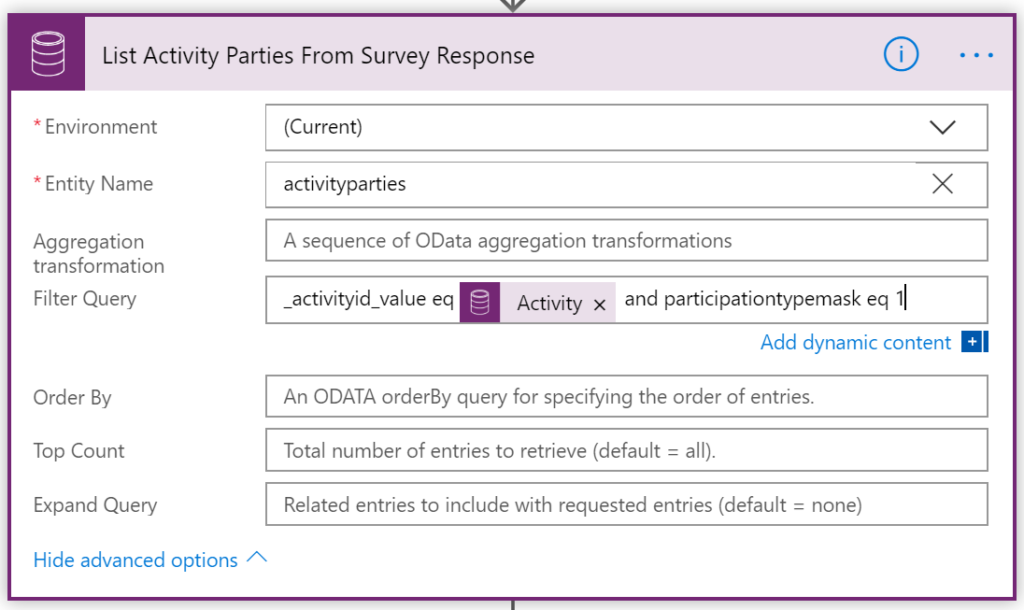
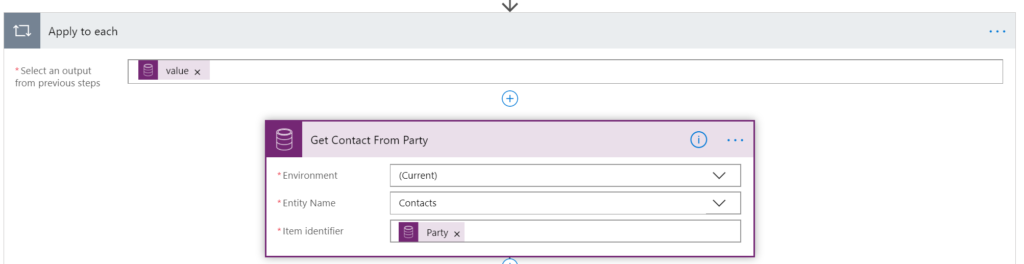
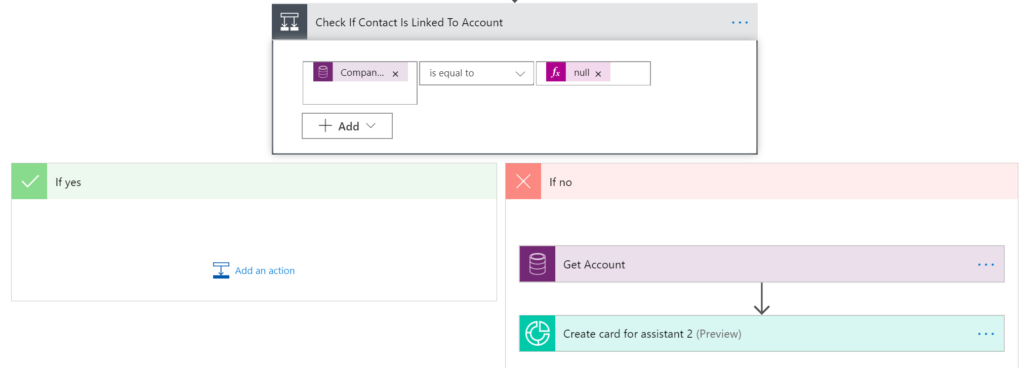
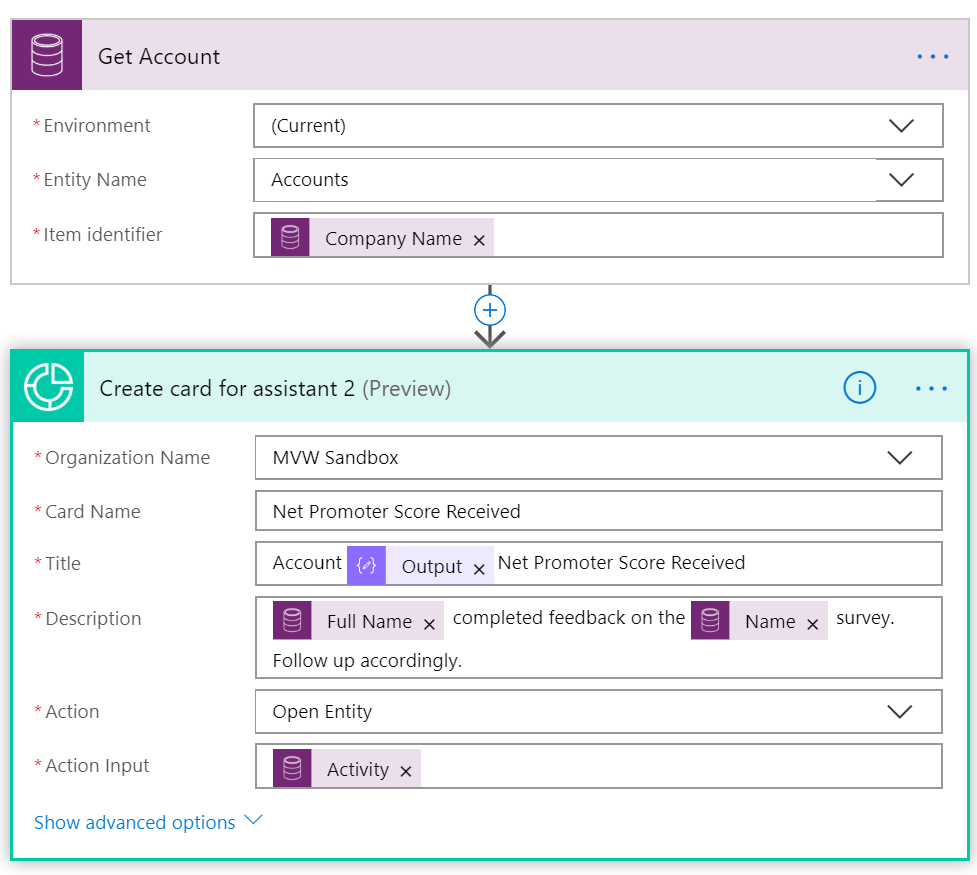
One thought on “Custom Insight Cards For Net Promoter Score Feedback”
Comments are closed for this post.