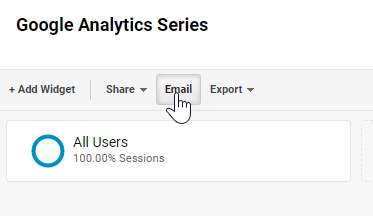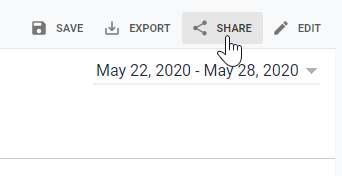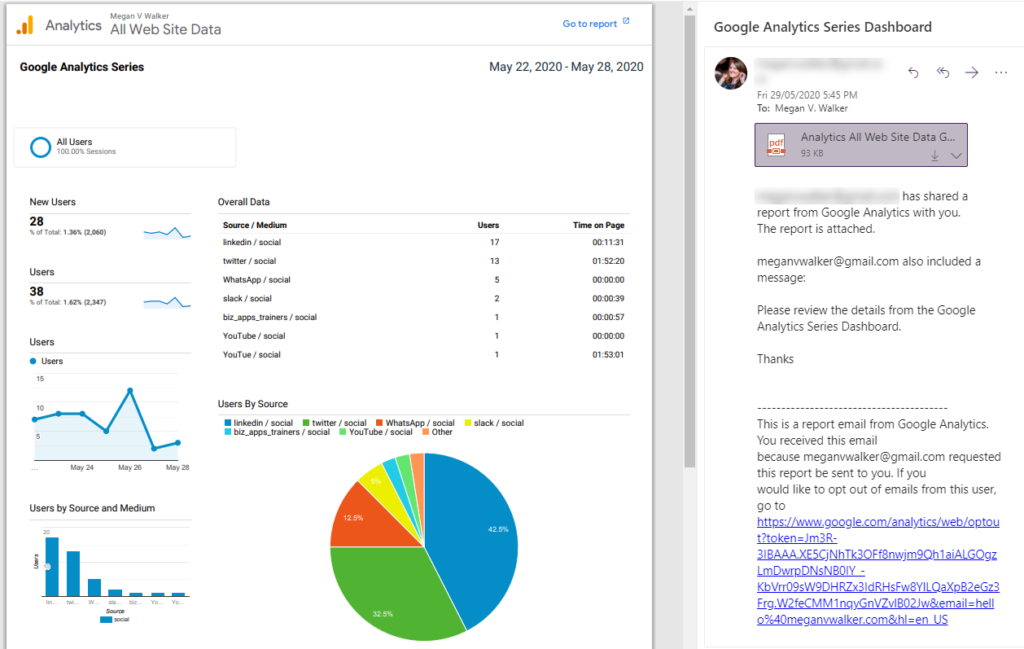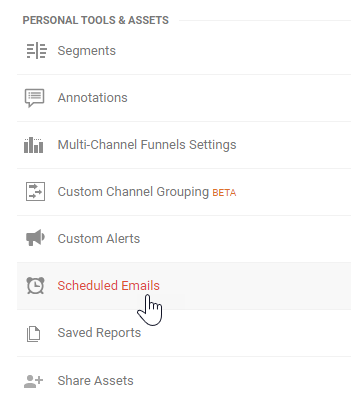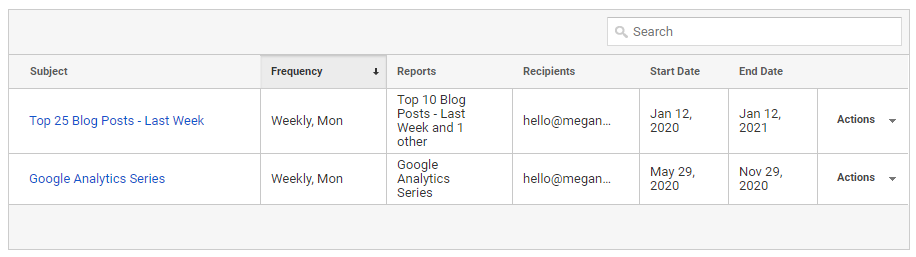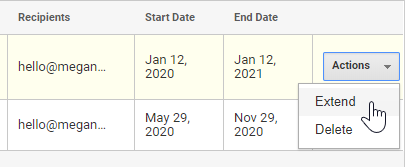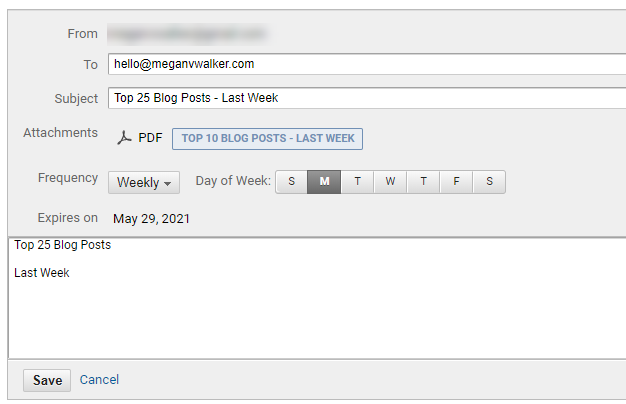*** NOTE: ALL INFORMATION IS ACCURATE AT DATE OF PUBLISHING ***
We’ve created custom reports and created custom dashboards. We’ve set them up to show data that’s valuable and of interest to us so we can analyse the traffic and make the right decisions for our site. What if you’ve got other people who need to know what’s going on, but you don’t necessarily want them to have access to Google Analytics? Or what if you want a quick notification on a daily, weekly or monthly basis? We can email reports and dashboards to achieve this.
For your Dashboards, you can simply click on the Email button from the top.
For reports, click on the Share button from the top.
Doesn’t matter if you are emailing from a dashboard or a report, the end result will be the same. You will be taken to an Email Report screen. The report will be sent from your Google Analytics email address. You can send it to whomever you wish by simply typing out their email address and separating additional addresses with a comma. Each recipient will get their own individual email and will not know who else received the report.
When the report is received, a PDF will be attached, and the text you added to the body of the email will be displayed.
If you ever want to edit the email, navigate to the Admin area, then the View you set up the email on. Click on Scheduled Emails from the Personal Tools & Assets section.
From there, you will see all of the emails currently scheduled.
Clicking on the Actions on a report allows you to Extend it further past the current End Date, or Delete the instance of the scheduled report.
Clicking on the subject of a scheduled email allows you to edit it further by adding or removing people from the to field, adjusting the subject, changing the frequency and day of the week, and also editing the body of the email.
If you haven’t already, consider setting up some of your reports to be emailed out on a weekly basis. I send myself a report of the top blog posts from the previous week. It’s helpful to know what is popular and resonating with people.
Want to just watch how to do this? Check out the video: https://youtu.be/3kvZwo_Eh9A
Check out the latest post:
Show Or Hide Custom Pages Using Power Fx Formulas In Your Model-driven Apps
This is just 1 of 556 articles. You can browse through all of them by going to the main blog page, or navigate through different categories to find more content you are interested in. You can also subscribe and get new blog posts emailed to you directly.