*** NOTE: ALL INFORMATION IS ACCURATE AT DATE OF PUBLISHING ***
Dynamics 365 Customer Voice has a fantastic feature that never existed in Forms Pro OR in Voice of the Customer, and that’s Satisfaction Metrics. You can use specific questions to add up to 10 metrics to a project, giving an organization the ability to track the levels of satisfaction in a variety of ways. Three types of metrics can be applied to different questions:
- NPS: A Net Promoter Score question can be added to a survey to track the overall satisfaction of a respondent by using a scale from zero to 10. A person who responds with a 0 to 6 is known as a Detractor, someone responding with a 7 or an 8 is Passive, and a respondent with a 9 or a 10 is a Promoter.
- Sentiment: Sentiment is calculated based on the sentiment of a response that is provided to a text-based question. This metric is based on analysis of the words that are used and ends in a result of either Positive, Negative, or Neutral.
- CSAT: Customer Satisfaction (CSAT) is an indicator of how satisfied a customer is based on a response given to a ratings question. This metric could indicate how satisfied a customer is with a product, service, or experience.
To get started, open up a survey from your project, then click on Survey properties from the right side of the survey. Click on Satisfaction metrics.
To start with, you won’t have any satisfaction metrics. You need to add these to each survey yourself. Although you can add more than one of each kind of metric, the limit for the entire project is 10 metrics.
After selecting one of the metrics to add, you will then have to select which question to link to that metric. In this example, the Net Promoter Score metric has been selected, but there is no NPS question on the survey, so the list to choose a question is blank.
Once an NPS question is added to the survey, it will appear in the dropdown list for selection.
If there are multiple possible questions that match the metric type, they will all appear in the dropdown.
We can then see that all of the metrics selected will show in the list.
When we start to get responses through, we can then see how those tie to the metrics. Clicking on the Satisfaction metrics in the Reports section gives us an overview of the overall metrics for ALL surveys within that project.
In this project, there are three surveys, so we are looking at three lots of questions for the metrics and seeing this at a high level. This is great if you have a project with surveys related to a specific department. We can see how the department is doing from the project level, but then drill down in to the different surveys and see how they are doing in different areas. We can click on one of the other surveys from the list.
Now we can see the satisfaction metrics for the Videos survey instead.
We can also go to a survey report, and look at the individual respondents and see how they responded to the individual questions.
Finally, back on the Satisfaction Metrics report, clicking on the ‘View satisfaction metrics link will open up the list of metrics being tracked, along with which questions are being used for each metric.
If you haven’t set up Satisfaction Metrics for your D365 Customer Voice surveys yet, go check them out! It’s a great feature and really helpful to gather metrics at not only the individual survey level, but for an overall project.
You can see how to do this by watching this video.
Check out the latest post:
Create A Simple Event Session Registration Trigger
This is just 1 of 492 articles. You can browse through all of them by going to the main blog page, or navigate through different categories to find more content you are interested in. You can also subscribe and get new blog posts emailed to you directly.

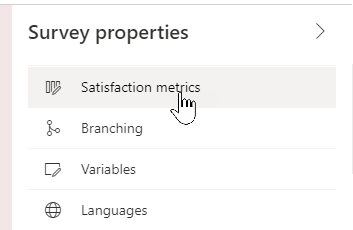
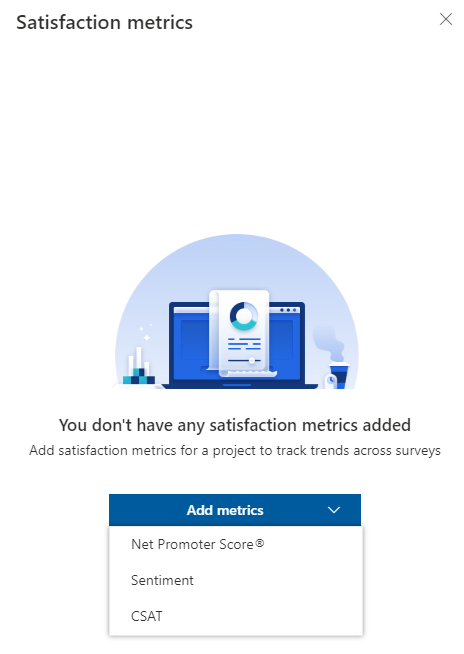

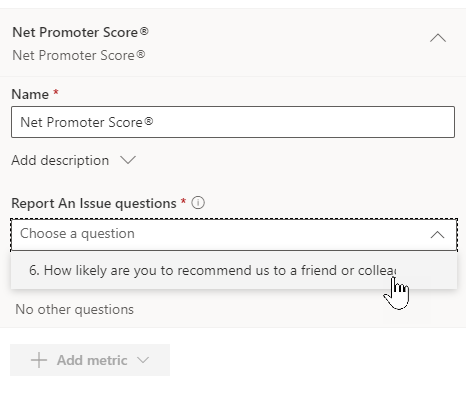
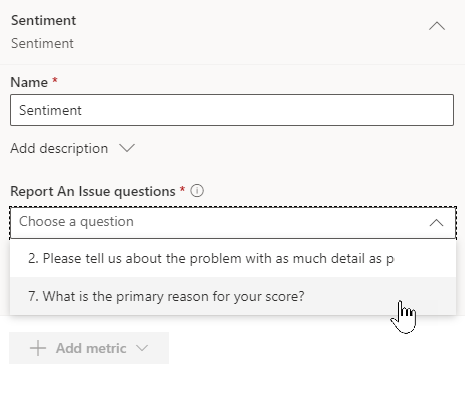

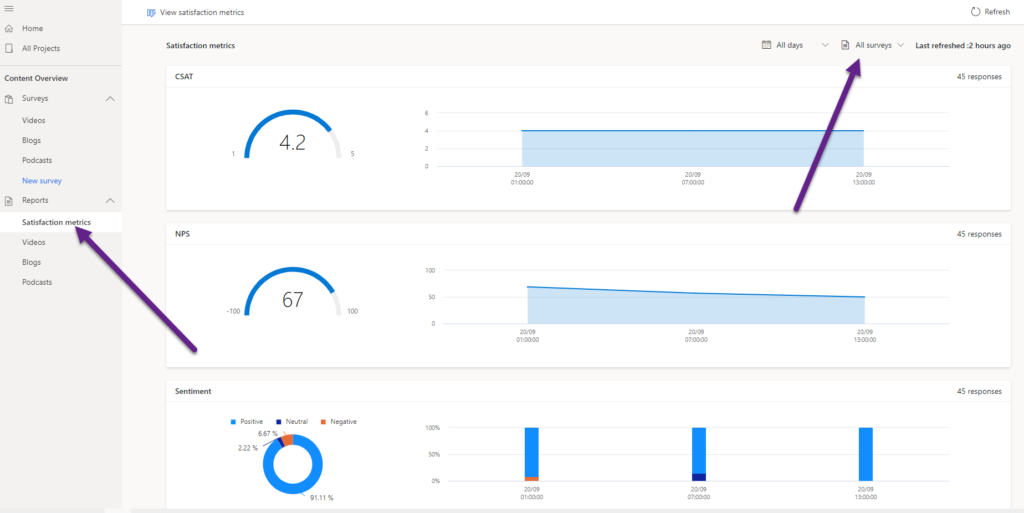
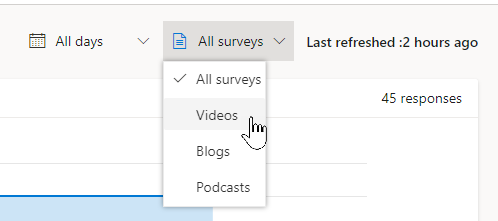



Is there a way to include previous responses in the satisfaction metrics? The questions were already in the individual surveys. I”m getting a “No metric data yet” even after I refresh.
Hi Raymond, do you mean responses you received prior to setting up the satisfaction metrics? If so, no, I don’t believe it will go back retroactively and fill those in for you.
Hi Megan.
is it possible to create a brand new satisfaction metric ? I would like to add a metric that’s different from Sentiment, NPS and CSAT. Thanks
Hi Marcelo, no, not at this time.
Hi Megan
Do you know if the sentiment analysis works with different languages, f.e. German, or if it’s only available for text analysis in English? Thanks!
Hi Roger, good question! I am not sure. Might be a question to post in the Customer Voice forum. There are several members of the Microsoft team who regularly review questions and respond: https://community.dynamics.com/365/dynamics-365-customer-voice/