*** NOTE: ALL INFORMATION IS ACCURATE AT DATE OF PUBLISHING ***
This post and tip combines lots of cool tools I love. WordPress, Trello and using IFTTT. My ‘issue’ was that I wanted a way to quickly and easily keep a note of any blog post ideas I might have. I guess I could write them down…. but so old school right? 🙂 I could log in to WordPress and create a draft post manually, but as a lot of my ideas come when I am at work, I didn’t want the distraction or loss of focus that could come with doing that. So, I figured, why not use tools that can do the work for you. Quickly make a note of the idea from within the Google Chrome browser then carry on with my day. Before I explain how it works, a bit about the tools I used.
- WordPress: – very popular blogging platform, can be used self hosted (wordpress.org) or hosted on the wordpress.com platform at no cost. You can use this process with either blogging platforms too.
- Trello – it’s an awesome collaborative tool that I’ve used for years, both personally to manage home projects, and at work for marketing and website collaboration. It’s free to use, and great for keeping things organised and on track. Ideas or tasks are added to ‘cards’ which can then be sorted on to lists, all on a specific board.
- IFTTT – stands for If This Then That. It’s a free platform that lets you link up apps and trigger actions based on conditions. So, in this case, IF THIS (I add a new card to Trello), Then That(create a new draft blog post in WordPress).
So, to get started, of course you need a WordPress blog (although you can do this with other blogging platforms), a Trello account, and an IFTTT account. You also need to use Google Chrome as your browser. Install the Trello chrome extension. In your IFTTT account search for services, find WordPress and connect your account. Then do the same for Trello.
Next, we are going to connect everything together. Go to My Applets from the top menu, and then create a new Applet. The first step is to choose a service. Type in Trello, and you can see the services will be filtered the more you type. Click on Trello from the list:
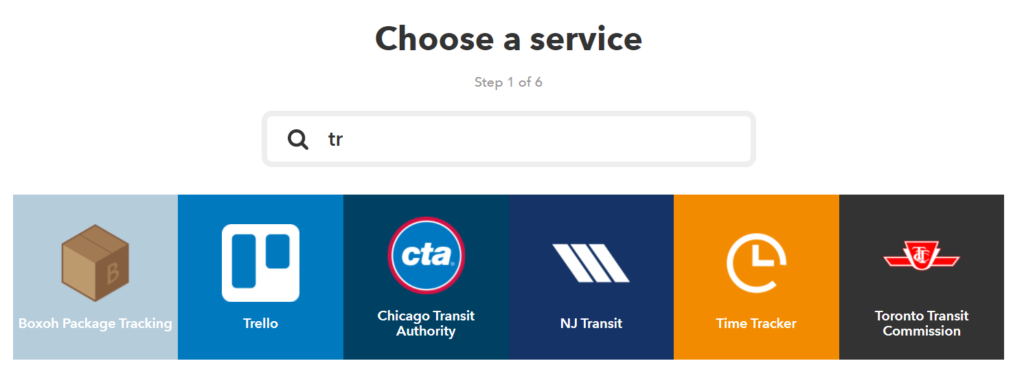
Next we pick the trigger. So when will this Applet run. We want it to run when we add a card to a specific board in Trello. If you haven’t already created your blog post specific board, do that first before continuing. You can do list, but choosing the board means you can have one board, then pick the appropriate list for the blog post. You can associate your lists to your categories or tags in WordPress. More on that in a moment. Click ‘Card added to boar’ and then pick the correct board from the list.
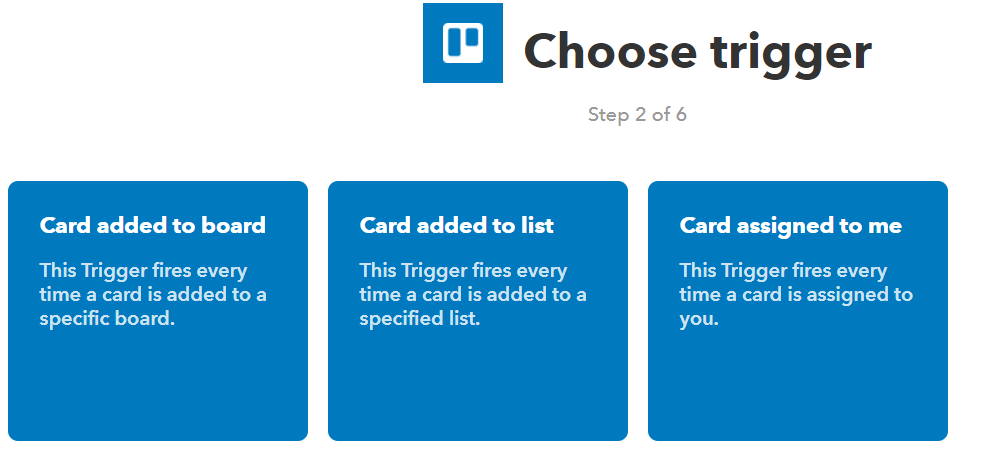
Step three is to pick the action service. So where do we want to send the Trello information to? Search WordPress and then select it:
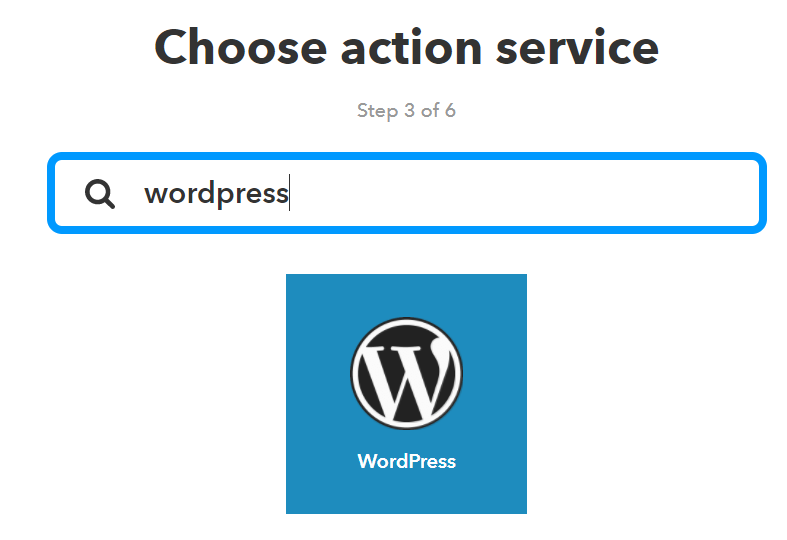
Now we decide what happens in WordPress. We just want to create a regular post, so will pick the first option.
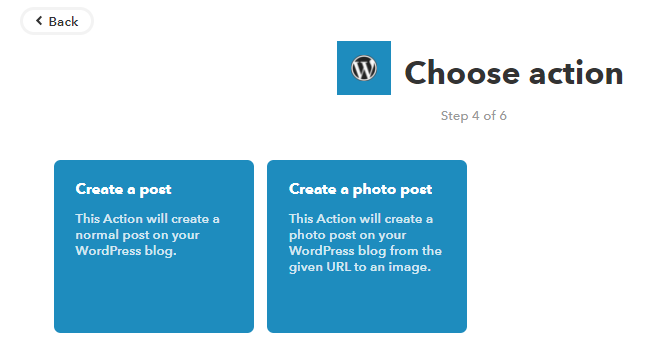
IFTTT provides suggestions on what will be used to create the blog post in WordPress for you. All I want is some basic information from the card. I will strip everyting out of the Title section and just keep the Title. You can click Add ingredient to see field option available for you to use. In the body, I am just going to leave Description. Then for Categories, I am going to use the List that I add the Trello card to. There will also be the option to decide the status of the blog, so make sure you select Draft unless you want all your ideas being published automatically!
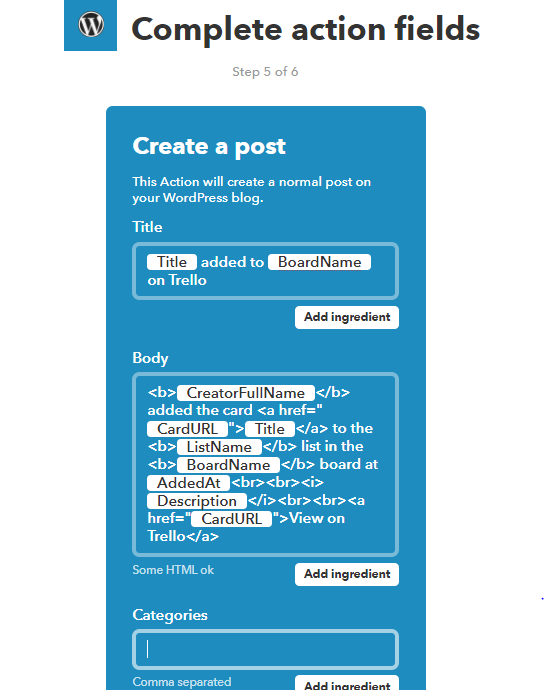
Finally, step six is to save it. You can rename your Applet if you wish, and by default it will be On. That’s it in IFTTT!
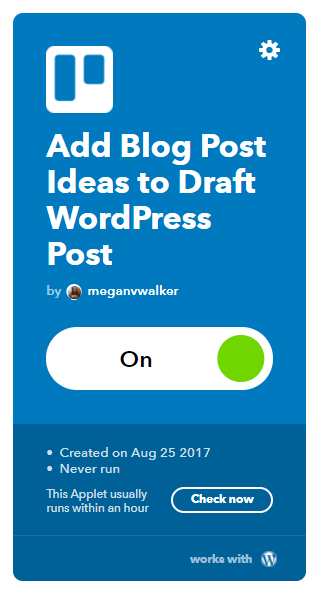
Now the cool part. Creativity has struck, and you have just had an awesome idea. From your Google Chrome browser, simply click on the Trello extension. Select the board you created in Trello for your blog posts. Then, if you have chosen to use them, select the list. I have named the lists the same as my WordPress categories. Add the title you want to potentially give the post, then add a description. Then click Add! If you are doing this while on a web page, you will have the option to add a link to the page in to the post which may or may not be helpful!
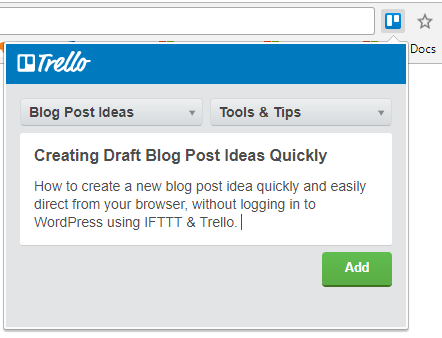
Now when you next log in to WordPress, you’ll see your lovely new draft blog post waiting for you with the correct category ready to go! When you next have time to write, it should make that writers block a thing of the past. 🙂

Keep in mind your Trello board will fill up, so you might want to delete cards from time to time, although it’s not needed. Have you used IFTTT for anything cool? Let me know in the comments below! Would love to hear about it.
Check out the latest post:
Create A Simple Event Session Registration Trigger
This is just 1 of 492 articles. You can browse through all of them by going to the main blog page, or navigate through different categories to find more content you are interested in. You can also subscribe and get new blog posts emailed to you directly.

One thought on “Creating Draft Blog Post Ideas Quickly Using IFTTT”
Comments are closed for this post.