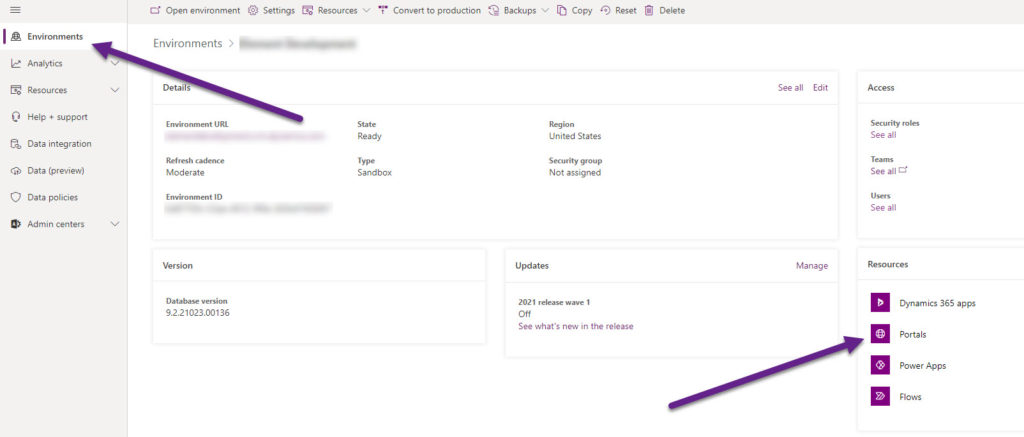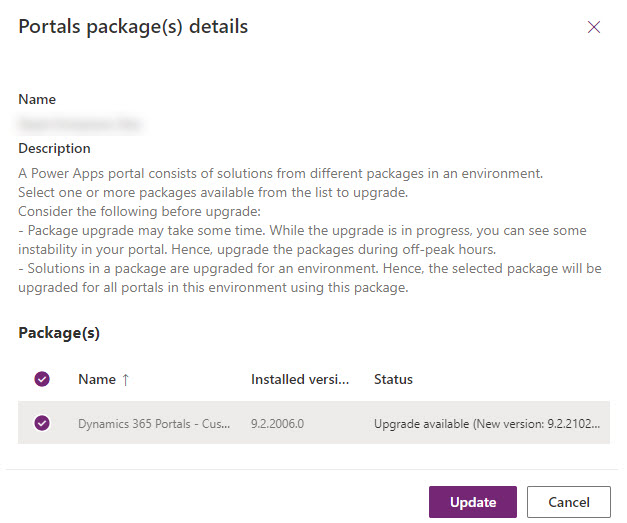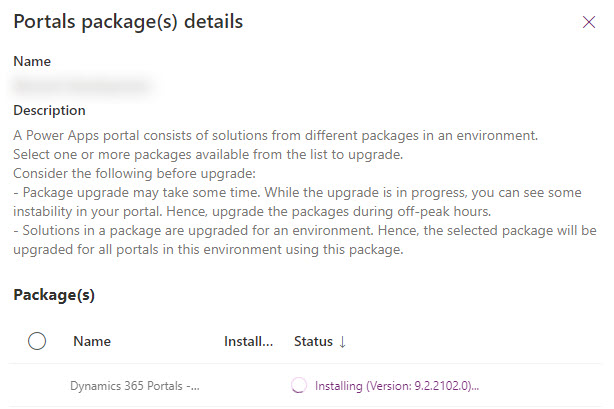*** NOTE: ALL INFORMATION IS ACCURATE AT DATE OF PUBLISHING ***
The Power Apps Portals customisation experience is getting better and better, and a lot of your changes can be made directly within the make.powerapps.com area. However, there are still a lot of things you CAN’T do there, and need to work on and customise from within the Dynamics 365 Portals Model-driven App. I’ve noticed a couple of times a script error occurs, and only a subset of all of the entities/tables showing in the left navigation of the app. More than that, the icons are mostly those ugly jigsaw puzzle pieces, and it’s impossible to edit specific sections of records. If you’ve seen that too, or you come across it in the future, here is now to resolve it!
If you navigate to https://admin.powerplatform.microsoft.com/environments then open up the environment your portal lives in. In the resources section on the right hand side, click on Portals.
You should then see an icon at the top and the words Portals package(s) details. Click on that.
There is likely a portals package update you need to install. Select it, then click Update.
Give it a few moments, but if you see this, this is where the problem lies with your model-driven app. Click on the See details link.
This error is showing us that there is another solution in the same environment that is pending an upgrade. Without the upgrade for this solution completing, we won’t be able to complete the portal package upgrade(s).
At the time of writing this, the only way we can sort this out is to go in to the ‘classic’ view of all solutions (Settings, then Solutions). Look for the one you see below, select it and then click Apply Solution Upgrade.
Once the solution upgrade has finished, go back to the portals package and back into the error. You should have the option to try the upgrade again. You’ll then see that it’s installing. This can take a while (well over an hour for me) so be patient!
Once it’s complete, go back in to the model-drive app, and refresh your screen or press F5 and you should see all of the other entities with their icons appear, and no more script error when you open your website record. Job done!
Check out the latest post:
Create A Simple Event Session Registration Trigger
This is just 1 of 492 articles. You can browse through all of them by going to the main blog page, or navigate through different categories to find more content you are interested in. You can also subscribe and get new blog posts emailed to you directly.