*** NOTE: ALL INFORMATION IS ACCURATE AT DATE OF PUBLISHING ***
For your Realtime Marketing Forms, there are two options out of the box for determining what happens when someone fills out the form. You can either have a new record created every single time, or you can try and find a matching existing record via the email address field to update it if one exists (otherwise, create a new record). Did you know you can add other options, and set a different matching strategy for each form? In this post we will look at adding a new matching strategy and then how to use it on a form.
First, go to the Settings area, then the Customer engagement section. Click on form matching strategy from the menu.
For this new strategy, I’m going to add a new one to find and match Contacts as the target entity. I’ve seen First Name and Last Name used a lot, but this isn’t always a good idea. Jim Smith could add his name that way on a form, but then next week use Jimmy, or even James. If your matching strategy is using Email, First Name and Last Name to make the match, the system would actually consider those being three different Contact records. Many B2C organisations marketing to people that could be parents of students, or donators to a charity often find people sharing an email address (yes, it happens more often than you would think). In this instance, we want to make sure someone submitting a form isn’t updating details on another record using the same email. For my example, I am using a custom field called Title that is being made required on a form, and must match along with email address.
After creating the new matching strategy record, add in the specific fields that should be used as part of the match.
Now make sure those same fields at least are included on the Realtime Marketing form and make them required.
We can see here my Title field is a Choice so there is no way someone can just type any old thing in as a value. In theory, this field shouldn’t change for someone (at least not often enough to cause many issues).
Now in the form settings area, you should see the new form matching strategy you’ve added. Select it from the list, then save and make the form live. Now when someone fills out the form, rather than solely looking at the email address, the title field value must also match to determine if it’s updating an existing record, or if a new one must be created.
Check out the latest post:
Show Or Hide Custom Pages Using Power Fx Formulas In Your Model-driven Apps
This is just 1 of 556 articles. You can browse through all of them by going to the main blog page, or navigate through different categories to find more content you are interested in. You can also subscribe and get new blog posts emailed to you directly.

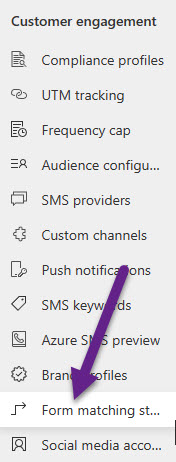
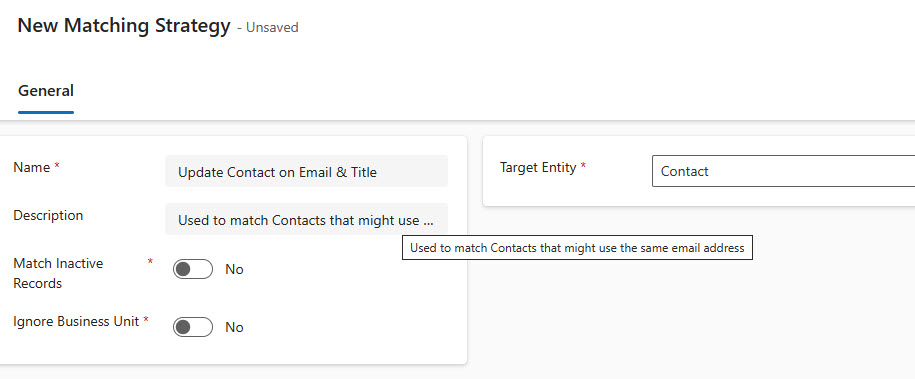
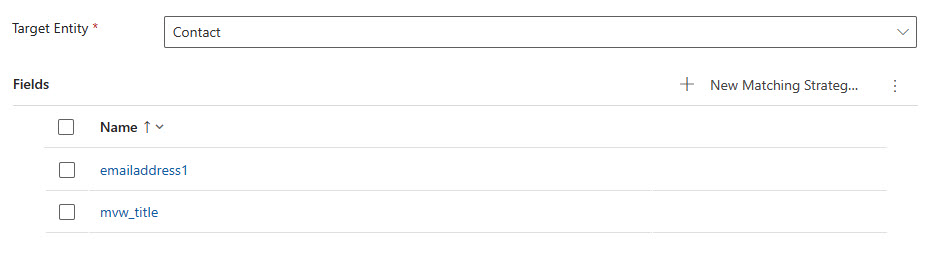
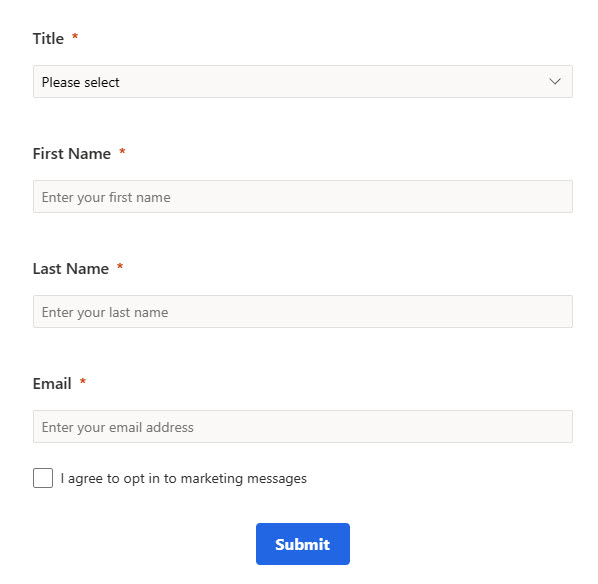
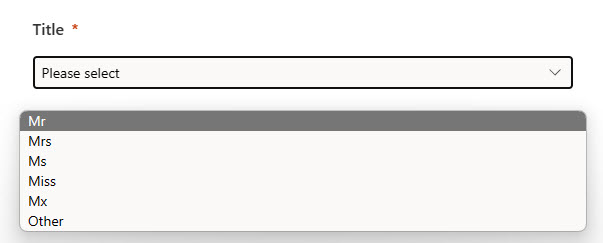
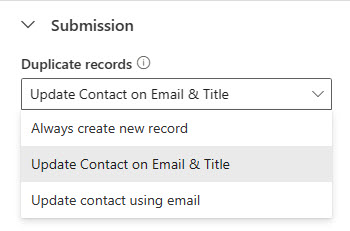
Hi Megan,
Thank you for your blog – really useful.
Once query I have is what course would you recommend for someone starting out in their Dynamics 365 Customer Insights journey? I am not new to CRMs or digital engagement, but wanted an overview to ensure my first few months was based on sound fundamentals.
Hi Stuart! Good question. There is a ton of stuff out there. I would suggest starting here and looking through the learning paths and modules on Microsoft Learn:
https://learn.microsoft.com/en-us/training/browse/?expanded=dynamics-365&products=customer-insights-journeys
That should give you some of the fundamentals, then if you haven’t already, set up a trial and just play around! Best way to learn.
Hi Megan,
I have a question that I haven’t seen people speak on anywhere else.
Our organisation is using realtime marketing forms to run social media competitions – ‘answer this question to win a prize etc.’
We us a matching strategy to avoid duplication of contacts as they are created in our environment.
At the bottom of the competition form we have a topic element that links to our ‘Newsletter’ topic. The checkbox states ‘tick this box if you want to sign up to our newsletter’, and it is not mandatory, as the users may only wish to enter the competition.
Our issue is as follows: If the user leaves this checkbox blank, the system logs them as having ‘opted out’ of our newsletter – and this is overwriting their previous opt ins. Some users have stated they are leaving this checkbox blank on purpose, as they do not want to opt-in ‘twice’ by mistake.
Is there a way to configure our realtime marketing form so as to not load any consent in the consent centre when the topic element is left blank? This seems to be an oversight in the design from Microsoft. Any advice?
Really hoping you can help with this one 🙂
Hi Brian, unfortunately that’s how the purpose/topic check boxes are designed. Someone selecting it will either be Opted In or Opted Out of that item via a Contact Point Consent record. It’s used for collecting user consent and is configured as such. You might be able to do something clever by creating a new Yes/No field for Newsletter requested, put that on the marketing form then if set to Yes, go off and start a flow in Power Automate which creates a new Contact Point Consent record for the email address that was submitted on the form. Not ideal but no other way out of the box that I can think of where you can use the Purpose or Topic fields and prevent it from creating or updating a Contact Point Consent record that way.
Hi Megan,
I’m a big fan of your blog and newsletter, wonderful work !
Do you know what happens if the new lead/contact gets matched with multiple records ?
First record found gets updated, others stay as-is ?
Hi Nathan! Thank you very much 😊 – it would be the Lead/Contact with the most recent modified date I believe! The rest would stay as is.
Hi Megan, Hope you are well.
Question about form matching on multiple email addresses on a contact.
Out of the box, D365 comes with emailaddress1, emailaddess2, emailaddress3.
If I create a Form Matching Strategy record that has all three of these email fields then they become mandatory on the form which would be totally confusing for the user to have 3 email fields to possibly fill out.
I was hoping that it would mean that D365 would be clever enough to check all 3 fields against the email address that has been submitted on the form. Unfortunately, by default it only checks the emailaddress1 field for duplicates, otherwise create a new contact.
Would you have any suggestions on how this could possibly work to check all 3 fields?
Thank you. 🙂
Hi Peter, unfortunately there isn’t anything. You almost need an OR check on your form matching strategy which doesn’t currently exist. Perhaps consider adding it as an idea here? https://experience.dynamics.com/ideas/categories/list/?category=60da4b5d-9663-e811-a963-000d3a1bec70&forum=dfa5b83d-9e4c-e811-a956-000d3a1bef07 – if you share the link to the idea later, happy to vote for it!
Thanks Megan. I’ve created a suggestion on the Ideas site.
Fingers crossed. 🙂
https://experience.dynamics.com/ideas/idea/?ideaid=23e7014a-4328-ef11-8ee7-6045bdb88c35
Fingers crossed, I’ve upvoted it too Peter. 🤞🏽
Hello Megan,
Please how can I update a contact using a marketing form without a using a form matching attributes like the email, names and so on, all I want to capture is a feedback response(yes) of customers from a marketing campaign that updates the customer information in the CRM.
Hi Silas, you can’t. You must have a form matching strategy. How else would it know where to link the submission back to? You might be able to do something with pre-fill forms once it comes out for Realtime, so that the email address is populated, then you could hide the field perhaps. – https://learn.microsoft.com/en-gb/dynamics365/release-plan/2024wave2/customer-insights/dynamics365-customer-insights-journeys/form-prefill-simplifies-form-filling-event-sign-up?WT.mc_id=DX-MVP-5003395 – it isn’t scheduled until October for the feature though.
Hello Megan,
Do you know if it’s possible to create a Lead Matching Strategy like in Outbound Marketing (Attributes: emailaddress1 + msdynCRM_marketingformid)? So that a lead is updated when it submits the same marketing form again. If they submit a different marketing form, a new lead is created.
I tried it with msdynMKT_marketingpageid but you have to include it in the form. That did not work.
https://learn.microsoft.com/en-us/dynamics365/customer-insights/journeys/mkt-settings-matching
Hi Michael, that does seem to be missing as an option! Not sure of a way around it unfortunately. Perhaps contact Microsoft to see if they have an option they can suggest?
Hi Megan, as always it was a delight to read your blog.
I was wondering whether you know a way to match leads, that have been created automatically, when a contact registers for an event?
I think about manually doing the matching via PA-Flow and to delete the “new” lead, if there was a match, but maybe you know a way that needs less effort?
In Outbound there was the possibility to configure that in Event Administration, but one had only 3 predefined options for matching, which was ideal.
Hi Ulrich, so do you have the Event set up to create a Lead for each registration? If so, that will always happen so if you are wanting the system to look to see if there already is a lead that exists with that same email address, you would need to use Power Automate for that.
Hi Megan,
i was wondering if the matching strategy with target Leads considers only the Open Leads or also the disqualified/qualified Leads. Because unfortunately I didn’t find a clear definition about that.
Thanks
If you look at your matching strategy records, there is a toggle to indicate if you want to match inactive records or not. By default it would only look for active records.
Hi Megan! I have a customer that uses lead scoring and scores leads based on form submissions, amongst other things. The issue they have is that when an existing lead submits a new form, the description is overwritten, and the original lead description is gone. Do you know if it’s possible to configure an append behaviour on form submission rather than an update behaviour? Or do you have any other ideas that may solve the problem?
Hi Hans-Marius! There is a section in the settings area for form settings. In there, you can set the audience settings for Leads and Contacts. If you are using a rule to match to an existing Lead (rather than creating a new one) you can then decide if you want to update the matched lead with the submitted data. So if you want to match to existing records but not update the description or other fields, you will need to make sure your audience settings reflect that.