*** NOTE: ALL INFORMATION IS ACCURATE AT DATE OF PUBLISHING ***
If you are using Compliance Profiles in Real-time Marketing and have set up your Topics that’s a big step. You can now successfully market to Contact and Leads and give them both the same experience to opt in and out of your communication messages. Now when someone clicks on the unsubscribe link from the bottom of one of the emails you send them, they can access a nice customised preference center with a clear approach to the type of marketing content you offer. What about someone coming to your website for the first time? How would they opt in? We can provide this as an option by creating a sign up form in Real-time Marketing. In this post we will walk through how to create a subscription form that uses your Compliance profile instead of Subscription Lists.
First step, go to Real-time Marketing then forms and create a new form. Your target audience depends on your own internal approach. If you want to market to Leads WITHOUT the need to always create a Contact, this is the time to start doing so. We can allow someone to opt in to content as Lead. If the Lead is qualified, they will still be opted in to get the same things as Compliance is linked to their email address rather than their Lead or Contact record.
In the next step, pick Newsletter Signup. This will give us the options we need to be able to add tick boxes for each of our topics from a related Compliance Profile.
This is what the out of the box Newsletter Signup form looks like. I’m going to keep some components and delete others to make it work for my own website so I can embed the form on a webpage.
Clicking on the line that says ‘I agree to…’ we can edit this part which links to a compliance profile.
The panel on the right of the form will open and the compliance profile can be set. I am going to link this to the purpose of Commercial (rather than Transactional. This is going to be made required. If someone is going to fill out this form, they will need to tick this box to indicate they understand we will be sending them emails. Unless you are going to ask for a mobile phone number and ask people to opt in to get texts, make sure you open the properties section and untick the text box. We are also going to have it set so that when the person ticks the box, they are opted in to the commercial purpose for the compliance profile selected.
Now we are going to add the different tick boxes for our topics. Click on the Elements option from the far right panel on the form. From here you should see a Consent section in the middle. Drag a topic element on to your form.
Now we will link the topic to the same compliance profile, and the same purpose of commercial. Now we will pick one of the topics from the drop down list. Again, open the properties and untick text if you are not collecting mobile numbers for SMS. Make sure it’s not required, and that when checked it will opt the person in to the topic. Making it required will annoy people by forcing them to opt in to every single one of your topics! Kind of defeats the purpose.
Once you have added the topic, you will notice it shows ‘I agree to…’. Simply type over that and add the name you want displayed for the topic instead.
Finally, click on the form settings option and open the submission section. You can determine what happens if a duplicate lead is found (create a new one or update existing open lead), and set a thank you message to display. Alternatively, you can redirect the person to another page on your site once they submit the form.
Here is the final version of my form after editing everything and adding the topics. Make your form live now.
The following screen will pop up. Click on the Copy button for the Javascript code which you can then add to a page on your website.
The person submitting the form will then need to tick the box to agree that they would like to receive emails from you and are opting in. They will not be able to select any of your topics or submit the form until they do this. This is the purpose tick box.
Once the purpose tickbox has been selected, they can then pick and choose from the various topic boxes you have added to your form.
When the form is submitted, the submission record will be created and made accessible from within the form record directly.
If you navigate to Real-time Marketing, then the Audience section, then Consent center you can search for records using part or all of the email address in the top right search box. We can now see one row that is for the consent type of Purpose where the person opted in. Then we see four rows with the consent type of Topic. Two of them are opted in, and two of them are opted out. This means this person can be sent emails on the topic of Articles or Events, but not Case Studies or Industry News.
When creating emails, the email header contains the link to the required Compliance profile record. Purpose is also required. You can leave the topic blank if the content isn’t related to a specific one.
Here is how the email would be handled in a journey, based on the Contact Point Consent records someone has:
- Compliance Profile Enforcement Model – Non-Restrictive
- No Contact Point Consent record – email is sent
- Contact Point Consent record Opted In – email is sent
- Contact Point Consent record Opted Out – email is blocked
- Compliance Profile Enforcement Model – Restrictive
- No Contact Point Consent record – email is blocked
- Contact Point Consent record Opted In – email is sent
- Contact Point Consent record Opted Out – email is blocked
Check out the latest post:
Show Or Hide Custom Pages Using Power Fx Formulas In Your Model-driven Apps
This is just 1 of 556 articles. You can browse through all of them by going to the main blog page, or navigate through different categories to find more content you are interested in. You can also subscribe and get new blog posts emailed to you directly.
















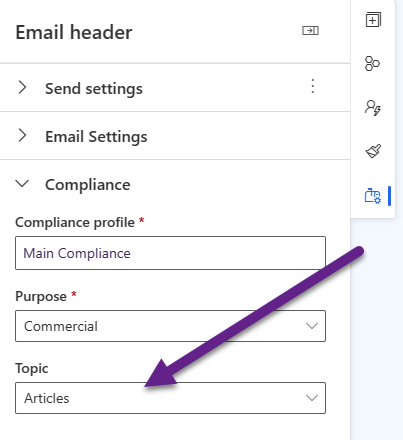
Have you been able to validate the last statement?
“Although you can leave the Topic blank, if it is set that means when sending out the email, only those people who have Opted In for that specific Topic would receive the email.”
We were advised that if the parent purpose of the topic is set to “Non-Restrictive”, consent only checks for opt-outs, not opt-ins. The learn documentation is not yet clear.
Hi Becky! Actually you are right, I need to reword that slightly as it’s a bit misleading. If you have your Purpose as Non-Restrictive and send an email to someone where the email is linked to a specific Topic – someone without a Compliance record would still get the email. If someone has a compliance record for the topic and it is Opted Out, it would be blocked. I will update to be clearer!
Just wanted to add a small detail here. If you add this to your own website as code. You need to first make sure that your domain is authenticated (Not only the root, but also e.g. www.domain.com separately). Old forms work from the root domain including subdomains and www.domain.com, but not the realtime marketing forms.
Yes, if you use www which is a sub domain, then you would need to add that. Most people should have a redirect set up for their site to make sure traffic goes either direct to the root domain or to the sub domain and not allow for both.
Hi Megan,
Thanks for your articles, they are very interesting.
In my Outbound Marketing form, I use a custom contact matching strategy (Emailaddress1 + Custom Attribute).
Do you have an idea how I can manage this issue with Real Time Marketing forms ?
Thanks in advance for your help.
Hi Quentin, yes, you would use the form matching strategy records in the settings area. You can see more here in the Microsoft documentation – https://learn.microsoft.com/en-us/dynamics365/marketing/real-time-marketing-manage-forms#create-a-custom-matching-strategy – it’s listed under the Real-time marketing forms area.
Hi Megan,
First off, thank you for all this great information. I’ve learned so much through your blog and youtube channel!
I wanted to check whether the Allow Bulk Email column on the Lead or Contact table is a factor in managing consent?
As I’m sure you know, with the old subscription lists, even if a Contact was in a subscription list, if their Allow Bulk Email was set to Do Not Allow, they would not receive an email.
Based on my testing, this no longer seems to be the case. I set the Bulk Email value to Do Not Allow for a Lead who did not have any consent center records. The commercial compliance setting was set to non-restrictive and the Lead received the email.
Thanks in Advance!
Hi Vivian, Leads are slightly different in the sense that you can’t email a Lead in Outbound and this functionality only exists with Realtime. If you don’t load in consent for your Leads first, and you have the Compliance Profile set to Non-Restrictive for Commercial, then your Leads would get the email. If you do load them in first, the system checks whether the lead has both the Bulk Email and Email fields set to Allow. If either of those fields is set to Do not Allow, the contact point consent record is set to Opted out.
If two or more leads share the same email address, consent for the email is set to Opted in only when all contacts or leads contain the value Bulk email=Allow. In all other cases, consent for the email address is set to Opted out. So I believe what you experienced was accurate for Leads specifically.
How do you add a form to a global webpage? Meaning your contact database is a global audience in Europe (GDPR), China (PIPL), Canada (CASL) etc. How do you create one global Preference Center that can show you Opt in/ Opt out options based on the Data Privacy Law your country belongs to?
Hi Yulya, I am not a lawyer so wouldn’t even begin to answer that question I am afraid! I can help clients implement things based on the requirements presented, but I don’t work with clients in Chine or Canada so have never had a need to dig in to those two privacy laws.
From what I can tell, you can’t embed a Preference Centre form into a website?
But also – you can’t use a RTM form as an “Update preferences” link.
Does that mean we’re stuck pushing people to the preference centre page for the time being?
Hi Tim, currently yes, you are stuck with using the Preference Centre pages, as there is no way to embed in to a website.
Hi Megan
Many thanks for your interesting and useful information. Always worth to check your blogs when needing help 🙂
One question: As the Double Opt-In has not been implemented in Wave1 2024, my question : how we use this for a double opt-in , not only single (so: restricted)?
We have a case where our client only uses RTM (no outbound), and we can’t wait until September for this feature. We therefore must create a flow that will be triggered after the form has submitted to send the confirmation link, but we also have to create a flow / field that confirms that the double opt-in has been approved.
There is also the issue, when the double opt-in is not given – the created contact/lead should not be stored/created.
Do you have a recommendation?
many thanks in advance for your ideas.
Hi Elyne, unfortunately there isn’t really a great way to do it. The Contact would be created as soon as the form is submitted… which obviously isn’t ideal. You could possibly create a Journey that sends someone an email when they have completed a form, and then ask them to click a button to confirm… BUT you then have the potential for bots or firewalls to have already clicked the link which could mean someone goes through the journey to the next step when it wasn’t really them that clicked it. I wrote this in the past that could at least maybe help with a follow up email and you could always put a link back to the preference centre for someone to opt out. https://meganvwalker.com/email-confirmation-subscription-form-submitted/
Sorry, it’s not ideal and there is no sure way to do this until the functionality is released unfortunately.
Hi Megan,
Do you know of a solution for the following problem? We have multiple forms on our website for multiple purposes, and on each of them you can decide to subscribe to our newsletter.
Now on outbound marketing this works perfectly. On realtime however, it works well when someone decides to subscribe. But when someone who is already subscribed, then fills in a form (for example for an event registration) and leaves the commercial/newsletter checkboxes unchecked, the Contact Point Consent records change to ‘opted out’.
Is there a way to prevent this, and only opt-out through the preference center?
Hi Stig, only option really would be to use the pre-fill fields option so that if they are already opted in, the boxes would (depending on cookies or if they have clicked on an email to the form) be ticked already if the person is opted in. https://meganvwalker.com/form-prefill-customer-insights-realtime-marketing/
Hi Megan,
just one question, so far the subscription center for opt-out in outbound marketing could be embedded in an external website to to the opt-out. when doing now the transition from obm to real-time marketing, I do not see in the preference center form the publish option and to embedded the preference center that of the compliance profile in a pretty website. do you know a workaround not to only use the preference center link?
many thanks
There isn’t a way to embed currently. I hope (don’t know if it will happen) that Microsoft will add this ability in the future so that it can be a bit more seamless.
If I enable double opt-in on this form you described, the confirmation email sent to subscribers would also include the wording on the purpose “Please confirm you would like to….’ in the list of bullet points of what they have opt-in. And there isn’t away to update the double-opt in template on this bullet points. Is there a way to get around this? Many thanks
Hi Cynthia. when you enable Double Opt in for a Compliance Profile, it creates a DOI email for you. This just has a button to confirm the preferences. Although you can’t change personalisation on the email, you can edit the text and other areas. You should be able to find the email in the Realtime Area, and there is also a link to the Journey that gets generated too along with some other settings.
Hi Cynthia. I just realised which part you are referring to! I will take a look and see if I can find a way to change this, but it’s not looking likely unfortunately.
Hi Megan,
i’m really a little bit desperate about this topic. Here’s my pain:
In Outbound, if my form has DOI enabled in the form settings, the person who filled out the form will autmatically receive an e-mail with a DOI (also defined in the form settings) and once this e-mail has been confirmed, they will be sent to an external website where they can download a whitepaper (this website is added to the thank you page in the form settings).
How can i rebuild this in Real-Time Marketing? I have already rebuilt the form and I found out how to activate DOI for every form submission but there’s only the option for a general DOI / confirmation mail and thank you page to use in every form. I want to use different confirmation mails and thank you pages for different forms. Do you have any workaround for this? I hope you do 🙂
Hi Johana, ah yes it’s a bit of a challenge. So DOI prevents the record (Contact or Lead) from being created in D365 until the person has clicked on the email to confirm. If you have that approach, you cannot customise and have different DOI emails per form. It’s different DOI emails per Compliance Profile. The only way around it which would not be TRUE DOI would be to disable DOI and instead have an email go out on form submission and ask them to click a link then. BUT it’s not fool proof at all so legally I would say not compliant.