*** NOTE: ALL INFORMATION IS ACCURATE AT DATE OF PUBLISHING ***
Hopefully you have already read the previous three blogs in the Compliance series. We looked at creating Compliance Profiles and Realtime Marketing Subscription Forms, and Moving Consent from Subscription Lists to Realtime Marketing Topics. What if you need to create additional preference centres? If you have tried this already, you may have noticed the option to ‘use previously captured consent’ but what does this actually mean and how does it work? This blog will explain. Read on!
First steps, create a new Compliance Profile and select the type ‘With preference center’.
When you create a new compliance profile you have the option to pick and use previously captured consent. Using this feature really depends on the purpose for your new Compliance Profile. If you need to capture consent for different brands or areas of the business and the compliance for one brand shouldn’t have any weight or impact on the others, do not use the option to use previously captured consent. However, if for example you wish to create different language versions of your preference center, change the toggle to Yes and then pick the Compliance profile this relates to. Here I am creating a French version of my compliance profile.
Using the step above will link your new Compliance profile to the same Commercial, Transactional and Tracking purpose records. This also means, if your Commercial purpose record has Topics, they will be linked there too. If you add any new Topics here, note that they will also be visible if you navigate from the original Compliance profile record. Think of it as the Purpose records being independent, where you can have one or many Compliance profiles linked to them. As mentioned previously, if the compliance is for a completely different brand with different Topics, do not use existing Consent when you create your new Compliance Profile.
Once you have your new Compliance Profile, the Preference center page will look like this, without any customisation at all. So we need to make sure that gets updated.
The fastest way to do this is to go to the original preference center record (go to the Compliance Profile, then click the link from the bottom of the general tab), put it in Edit mode, and then click on the HTML. From here, copy all of the HTML displayed, then go to your new preference center record and paste it in to the HTML section. That will give you the same starting point.
Now I can edit the text (ignore my French if it’s wrong, blame Google Translate 😜), and make sure it’s ready to be used. Once finished, save it and you are all set.
Now when creating emails, you can pick between your original Compliance profile, or the new translated version. Regardless of which version is sent, Opting In and Opting Out will update the existing Contact Point Consent records rather than having one for each Compliance Profile. Again, this is helpful if you have translated versions but are using the same Topics. No need to manage multiple versions of those if it’s all the same thing.
Check out the latest post:
Wave 2 2024 Customer Insights Journey Chat With Amey Holden
This is just 1 of 462 articles. You can browse through all of them by going to the main blog page, or navigate through different categories to find more content you are interested in. You can also subscribe and get new blog posts emailed to you directly.

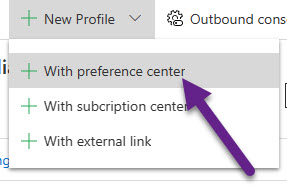
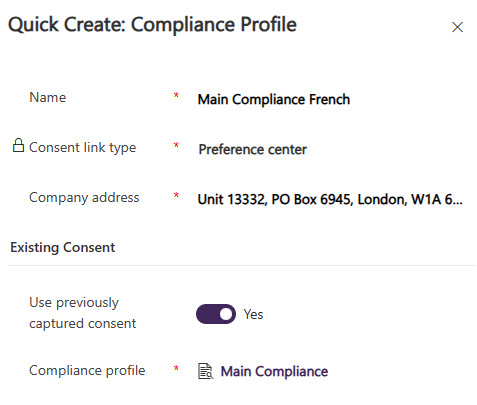

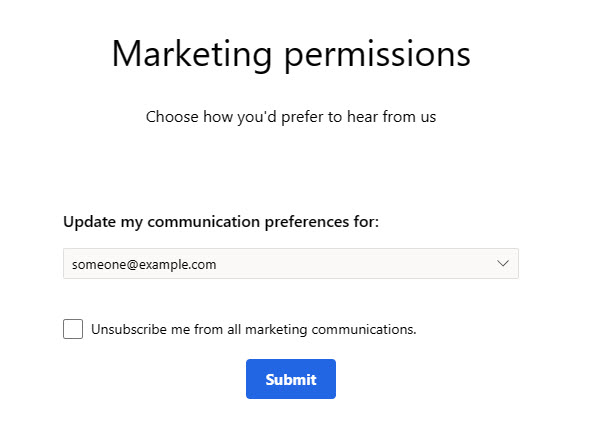
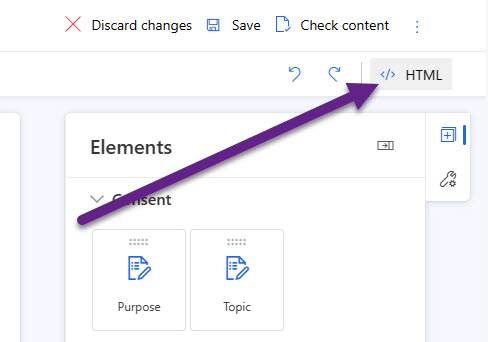
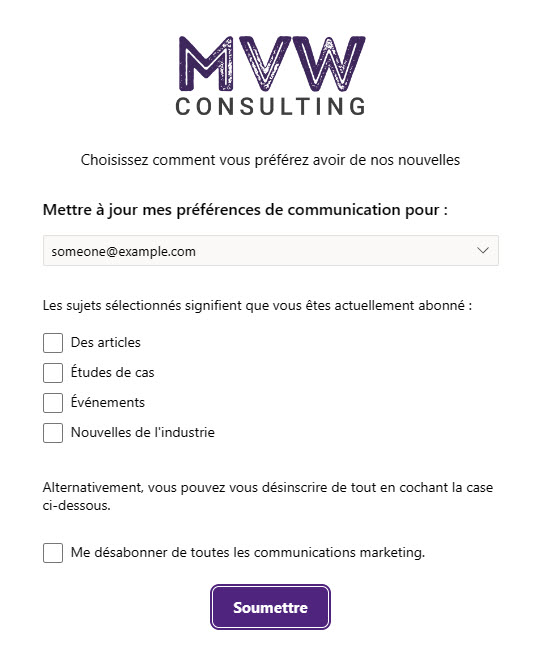
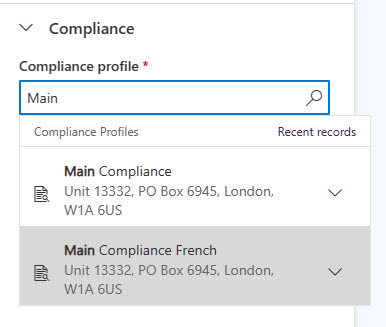
Thanks Megan, this is a winner again!
We have the case where I want one compliance profile set to Restrictive and another set to Non-restrictive (so we can slowly move people over as we get explicit consent for them), but I want them to share topics and I think this setting will enable that.
One thing I’m noticing is that you can’t delete topics once you’ve created them… So use them wisely!
You are welcome Klaas! I can understand limiting our ability to delete once Contact Point Consent records are linked, but not if you add one by mistake. Suggested that is added in to the product team.
Thanks Megan – I had submitted this as a question to the Marketing user community a few weeks back but never got a response so thank you for this post. I’ve added a reply to my original community post with a link back to your post.
I empathize with Klaas. I am just configuring for a client and had gone down a different path with the above topic and now want to delete a topic that I no longer need. I also wanted to delete the whole Compliance Profile so I can go back and do it the way that you suggest but no can do on deleting either or changing an existing profile to be linked to another. Best I could do was deactivate.
Thanks again!
Hi Mike, thanks for sharing with the wider community. Much appreciated.
I thought maybe I could get around it by using a tool from XrmToolBox but the Topics can’t even be deleted that way either. Topics cannot be deleted. Grrr!
Thank you so much Megan, this was really beneficial.
I am trying to create a main Preference center that contains all topics, and single preference pages, where users can first unsubscribe from a single topic depends on the email type we have sent them. Under the single preference center, my plan was to add a link to the main preference page.
But the problem is that there is no personalization icon available in the profile form, and can’t even add a link, so can’t link both profiles to each other.
Do you think there is an alternative solution to link profiles to each others.
Hi Seej, not sure I fully understand. Are you wanting to have someone land on a compliance profile page for one topic (for example, Newsletter) but then have a link to take them to the main compliance profile from there? Is that what you are hoping for?
Thanks for your helpful post Megan! I was looking for a solution to delete a topic, but I read from the comments that’s not possible, and more people are struggling with it. Because once you’ve created a topic, you can also choose it in the compliance settings in an email you’re creating. Then you’re sending out an email to a topic that isn’t being used (anymore) and people aren’t signing up for. I guess I’ll just add a note to the name of the topic that it shouldn’t be used.
But your explanation of a multilingual compliance profile(s) is very helpful, I immediately applied it!
Hi Mirjam, yes and unfortunately you can also delete a Compliance Profile that is linked to a Topic so the Topic just stays out there on it’s own! Very frustrating. Hoping Microsoft figure this one out quickly for us!
Hi Megan, one additional question: if I create a newsletter signup form in French, should I link it to the main compliance profile or to the French compliance profile? Thanks!
Hi Mirjam, making the assumption that you created the first Compliance profile and then linked the second one in French to the same Purpose and Topics in the way I showed in this blog, then you can link the French version of your newsletter signup form to the French Compliance profile, and any other language forms to any equivalent Compliance profile in the same language. Anyone opting in an out will get a Contact Point Consent record for the same Compliance purpose (Commercial, Tracking etc.) and any Topics you have. The difference is what version of the preference centre they see, or the original form they opted in on. Hope that helps!
Hi Megan,
Same frustration here trying to delete a topic isn’t working.
Another issue I recognized is moving preference centers in DTAP?
Configuration Migration tool is failing. Any idea how to solve? Keeping the same id’s?
Thanks! Eline
Hi Eline, I don’t use the configuration migration tool so I am unable to give you any pointers there. The lack of being able to delete a topic is definitely frustrating!
May I ask what you use to migrate data?
Hi Eline, migrating data as it relates to Compliance and Contact Point Consent isn’t something I have ever done for a client. There is never a ‘test’ environment used with this data stored, and only ever set up in their PRODUCTION environment. Not saying there isn’t a use case for it, but I can’t think why all of that legitimate CPC data would be stored in a non-PRODUCTION environment.
Hi Megan, that’s great, thanks, just one more question 🙂
I have a case where we need two compliance profiles, but we only want to synchronize two themes. One of the compliance profiles should show two topics, the other one should also show these two, but an additional one (member topic). I have not yet found a solution for this case, maybe you have an idea?
Hi Anna, not sure what you mean by themes. What are you referring to?
To answer your question about the topics, I would just add all three topics to your Purpose, and when you customise the Preference Centre, just add the Topic checkboxes for the first two to one of them, and then all three to the other one. Should be pretty easy!