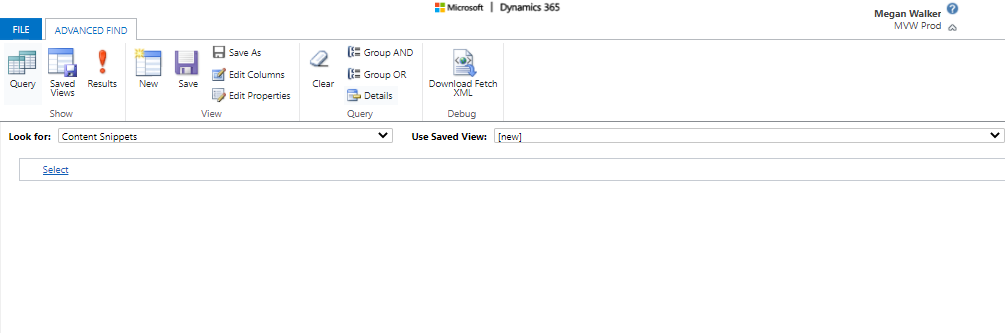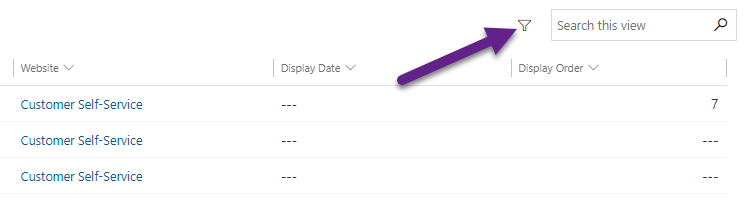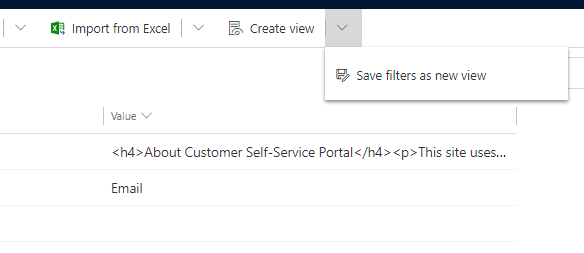*** NOTE: ALL INFORMATION IS ACCURATE AT DATE OF PUBLISHING ***
I hesitated with this blog post… because I missed the change in functionality when it first released and was actually behind the times. Coming back to my overall belief that if it was new to me, it is likely new to, at minimum, a few other people out there, I figured I would still publish it. So, this blog is about something I just recently saw, but look like it was introduced earlier this year. This post shows how you can filter a view, then save it as a new view without having to open up the Advanced Find in a Model-driven app (D365).
First, when looking at a view, if you want to create a new view from scratch, you would click on Create view.
This would open up the Advanced Find window, and allow you to create a brand new view using filters and editing the columns.
Alternatively, from an existing view, click on the filters icon next to the view search box.
You can then apply additional filters to the view being looked at.
After applying the new filters, you can then click on the arrow next to the Create view button, and click on Save filters as new view.
Give the new view a name, and add a description if desired.
As soon as it has been saved, you will see it in the list under My Views for the type of record (table/entity) you saved the new view for.
After I wrote this, two additional posts were shared with me, that go in to a ton of additional detail on this – so check them out here:
- Dynamics 365 Enhanced Filtering is Here! – CRM Software Blog | Dynamics 365
- New Advanced Filter Feature & What This Means For Advanced Find (preact.co.uk)
Check out the latest post:
Hidden Features In Model-driven Apps
This is just 1 of 471 articles. You can browse through all of them by going to the main blog page, or navigate through different categories to find more content you are interested in. You can also subscribe and get new blog posts emailed to you directly.