*** NOTE: ALL INFORMATION IS ACCURATE AT DATE OF PUBLISHING ***
This is a quick one, and I’m writing it to help anyone Googling an issue that has come up a few times including seeing it in a few client environments myself. Real-time Marketing needs at least one compliance setting record which stores the organisations address, and a link to a preference page (subscription centre). The default one isn’t all that pretty, so the advice is to create a new Compliance setting record either with a subscription centre or an external link. However, what if the link to add a new record is missing? This post will show you how to add it when all else fails.
First things first, make sure you have gone to the feature switches area, and turned on the setting for Configurable compliance settings in email editor.
Now you should see this when navigating to Settings, Customer engagement and then Compliance. If you do, great! Go and read my article about using outbound subscription centres in Real-time Marketing for more information. If you don’t see it, (and you have the right security settings) and instead see something like the area below, read on for how to fix.
I’m not sure why this has happened in an environment, but at some point the way in which the Compliance settings table was added to the Marketing App changed. So we need to edit the app. Make sure you are comfortable doing this, and you also need to have the right access to edit and make changes. Go to make.powerapps.com and search for the Marketing App. Click to Edit the app.
From the app editing area, change the area to the Settings one (it will likely show New Area) and then find the Compliance option and click on it.
The panel on the right hand side should now show the Compliance area. It is likely it looks something like this, with the content type being URL. This is actually now pointing to the wrong area so we need to change it.
Change the content type to Table, and then pick the Compliance table. The only thing that is a bit annoying is that there are TWO compliance tables 😉 One is called msdynmkt_compliancesettings and one is called msdynmkt_compliancesettings3. You need it to be the second one, msdynmkt_compliancesettings3. You might need to try one first, then check, and if it doesn’t fix it, try the other one. Save and publish the Marketing App. You can use the Default icon and remove the number 3 from the ID so it’s just ComplianceSubArea.
Now open up the app again, refreshing your screen several times (F5, clear cache etc.), and then check the Compliance area again. Hopefully you now have the New setting option available and can crack on and add in your new Compliance record! If not, I would suggest contacting Microsoft Support for some assistance. Good luck!
Check out the latest post:
Use Lead Scores To Create A Segment
This is just 1 of 470 articles. You can browse through all of them by going to the main blog page, or navigate through different categories to find more content you are interested in. You can also subscribe and get new blog posts emailed to you directly.


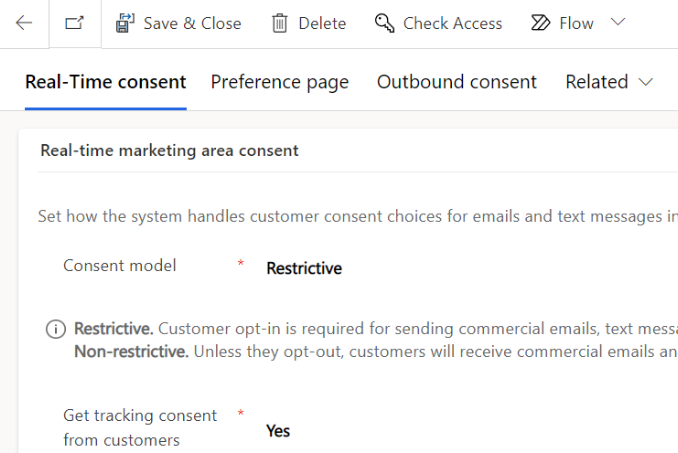

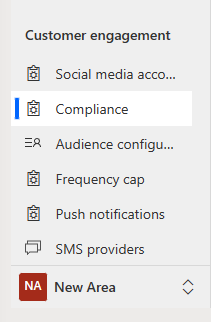



Hi Megan,
I landed on your page via the community forum.
I have a user with the Marketing Professional – Business security role. In a RTM Email, the user is unable to select a Compliance Setting within the email header. When the user clicks on the field in the email header, it’s greyed out. Any idea why this could be happening? I tried changing the user’s privileges on the Compliance settings to Organization level for Create, Write, Read, Append and Append to and that didn’t work either.
TIA
Hi Vivian, I’m not sure. Do you have multiple business units in your organisation? I noticed there is something called Compliance Profile (not sure if that is linked to the Email Header) that out of the box only has Business Unit level access. Unfortunately the Marketing Professional – Business security role is locked (as I am guessing you have found out) and can’t be edited which is a little annoying. Perhaps try the Compliance Profile entity and change that access, see if it makes a difference? If not, I would suggest checking with Microsoft Support, see if they can help you!
Hello, we had the same issue last week. I opened a ticket. Microsoft admitted it was a bug. They released a new version. It is working now (since June 1, 2023)
Ah glad you were able to get it verified that it was indeed a bug, and even better it’s now fixed! Thanks for sharing!
Hello, we had the same Problem. We opened also a Ticket with MS Support. They admitted that it was a bug. it got fixed with the June update.
But now (since 3 days) we are facing a similar problem: our environment has Business Units since the past 5 years, so its legacy in our enviornment – we also never hat problems with this concept before in connection with real-time marketing. But now only Users that are in the same business unit which the one who owns the compliance profile can choose the compliance profile in Real-time Marketing mails. We tried to assign the compliance profile to a system user in the root-business unit, but this doesent work.
Any idea if microsoft now enforces compliances profiles for each and every business Unit? for us it would be “enforced” until 3 days ago it worked with an organization wide profile.
Hi Sonja, have you had an update in the past 3 days? Could explain why there is a difference recently if an update was applied. There is a business unit field on a Compliance profile record which is set based on the business unit of the owner of that record. Looking at the out of the box Marketing Professional – Business security role, the level of access to Compliance profile is set to Business Unit, so yes, there is an enforcement to determine which records can see. You can create a new security role to add Organisation level access to Compliance profiles and that should get it back to working the way it was for you before.
Hello Megan, thanks for taking the time to reply. Yes we had updates in the past 3 days and fair point with the security role: we altough already changed it to organizational level, moreover my user has systemadmin rights and we are still facing the missmatch. We opened a microsoft ticket to report the issue.
I hope you get a resolution and way forward quickly Schenk!