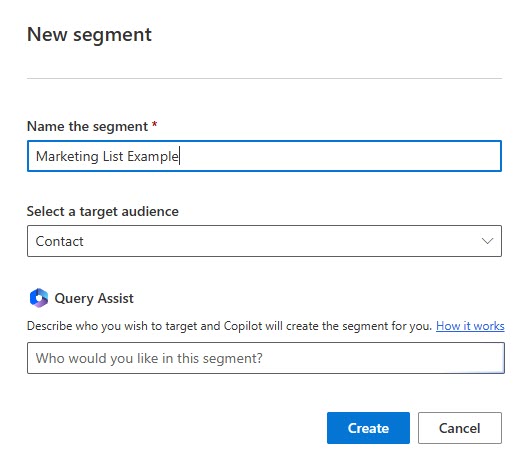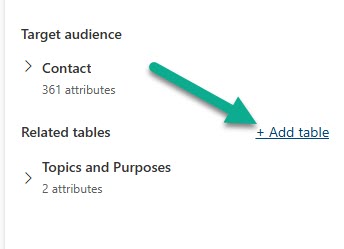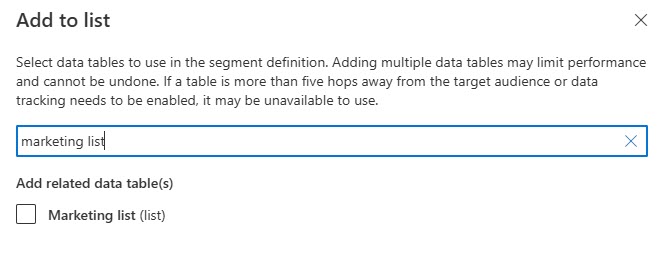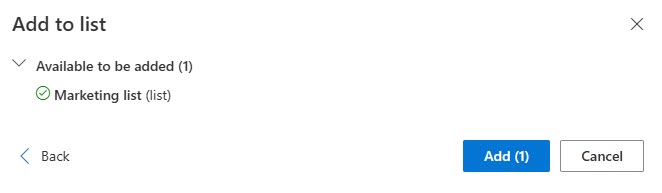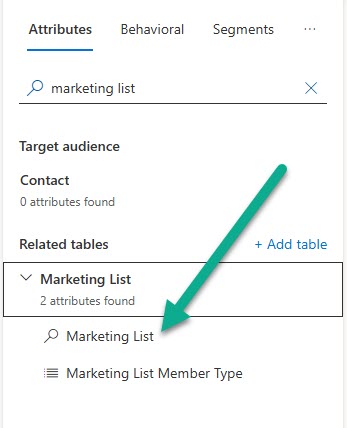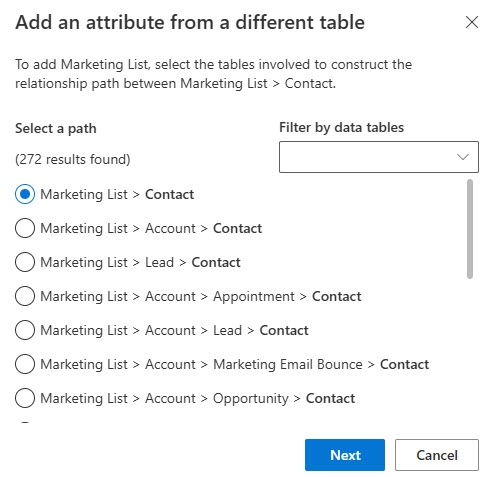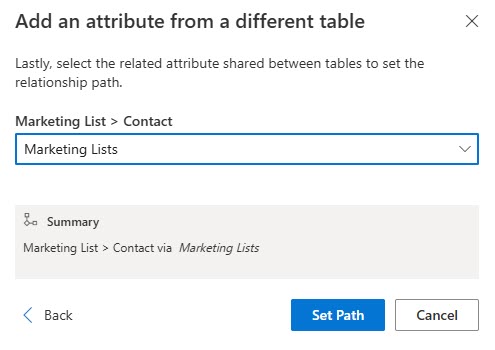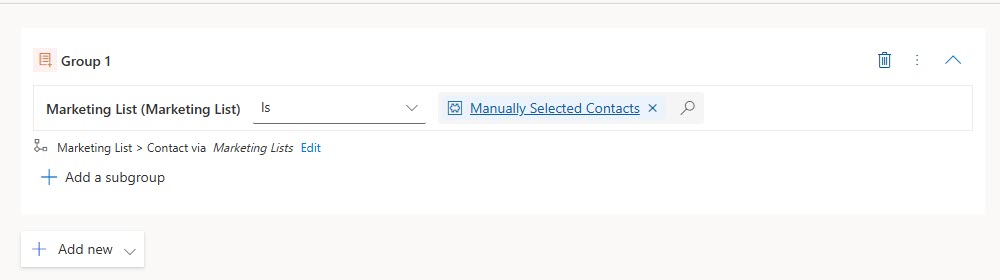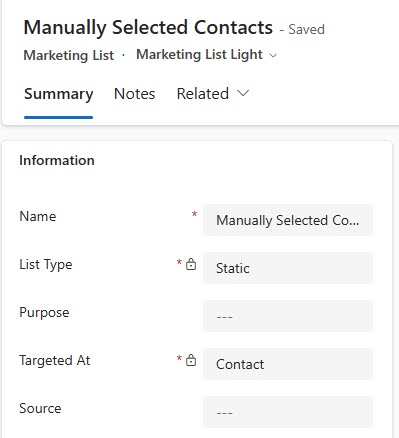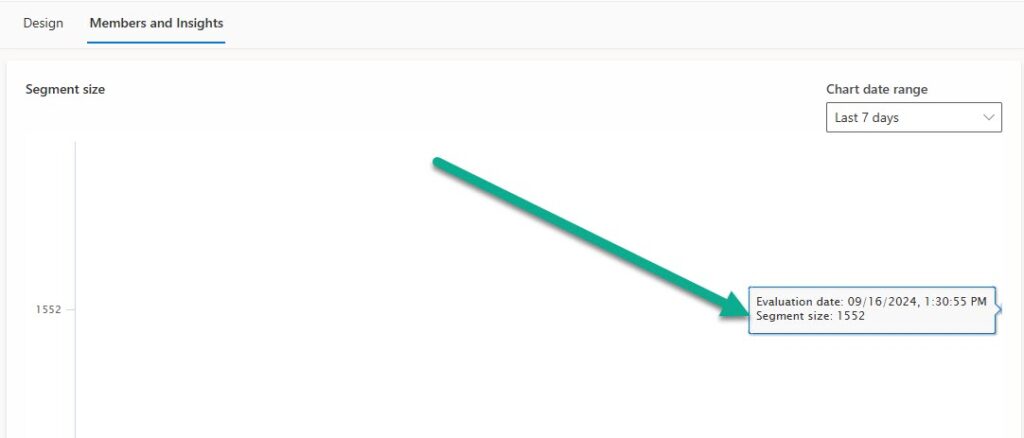*** NOTE: ALL INFORMATION IS ACCURATE AT DATE OF PUBLISHING ***
Now this one is something I tend NOT to suggest but it is definitely a request that comes up A LOT. How can I create a segment of people I can just add by picking people myself, or based on an upload file. If there isn’t any filtering criteria, you can use the Include Members feature when building your segment, but that has limits of 100 records that can be added in this way. Marketing Lists have been around for well over a decade (anyone know when they were introduced?) and are definitely still used by a LOT of organisations. This post looks at how you can take advantage of a marketing list with way more than 100 members and use it to create a Segment in Realtime marketing.
This assumes you have your marketing list ready to go. Create a new segment in Realtime Marketing for Contacts.
Next, if you have never added the related table for marketing lists, you will need to that first.
Search for marketing list to find the out of the box table. Select it then click next.
Now you can add the table so that you can use it to build your segment.
Once you have added it, you will see it in the Related Tables section. Search again for Marketing list, and click on the lookup attribute.
Now you will be asked to pick the correct path between a marketing list and a contact. 9 times out of 10 you want the simplest path which is the first one. Pick Marketing List > Contact and click Next.
Now it wants the related attribute between the two tables. You are in luck as there is only one option available (unless you’ve done some REALLY weird configuration), so select that and click Set path.
Now you get a lovely lookup that you can use to find the right Marketing List. Hooray! You should of course add in any additional filtering criteria you might need to make sure you are getting the correct Contacts (those that are active and have an email address for example).
If you’ve not used Marketing Lists before, do some digging before you go off and start creating them. This should NOT be used as a way around good solid filtering in your Segments. I am a big advocate of creating Segments that work dynamically based on accurate data rather than taking a short cut and just dumping people in to a Marketing List. However, Marketing Lists are in the Sales Hub app and have been used for as long as I have been working with CRM/D365 by sales teams and marketing to create lists of people they met at an event etc. Your Marketing List should be targeted at Contacts.
And there is an option from a View and directly on a Contact record to add them to a specific Marketing List.
I have 1552 Contacts in my Marketing List, and my Segment shows the exact same number. Quick and easy to do, but again, use with caution and ONLY when necessary. These Segments will never change the number of members unless someone manually adds or removes people from the related Marketing List, so this is something to use only as and when absolutely needed.
This is just 1 of 465 articles. You can browse through all of them by going to the main blog page, or navigate through different categories to find more content you are interested in. You can also subscribe and get new blog posts emailed to you directly.