*** NOTE: ALL INFORMATION IS ACCURATE AT DATE OF PUBLISHING ***
Tracking website visits, conversions and bounce rates is key for any marketer or web master. Using Google Analytics (GA) is a must for viewing how your content is doing and removing the guess work. While you won’t want to give GA access to everyone in the company, you might want them to see how traffic is flowing to the website, which blog posts are getting the most traffic and how specific content might be doing. Luckily, you can embed this info in CRM using Power BI.
Power BI Tiles
So what is Power BI? From their website, Power BI is a suite of business analytics tools that deliver insights throughout your organization. Connect to hundreds of data sources, simplify data prep, and drive ad hoc analysis. Check with your system administrator if you have Power BI as part of your Office 365 licensing. You can get a 60 day free trial to see if it makes sense for your organisation before you buy. One of the really cool things is that Power BI tiles can be added to a Dashboard in CRM. First, go to Settings>Administration>System Settings and go to the Reporting tab. At the bottom of the tab, make sure Yes is set for the ‘Allow Power BI visualisation embedding’ setting.
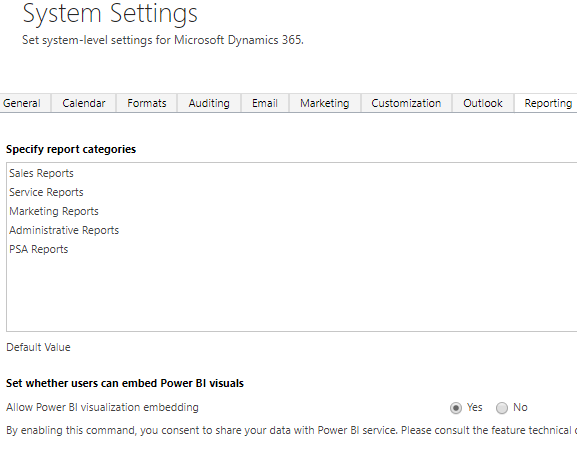
Back in Power BI, search for the Google Analytics as an App Source. Once activated you will connect to your Google Analytics account. Pick the correct account and any specific property or view. Then click Import
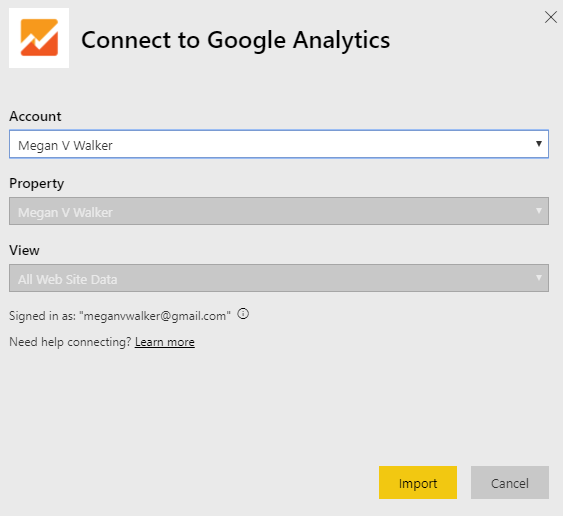
Once imported, go back to CRM and create a new Dashboard. Click the bottom right icon to add a Power BI tile to the dashboard.
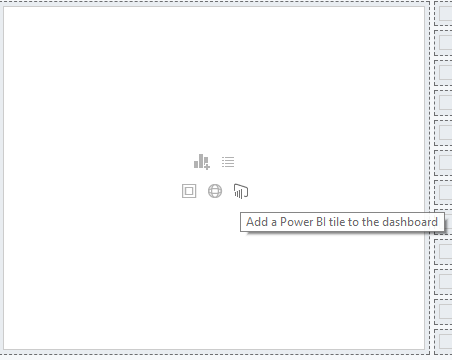
Google Analytics Power BI Tiles
From here, you will see a list of all the dashboards you have set up in Power BI. Select Google Analytics from the list. You will then see all available tiles. Once selected you will be see a preview of the chart.
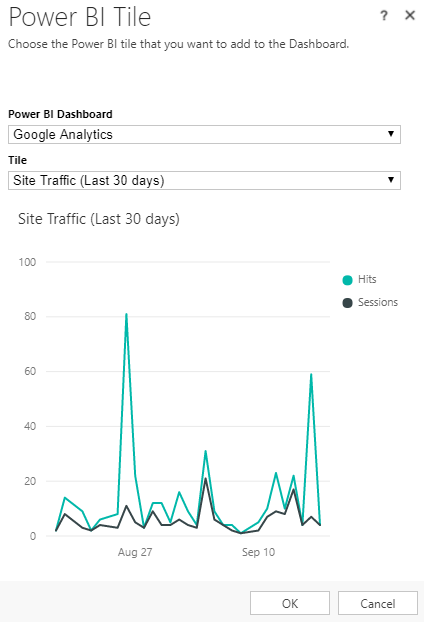
Add all of the tiles you need then save the Dashboard.If you haven’t already, make sure the CRM users have access to the data in Power BI. If you forget and they don’t have access, they will get the following cheery image in the CRM dashboards.
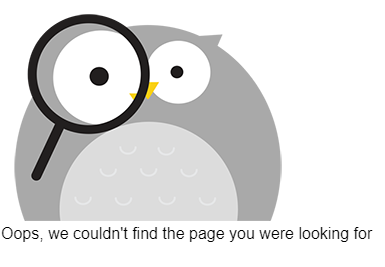
Finally, make sure you share the CRM dashboard with other users who will need access.
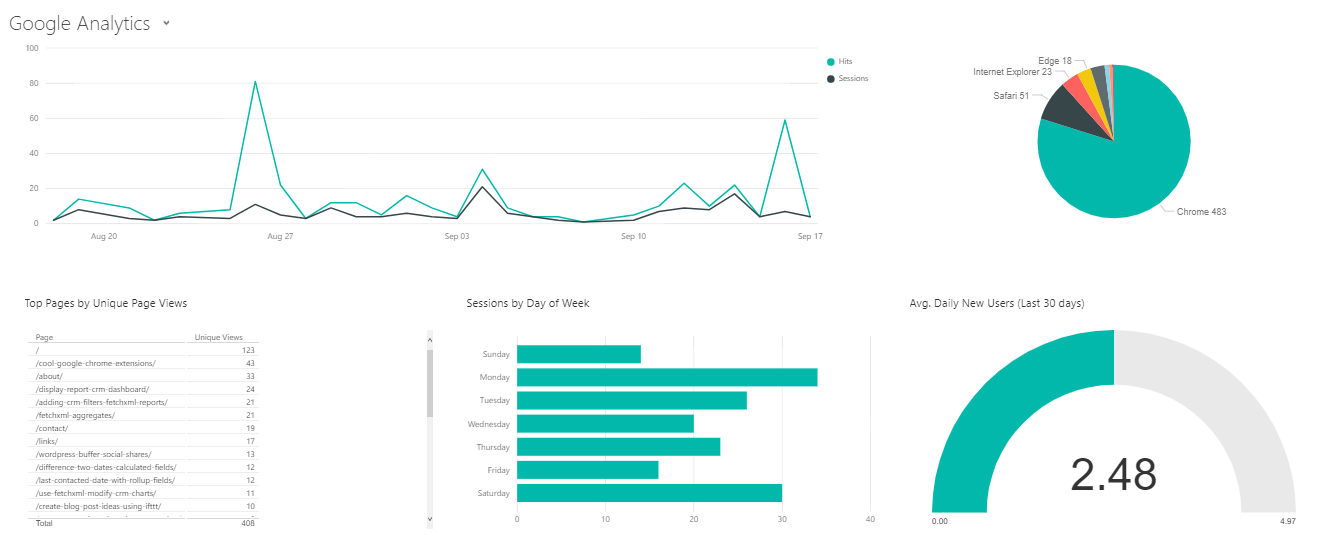
Check out the latest post:
Send Unique Event Registration Response With QR Code Using No Code
This is just 1 of 449 articles. You can browse through all of them by going to the main blog page, or navigate through different categories to find more content you are interested in. You can also subscribe and get new blog posts emailed to you directly.

is this available for Dynamics 365 online or on premises, because am using on-premises and the icon of the power BI not appear.
Hi Hamzeh, thanks for stopping by and for the comment. Good question. The short answer is that it’s available for both. However take a look at this link for details on On Premise. https://technet.microsoft.com/library/dn708055.aspx – takes a few extra steps to get sorted. Plus, you will need to make sure you follow these steps too:
Enable Power BI visualizations for your organization in Settings > Administration > System Settings > Reporting tab > Allow Power BI visualization embedding.
Hi, What do you recommend for tracking web activity within Dynamics 365 itself? Google Analytics?
Hi Irvin, thanks for stopping by my site, and for taking time to make a comment. It depends on what you want to track exactly. Google Analytics will show you conversions, visits to your website etc. but it isn’t connected to your data in CRM in any way. If you want to see which Leads or Contacts in CRM are visiting your site, you would need to use something like ClickDimensions. This allows you to add different tracking code to your website, and if a Contact or Lead in your CRM environment has either completed a form on your site (a ClickDimensions form) or clicked on a link in a marketing email (a ClickDimensions email) you will then be able to see all of the pages on your site that they are visiting. Hope that helps!
Hi Megan-
I heard rumor that with the roll-out of the new version of Dynamics CRM Marketing that there may be a tracking code built in – that I would no longer need ClickDimensions – yet I haven’t been able to find the tracking code. Do you know if this is true?
Hi Joe, not sure how much you know about Dynamics 365 for Marketing, but there is an additional cost. It does have tracking code, just like ClickDimensions, but my opinion is that’s not enough of a reason to switch. There are quite a few differences between the two solutions. For example, with D365 for Marketing you can only market to Contacts (and there is a limit to the number), but with ClickDimensions you can market to Leads AND Contacts.