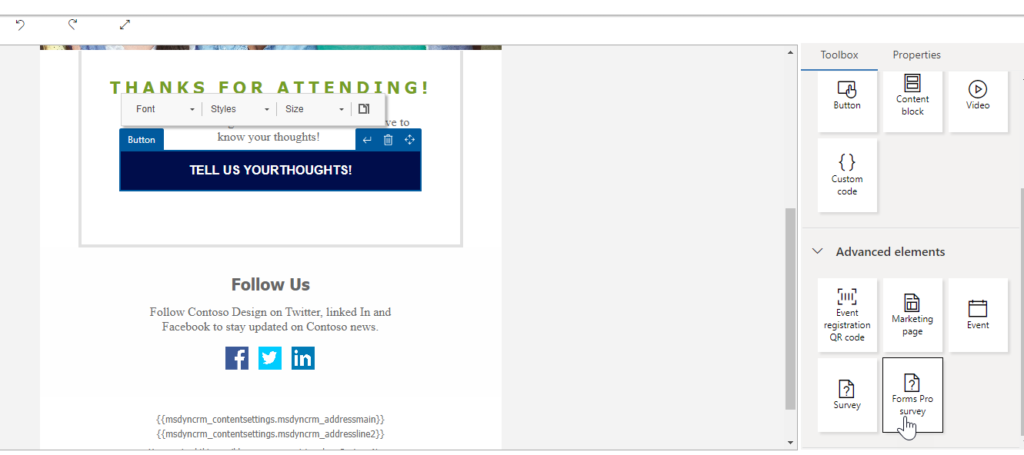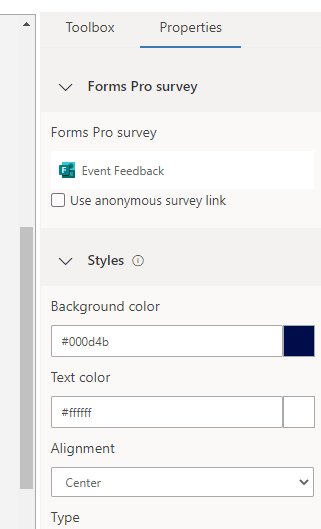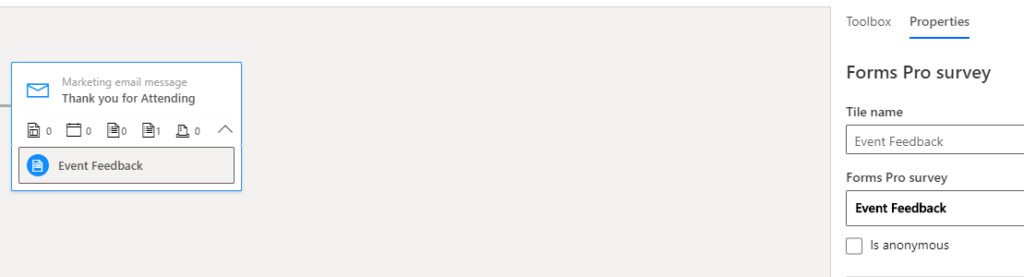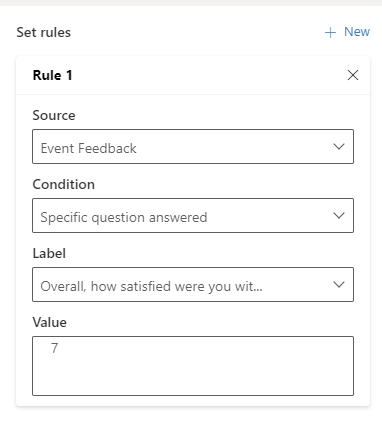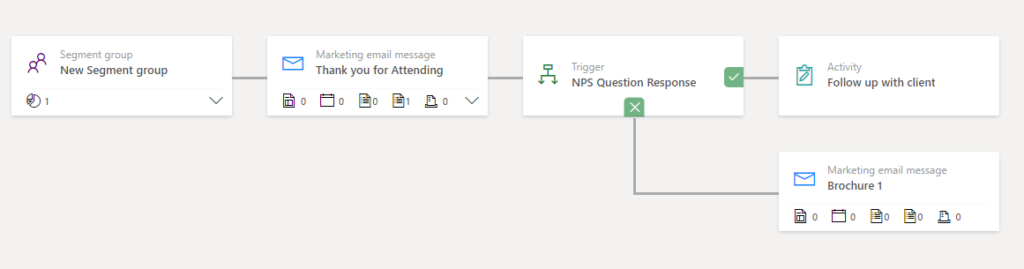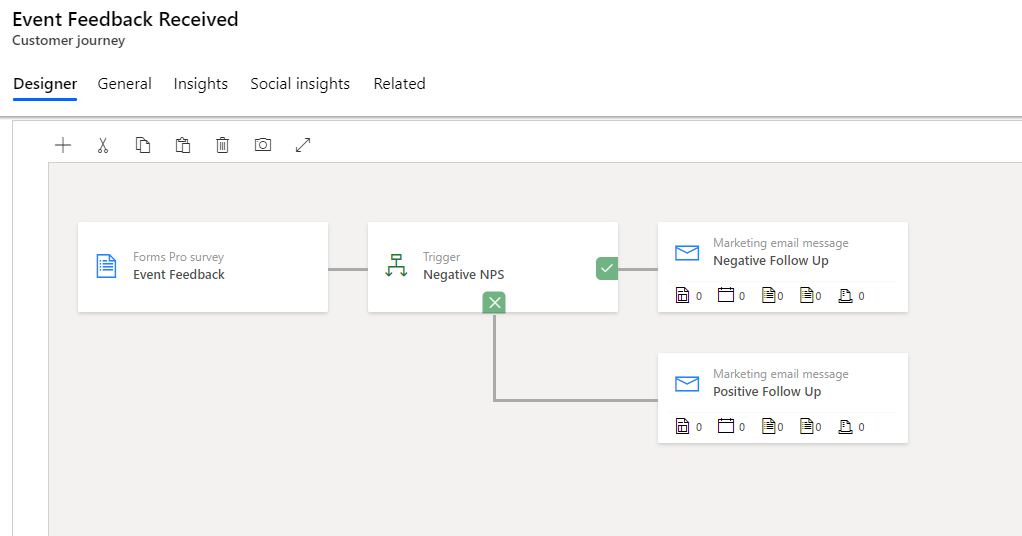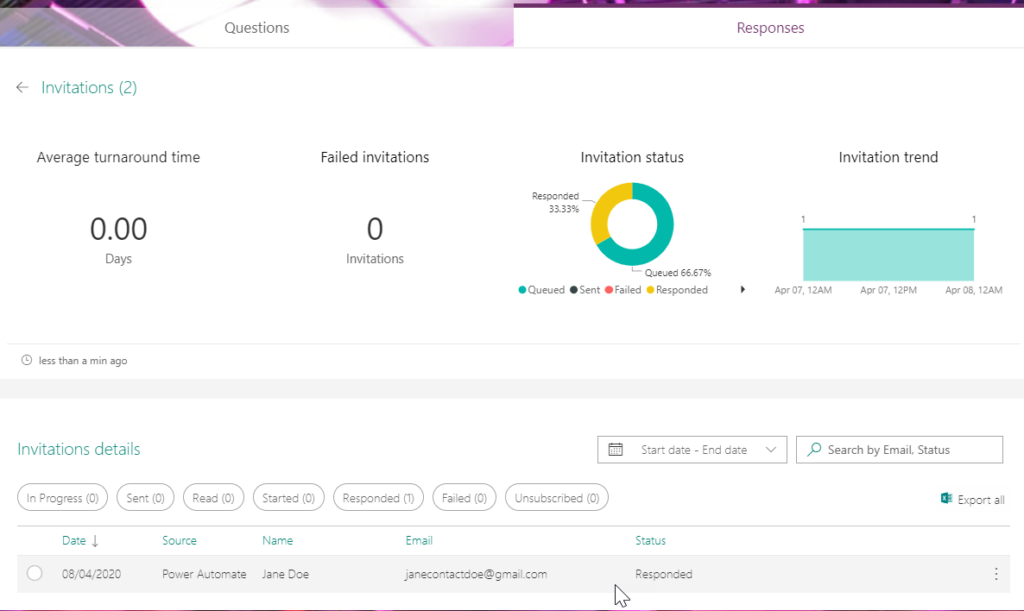*** NOTE: ALL INFORMATION IS ACCURATE AT DATE OF PUBLISHING ***
I’ve used the Dynamics Marketing app for some time, and implemented it several times, and you might not know this, but I also write about Microsoft Forms Pro 🙂 – so it’s perfect that we can now combine the two! With a recent release for the Marketing app, you can get it installed in your environment. Check out this great post from Dilyana Radulova to find out how to get it enabled. She writes some awesome content on this subject. Once you’ve done that, you’ll be able to start using Forms Pro in your Customer Journeys. Let’s look through the different ways the integration can be used.
First, make sure you have created your survey in Forms Pro, in the same related environment that your Marketing app exists in. If you don’t know how to create a survey, I might just be able to help. Check out all my Forms Pro content here. Make sure you don’t use any variables on the survey, as they won’t work with this first release of the integration. Hopefully that will come soon! On a marketing email, we have a Forms Pro survey option under Advanced elements, so we can add a link for the email recipient to take a specific survey.
Once added, select which survey the link should go to, and style the element as you need. One thing to keep in mind, the box underneath the survey. Forms Pro survey invitations have the concept of being anonymous or linked to a specific Contact. If you just shared a link out to your survey, any responses would be anonymous. If you generated a link to a survey using Power Automate, it’s going to be linked to the Contact you generated it for. If you are going to send out a link to a survey as part of a marketing email, most likely you want to link it to the same Contact, but the option is there if you don’t want that to be the case. Just tick the box to make it anonymous.
Now let’s look at a Customer Journey. We can create a new one that starts with anyone that falls in to a specific segment. In this example, it’s based on people who attended a specific event. The next step in the journey is to add in a marketing email message. We pick the same email that we added the Forms Pro link to earlier.
Now we can add a new Forms Pro survey action to the same Marketing email message tile. By doing this, we are setting things up so that we can use it in a trigger step next, and add steps that will occur based on the Contacts interaction with the Forms Pro survey.
We can then add a trigger step, set a timeout, and then add in a Rule linked to the Forms Pro survey as the source. The rules can be based on the survey being opened, submitted or a specific question being answered.
In this rule, we are checking to see if a specific question answered gets a value of 7.
We can then set what happens if that rule is matched, and the value is 7. In this case we will create a task activity to follow up with the client. If it’s not 7, we can send out another email, or continue on with other parts of the journey.
Another way we can use the Forms Pro integration is to start the Customer Journey off with a Forms Pro survey tile. We can then add a trigger, and check the response to a question again. This way we aren’t needing to send out an email for someone to respond, so this would work well if we are sharing a link to a survey with others in the anonymous scenario as mentioned above.
The responses come back into the Common Data Service, so you can review them if you add them to your Model-driven Power App which you can see how to do here. If you review them within Forms Pro directly, you will see the responses directly within the survey. You can then look at the details for each one. If you left the box unticked and didn’t choose to create an anonymous survey link, you will see the name of the Contact along with their email address.
Are you already using the Dynamics 365 Marketing app? Will this make a difference to how you structure your Customer Journeys? Do you think you will start using this? Let me know in the comments below!
Check out the latest post:
Use Lead Scores To Create A Segment
This is just 1 of 470 articles. You can browse through all of them by going to the main blog page, or navigate through different categories to find more content you are interested in. You can also subscribe and get new blog posts emailed to you directly.