*** NOTE: ALL INFORMATION IS ACCURATE AT DATE OF PUBLISHING ***
If you aren’t already aware, I started a newsletter a few months ago. D365 Marketing Weekly is for anyone with an interest in the Dynamics 365 Marketing App and marketing in general. It covers any news, changes, updates related to the app, along with articles members of the community have written about features and functionality. I use a tool called Substack to put together and distribute the weekly newsletter. I love data and analytics, and although Substack provides some insights for me to review, it’s missing in some areas. I noticed there was an option in the settings area under Advertising analytics and saw there was a way to link Substack to Google Analytics 4 (GA4) but there were no instructions. I figured out how to set it up and thought it might help others in the future, hence this blog post. Hope it helps someone!
First, a bit about some areas I wanted to get more details on. There is a map that shows the location of people reading the newsletter. While this is pretty and everything, it only shows up to 5 countries in a list, even though it states the newsletter is read across 38 countries.
Another area is when it comes to referral data. I can see that my own website is one of the top sources…. BUT on my website I have used the UTM medium to indicate where on the site a link was clicked from. In Substack I have no way to get this.
Now on to getting this all set up so I can access more data and get greater insights from the Substack newsletter. This article assumes you are already using Google Tag Manager (GTM). If not, take a look here to get started. You need to make sure you have an account and are ready to go. Once logged in, go to the Admin area, then on the right side of the account you should see an option to add a new Container.
Give the container a name, and indicate it’s for the Web.
Once you have the container set up, you will be given code to ‘install’ GTM. Ignore this. We only need one thing from here, and that is the ID generated for your container. You will see it in the code starting GMT- then a series of letters and numbers. Copy that part and paste it somewhere to use shortly.
Now go in to Google Analytics. Again, this article is not about creating a Google Analytics account and assumes you already have one. Create a new property under your account. Give the property a logical name, set the reporting timezone and the currency. You will then go through a couple of other screens to provide a little more information (industry etc.).
On the last screen select Web as the platform.
Now we set up a web stream, allowing us to create a measurement id which we will use to link Google Tag Manager and Google Analytics 4. Add the website URL for your Substack newsletter (make sure to include the www part) and give the stream a name. Then click Create stream.
Now we have a stream set up with a measurement ID assigned to it. Copy this ID and go back in to GTM.
In the Container you created in GTM, add a new Tag. This is going to be the type of Google Anayltics: GA4 Configuration. Add in the Measurement ID that you got from Google Analytics in the step above and click to Send a page view event when this configuration loads. Add in All Pages as the firing trigger, then save and close the new Tag. This has linked GTM with Google Analytics.
Now go back to where you created the GTM Container and got the ID, then add it to the Google Tag Manager ID field in the Settings area in Substack. Save the change, and that’s it. You’ve linked it all together.
Now you the ability to see data from visitors to your Substack newsletter using the Google Analytics 4 (GA4) functionality. We can see real-time visitors and their location on the Realtime Dashboard.
We can also review demographic by Country for a date range and see ALL of the countries people are visiting from.
There is also the ability to look at traffic from a specific source, but drilldown further based on medium if you wish. This tells me exactly which links from my own site are generating the most traffic back to the newsletter. Are they coming from a link on a blog post with the category of D365 Marketing, are they coming from the main marketing category overview page, the sidebar of the blog or the home page of my site?
I hope this helps someone trying to understand how to link Substack to Google Analytics 4 (GA4)!
Check out the latest post:
Sending Event Registration QR Code Via SMS
This is just 1 of 450 articles. You can browse through all of them by going to the main blog page, or navigate through different categories to find more content you are interested in. You can also subscribe and get new blog posts emailed to you directly.













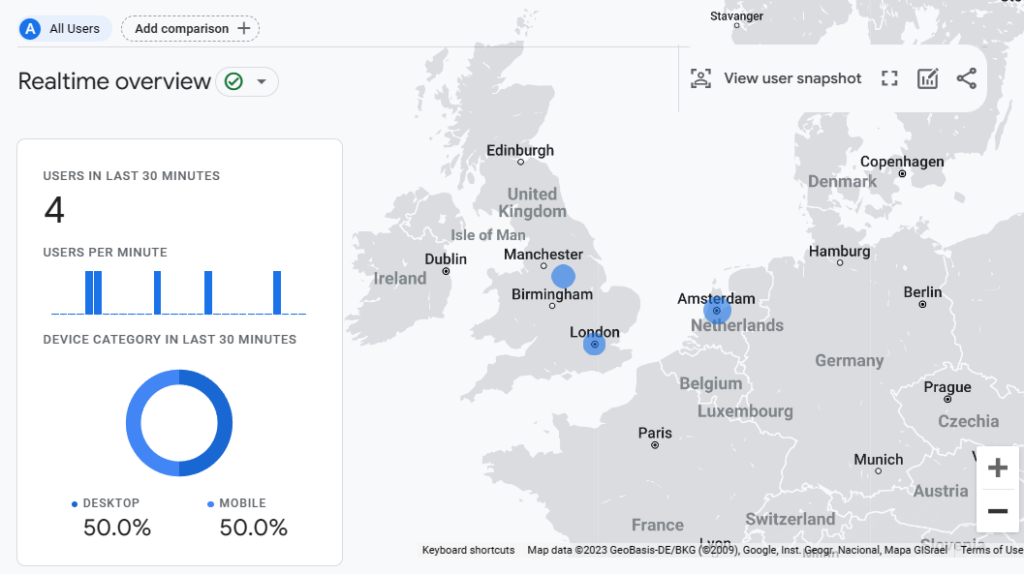


This worked! and helped big time.. I was getting a tad bit annoyed with the analytics on Substack, hopefully I’ll get a better perspective now.
Ah you are very welcome Shais! I had hoped the blog would help someone else! Can’t believe Substack don’t actually provide any instructions. Enjoy your analytics!
Hi! Are you using a free version of Substack or a paid version? I tried connecting GA4 to Wix before but it told me to upgrade to a premium Wix. Not sure if it would be the same with Substuck.
Hi Ke, yes using the free version of Substack!
Thank you so much I have recently started using Substack which I like to build newsletter audiences quickly and your step-by-step guidance helped to setup Google Analytics easily, Kudos.
You are very welcome! Glad it helped. The ‘documentation’ from Substack was pretty non-existent!