*** NOTE: ALL INFORMATION IS ACCURATE AT DATE OF PUBLISHING ***
I think it’s safe to say that the most popular blog post I’ve ever written was all about emojis. Once you know how, they are so easy to incorporate in to option sets and field labels. Another way to provide visual queues and prompts to users is to use animated gifs. I’m not talking about cat memes or cute babies, but something that could be a lot more useful!
Adding an animated gif to a form is done by creating a Web Resource. Here we can add a ‘stop light’ or red traffic light image to a case form. This could be used along with some javascript to only display if the client or case is on hold. Something simple like this:

Create your web resource, then add it to your form, making sure you set it to a sensible size.
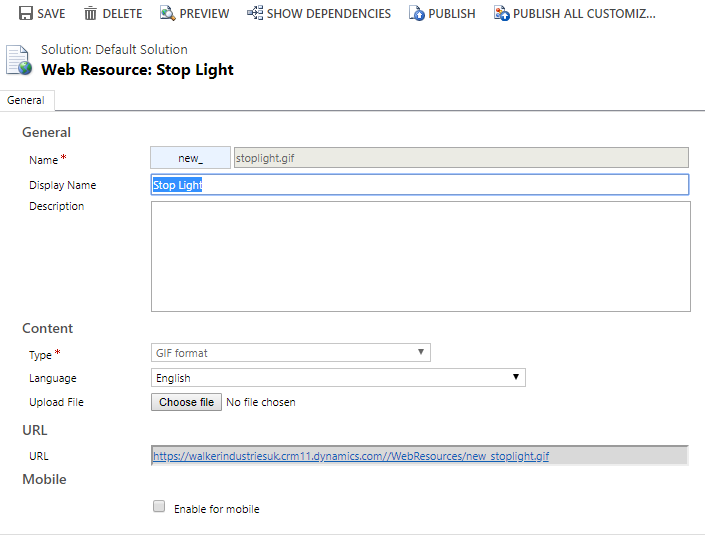
Once added, the web resource will display. The animation of the gif will be maintained and visible to the users. This gives them a clear indication that something has changed on this particular record.
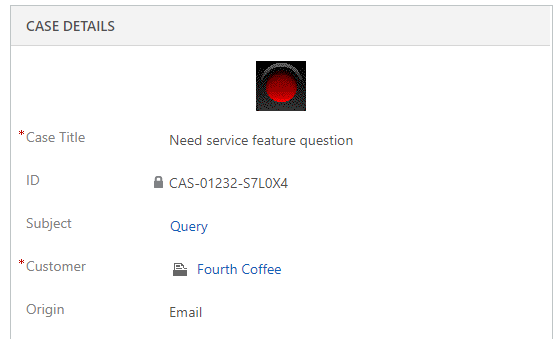
Another way of using animated gifs is on an email signature. This is a great way to market events you want to promote or use as a sales tool where appropriate. Creating your animated gif is pretty straightforward. This article from Social Media Examiner provides some instructions. I used a power point presentation which I then saved as a movie file, then uploaded to Giphy. It’s pretty plain, but you get the idea.
Next create an email signature in D365. Add the text information you want to display. Then, simply select the gif just like you would select text with your mouse, then either click Ctrl+C or right click with your mouse. Then, simple use Ctrl+P to paste the gif in to the email signature body.
Create a new email and add in the signature (unless you have set it to be added by default). Then send the email.
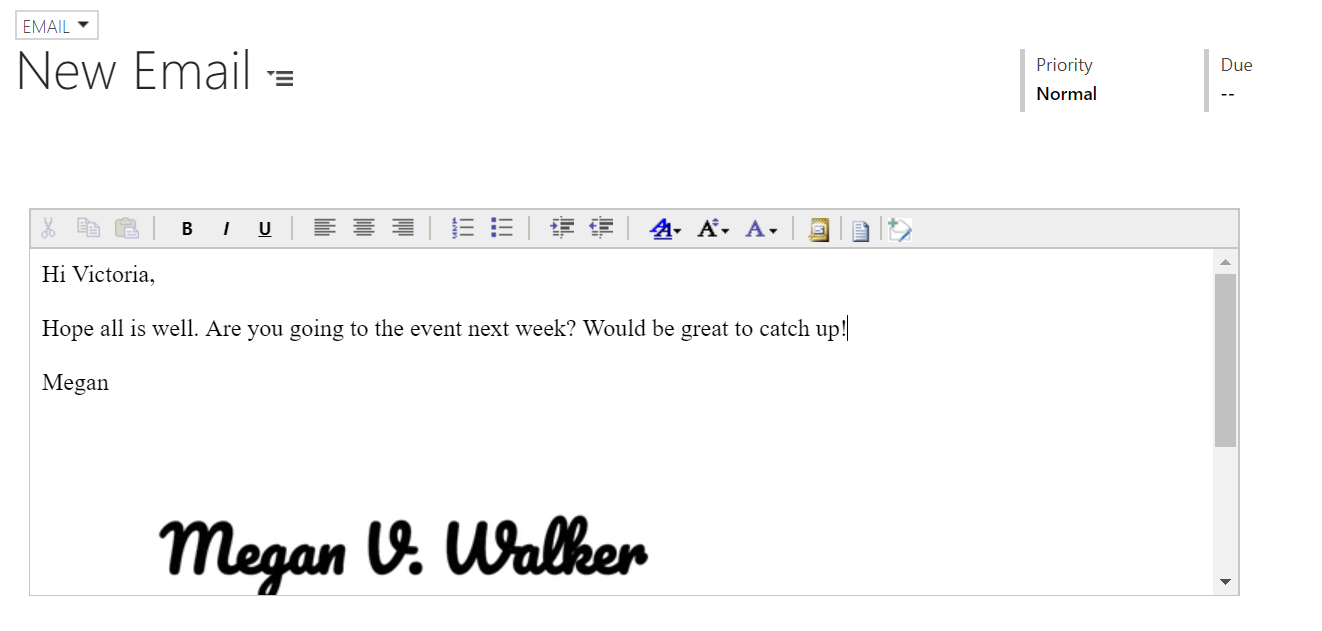
When the email is received the animated gif will be displayed in all it’s glory!
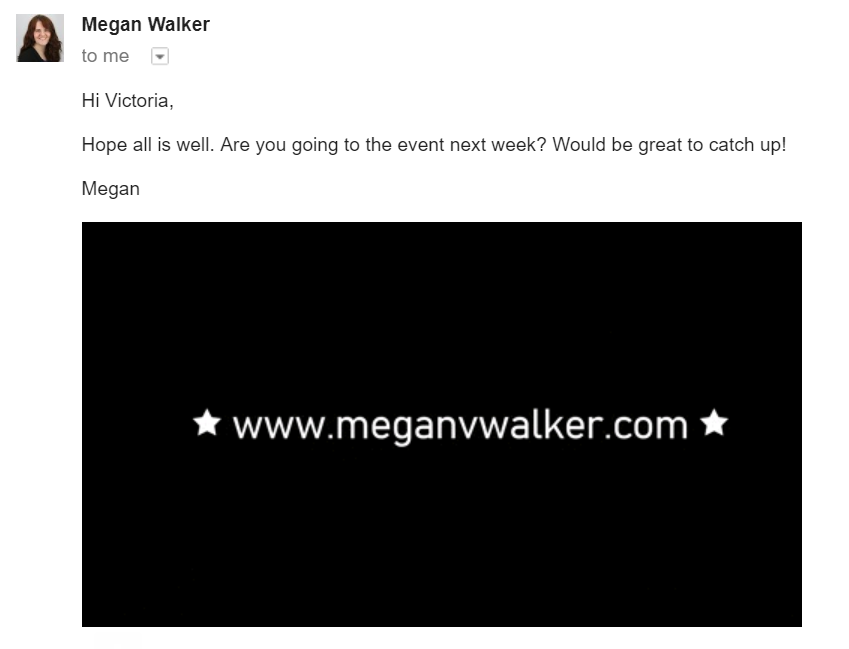
Where else could you see using animated gifs in a Dynamics 365 CRM instance?
Check out the latest post:
Wave 2 2024 Customer Insights Journey Chat With Amey Holden
This is just 1 of 462 articles. You can browse through all of them by going to the main blog page, or navigate through different categories to find more content you are interested in. You can also subscribe and get new blog posts emailed to you directly.
