*** NOTE: ALL INFORMATION IS ACCURATE AT DATE OF PUBLISHING ***
When adding a button to your marketing emails in the D365 Marketing App, there are quite a few options available. Most of them are very specific in terms of their functionality, and at first glance the URL option might seem relatively simple. However, this option can be pretty flexible with some knowledge of how the URL field works. Let’s look at five different options you can use on a button when linking to a URL.
Email Address
You can use a button to let your recipients click to send an email to a specific email address. This is done using the mailto tag immediately before your email address. Be sure to add a colon right after the mailto like you see below. Style your button and off you go!
Here we can see our nicely styled and rounded button, that with a simple click, an email recipient can send an email off to the place you’ve specified.
Subscribe To YouTube
Although this is still technically a URL, we can make it faster and easier for your customers and prospects to subscribe to your YouTube channel. Simply add ?sub_confirmation=1 to the end of the URL after the link to your channel.
Be sure to word the button so the person knows what will happen when they click on it. If they haven’t already, it will prompt them to confirm they wish to subscribe. Excellent!
Click To Call
This is a good one for people viewing your emails on their mobile phone, a button that let’s them click to immediately call a specified phone number. Simply use tel: and then add the number. Use the + and then the country code first, then your number.
Now those you send on a customer journey and send an email to can click the button which will open up the phone app with the number added directly for them. Then they can just press to call the number.
Send WhatsApp Message
Depending on your business model and approach to support, you might encourage customers or prospects to send messages via WhatsApp. You can use a formatted URL with a phone number and message already set, so when someone clicks the button it will open WhatsApp ready to send the message. For example: https://wa.me/1234567890?text=I%20need%20to%20open%20a%20support%20ticket
It’s such a simple approach, but can help let your customers know how they can reach you, and save them a couple of extra steps.
Dynamically Set An Email
In the first suggestion, I showed how you can use mailto and set a specific email address. What if you want to display the name of the recipients’ Account Manager (owner of the Contact record) and also set the email address dynamically for each Contact? First thing, make sure in the Dataset configuration under the Data management area in the settings of the Marketing App that the User table has been selected. If not, select and then publish. This means we can then pull in the name of the user and their email address that is tied to the Contact.
In the URL, add mailto: and then use the curly brackets to find the primary email address from the owning user linked to the Contact {{contact.contact_systemuser_owninguser.internalemailaddress}}
For the text to display on the button, we have to add that in manually. First type the word Email, then {{contact.contact_systemuser_owninguser.firstname}}. This will pull the first name from the Owning User of the Contact.
The button will look like this when you are finished.
However, when the email is received by each Contact, they will see the button with an actual first name, and clicking on it will open up their default email app with their Account Manager/Owner’s email address already populated.
What other ways have you used buttons on a Marketing email? Let me know in the comments below and share your suggestions with others!
Check out the latest post:
Send Unique Event Registration Response With QR Code Using No Code
This is just 1 of 449 articles. You can browse through all of them by going to the main blog page, or navigate through different categories to find more content you are interested in. You can also subscribe and get new blog posts emailed to you directly.

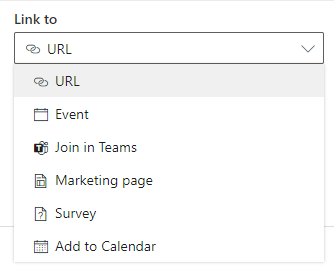
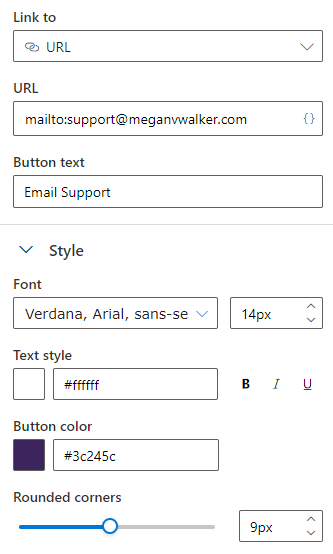
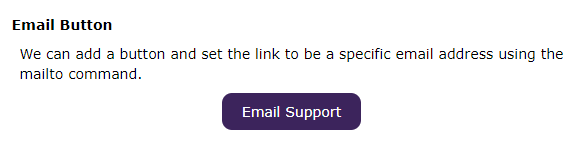
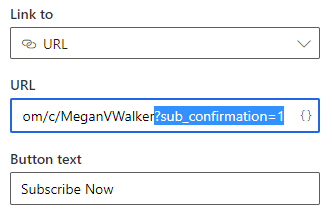
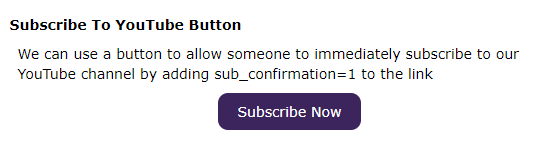

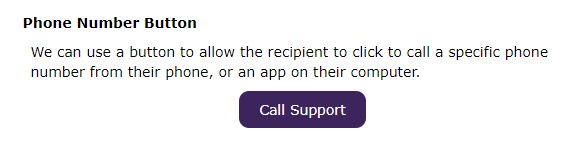

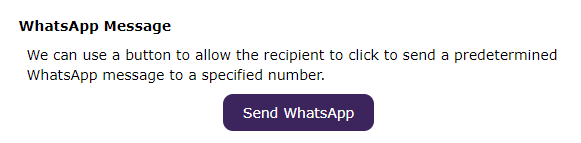
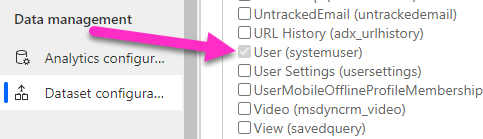


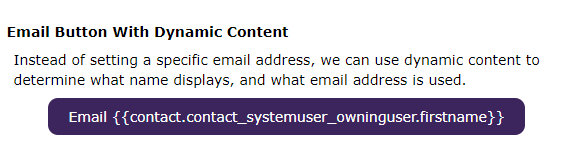
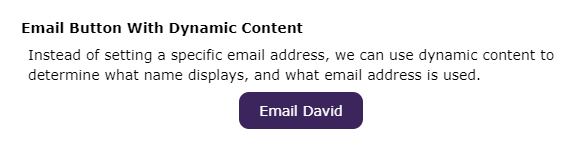
Hi Megan,
is it possible to use a button to create an Event Registration?
Best Marco
Hi Marco, you would just need to add a URL to where your event registration form is embedded online. You couldn’t have a button that when clicked creates the Event Registration record, no. The person needs to ‘go somewhere’ if that makes sense.
Hi Megan,
Thanks for your reply / answer.
It makes sense to go to a page, so the person makes the submit on the page.
So there there are two steps. Click the button (go to the website) and click submit (for the registration in the form)
Ive hoped that it was possible to do these thinks all at once by clicking the button. For the registration I only need the email address and my event is for invites only.
Best Marco
Hi Marco, it might be possible, but not out of the box, and not something I have tried before. Likely would need a developer to do something of this nature.
Hi Megan,
Do you know, if mailto link clicks will be reported in insights, if we enable tracking?
-Thanks!
Hi Jigar, as they are links, I would expect that they should be reported in the insights. However, I haven’t ever tested that scenario specifically. Should be something you can verify easily by doing a journey and reviewing the insights!