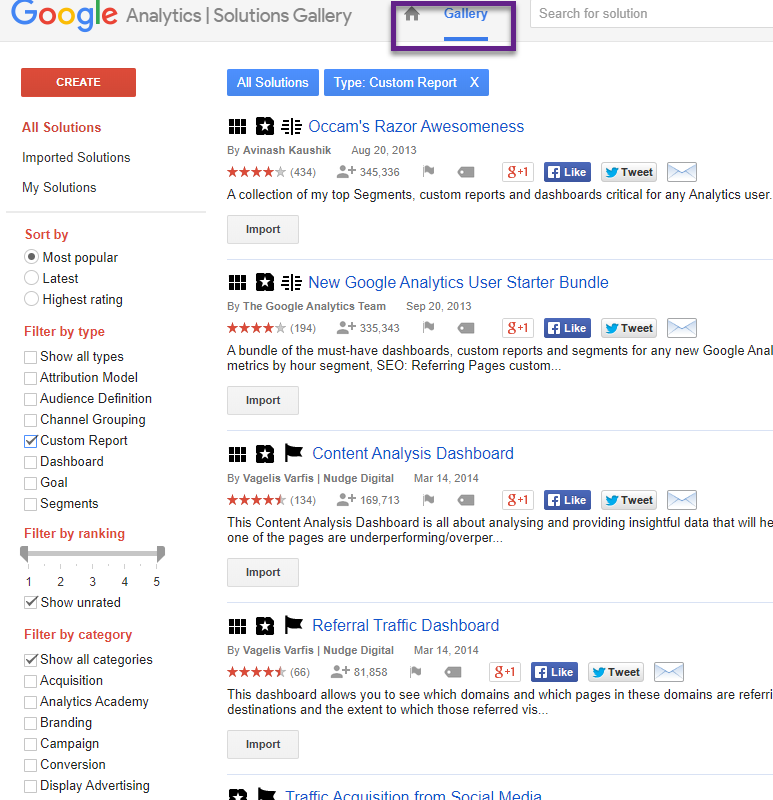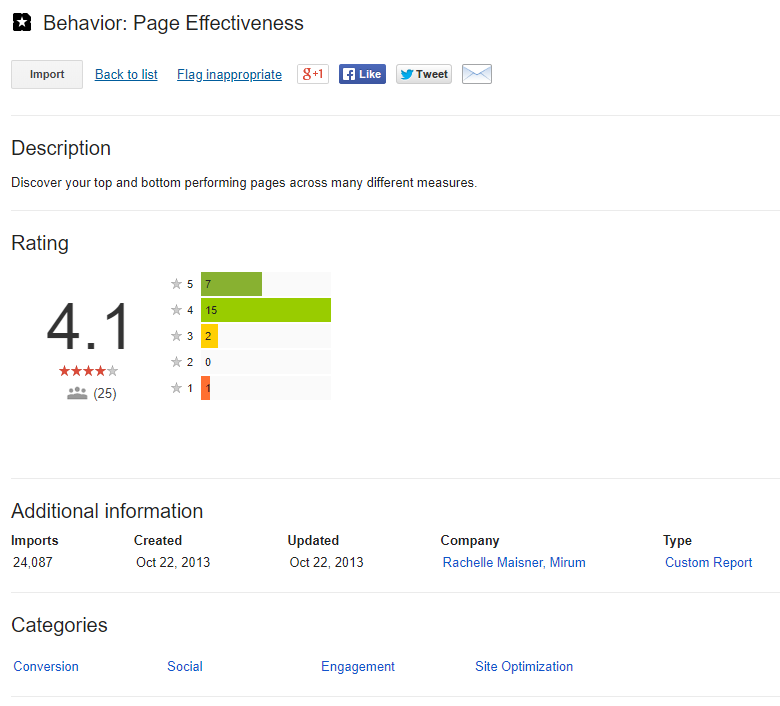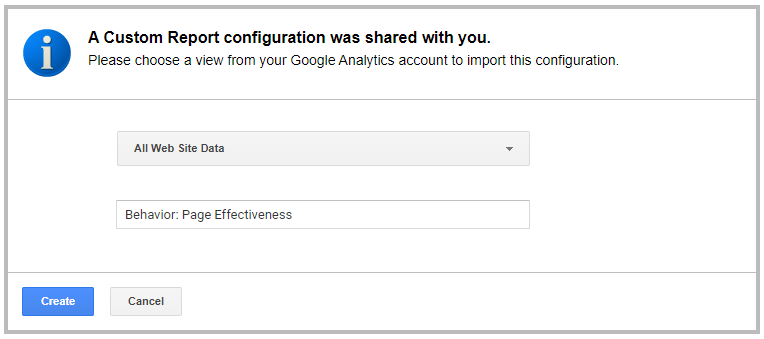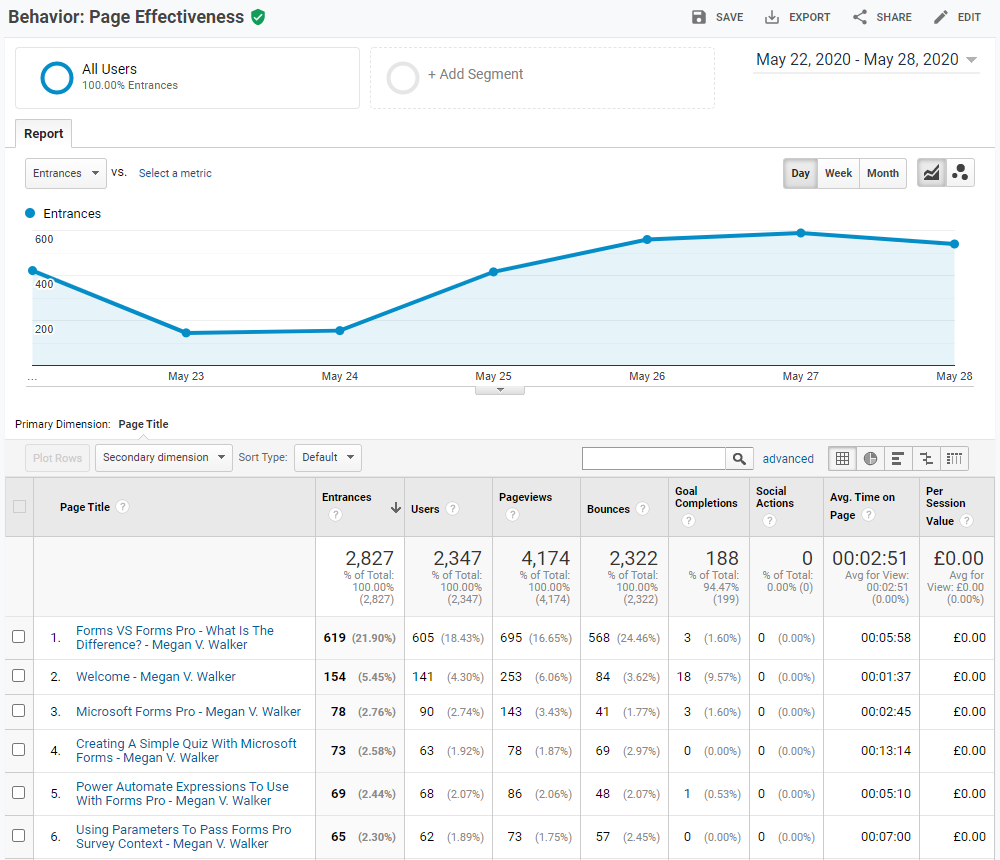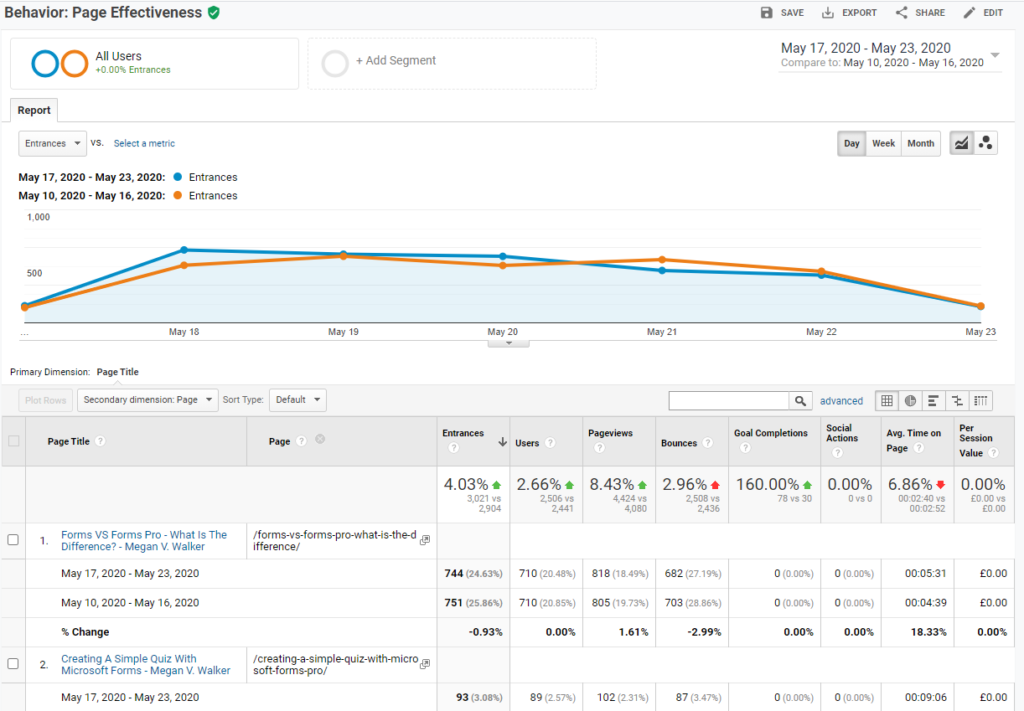*** NOTE: ALL INFORMATION IS ACCURATE AT DATE OF PUBLISHING ***
You can create your own custom reports, add report categories and save your reports for quick access to the data most important to you. Did you know you can also import reports from the Google Analytics Solutions Gallery? Most of the items in the gallery have been developed and added by users or other companies rather than by Google directly.
The first step, go to the Custom Reports area under the Customisation section. Click on Import from Gallery.
You’ll then see this screen. Although you can search from here, the import function doesn’t work on all browsers, so scroll to the bottom and click on Go to Gallery.
Once the Gallery opens in a new tab, be sure it’s showing the Gallery rather than the home screen. Use the filters on the left and click on Custom Report for the type. You can filter further by selecting the category of report you are interested in.
You can then look through the items that are returned, and click on the title of the report to see more details. If the report looks like one you could use, click the Import button at the top.
You will then need to pick which view to add the report to, and can change the name of the report before clicking on the Create button.
Once you’ve created it, it will open up so you can review the information.
You might want to change things about the report, such as setting a specific timeframe or adding in a timeframe comparison, or adding a secondary dimension. Once you’ve done this, don’t forget to save it so it will show in the Saved Reports section in Google Analytics.
Although some of the items in the gallery might not be so great or give you what you need, there is a lot of great content out there that’s been created by others, so well worth checking out the Google Analytics Solutions Gallery!
Want to just watch how to do this? Check out the video: https://youtu.be/IHzNkDwqYrE
Check out the latest post:
Wave 2 2024 Customer Insights Journey Chat With Amey Holden
This is just 1 of 462 articles. You can browse through all of them by going to the main blog page, or navigate through different categories to find more content you are interested in. You can also subscribe and get new blog posts emailed to you directly.