*** NOTE: ALL INFORMATION IS ACCURATE AT DATE OF PUBLISHING ***
A feature in Dynamics CRM which can help guide end users and provide clear direct workflows is Business Process Flows (BPF). Even if you haven’t created any custom ones, you have probably seen the process for a Lead, going through an Opportunity, Quote, Order and Invoice.
Below you can see a custom BPF on an Account record. This could be used if you don’t want to use the traditional Lead record in CRM, and need to define Marketing Qualified Leads (MQL), Business Development Qualified Leads (BDQL), Sales Qualified Leads (SQL) and then to an Opportunity. You can easily see which stage the Account record is in.

Prior to Version 9 of Dynamics 365, the stage that the record is in can be displayed in a view by using the Process Stage Name field like you see below.
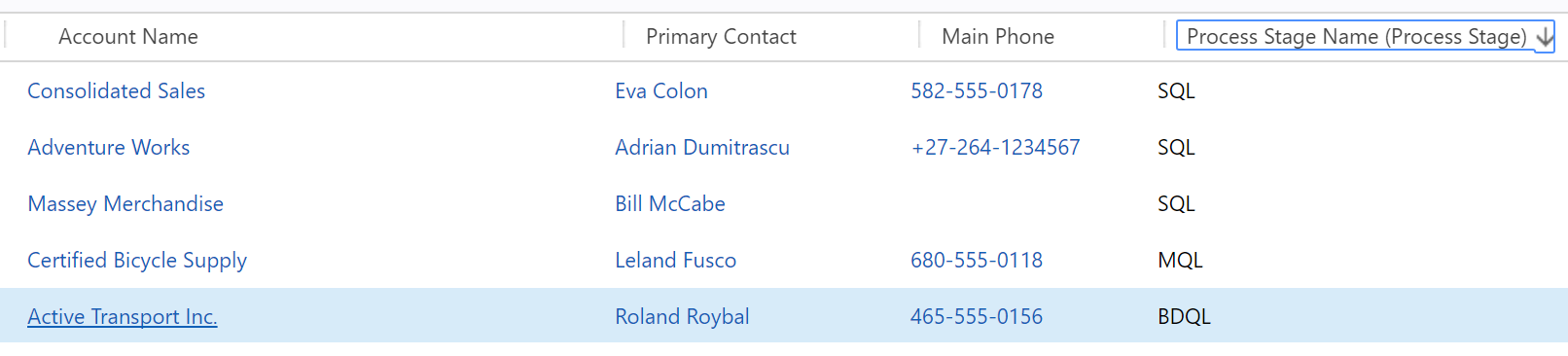
If you create the same BPF and then the same view in Version 9 of Dynamics 365, you will notice that field is then empty. Frustrating!
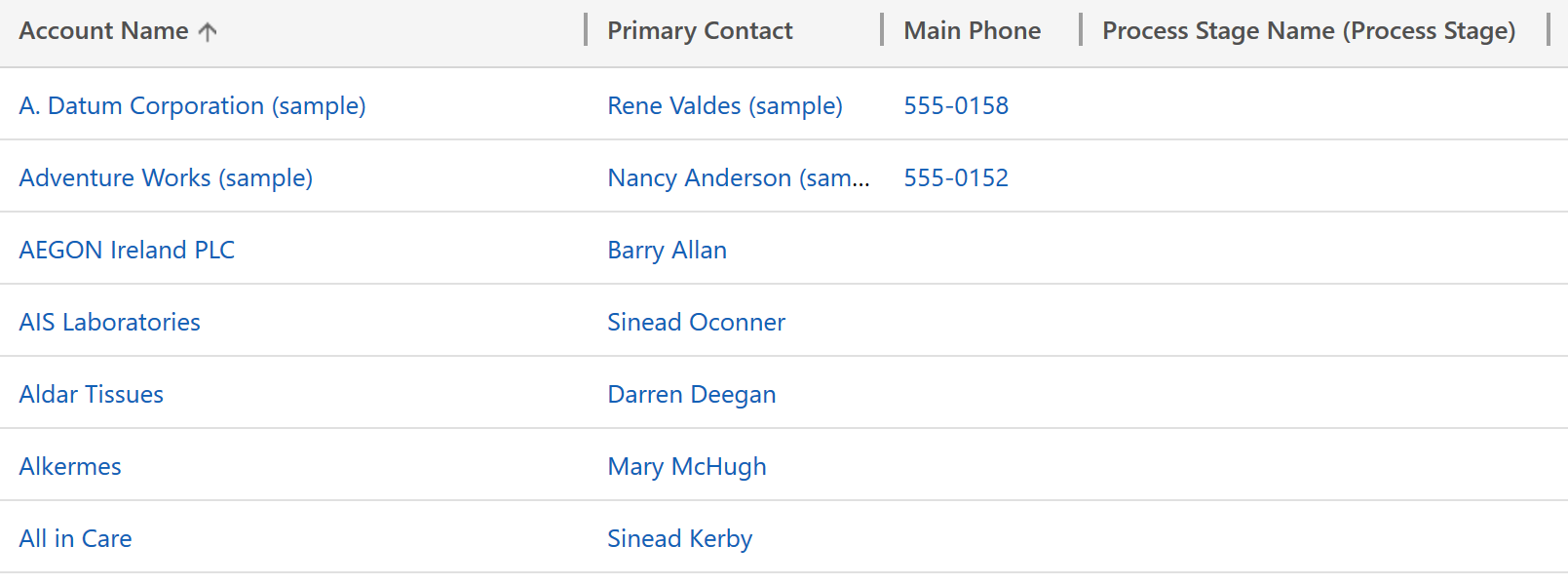
Well, not really, it’s just handled differently now. The BPF you have created has been added as an Entity, giving you all of the typical options you see for any other Entity.
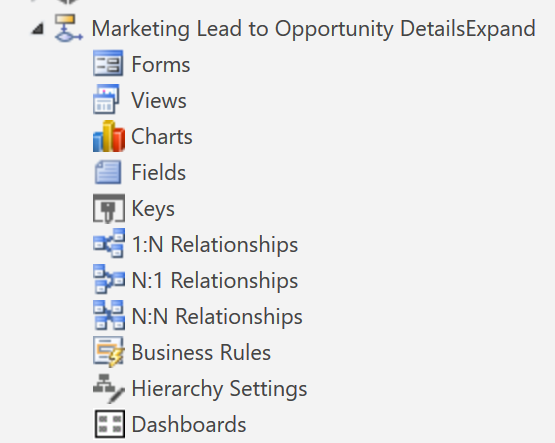
So, instead of creating a view for an Account, look for the name of your BPF in the list of options to search on.

Now we can see the Active Stage listed, and then pull in the fields from the related entity (the account in this scenario). The end result is what you need, you are just getting it in a slightly different way prior to Version 9.
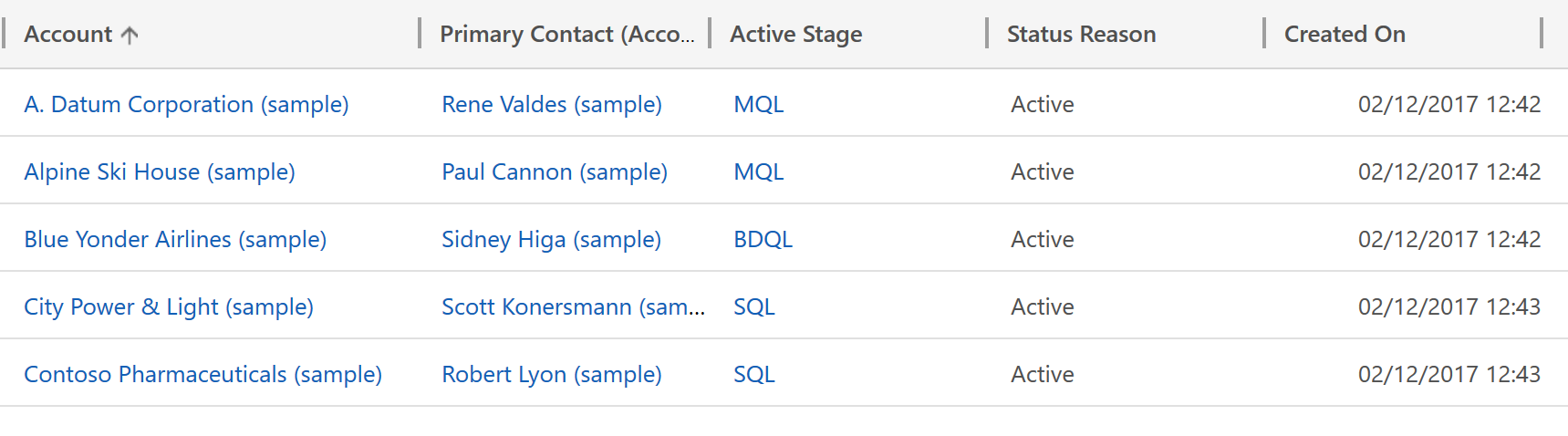
Check out the latest post:
Wave 2 2024 Customer Insights Journey Chat With Amey Holden
This is just 1 of 462 articles. You can browse through all of them by going to the main blog page, or navigate through different categories to find more content you are interested in. You can also subscribe and get new blog posts emailed to you directly.
