*** NOTE: ALL INFORMATION IS ACCURATE AT DATE OF PUBLISHING ***
I’m always impressed by anyone who can write their own app, and Daniel Hesketh and his team at MiiiA Pty Ltd have gone one better. Not only have they created D365 Tiles (which I blogged about here), but they have also created the equally awesome D365 Checklists (which you can find in AppSource here). Actually, that’s not true, it’s not equal in my eyes, but that’s only because I LOVE lists of any kind.
From their AppSource page, it states that you can enhance your business processes with multi-function Checklists. Users try to achieve this with standard text fields, but it’s messy and inaccurate. Make life simple again! During my time working in marketing, I could have totally used this when we were planning our own company attendance at an event. Once Checklists is installed, a section can be added to an entity form using a Web Resource.
You can easily create a checklist template which can then be selected by users for groups of tasks which occur on a recurring basis. Here you can see the ability to search for a template, and where I have created an Event Planning checklist.
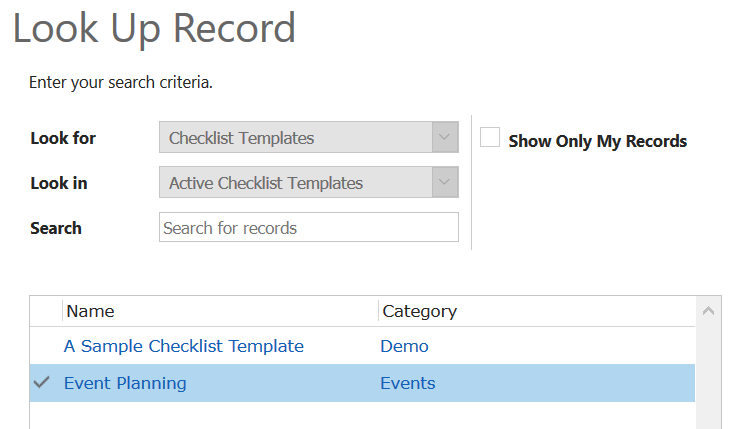
I’ve added it to a record called March Event. The check list can then be updated and managed by multiple users (depending on their security roles and access), and additional checklist items can be added if necessary.
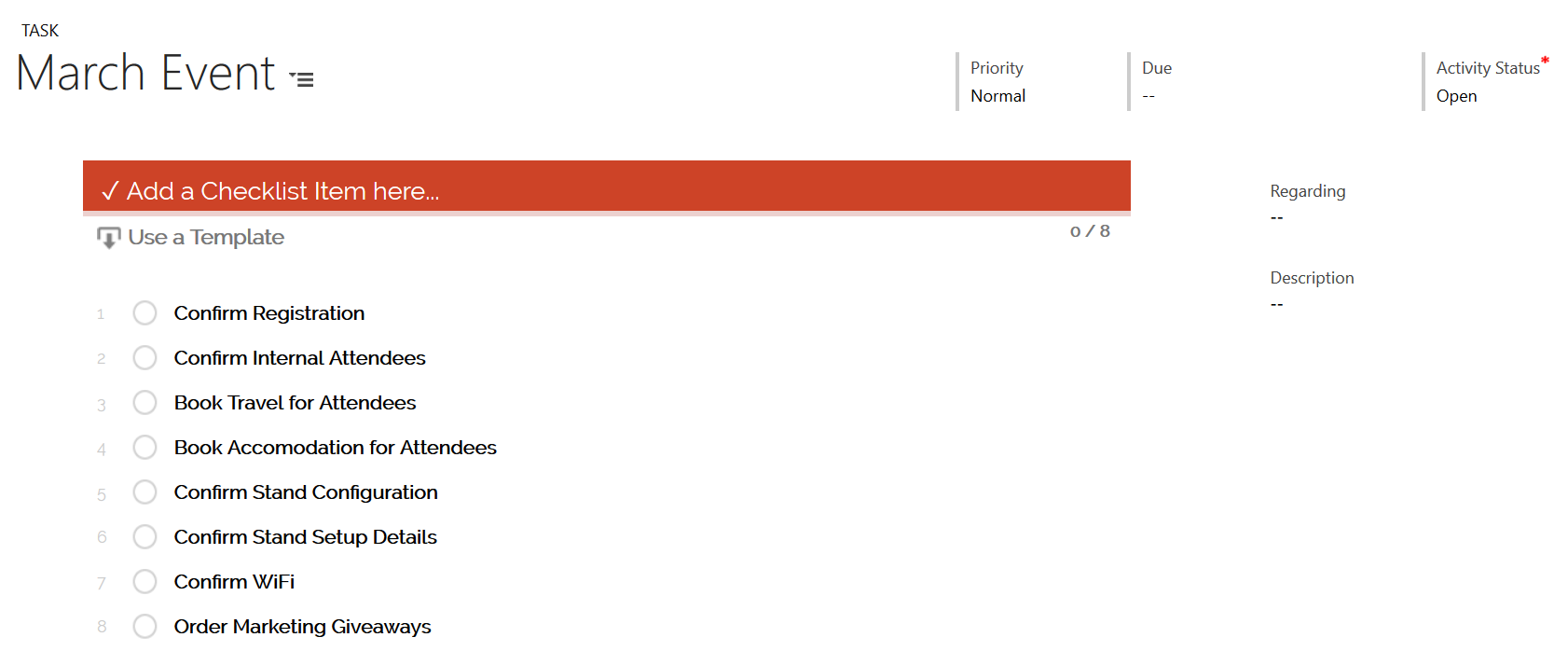
Each item in the checklist has a status. It’s either blank (not started), a green tick (completed), a red cross (cancelled) or yellow ellipsis to indicate it’s partially completed. If the creator of the checklist template has left task items unlocked, the users will be able to move the items around (indicated by the two arrows on item 2 below), delete it completely using the trash can/bin icon, or edit it using the pencil icon. A progress bar at the top will show how many of the total number of items are complete (6 of 8 below are either complete or cancelled).
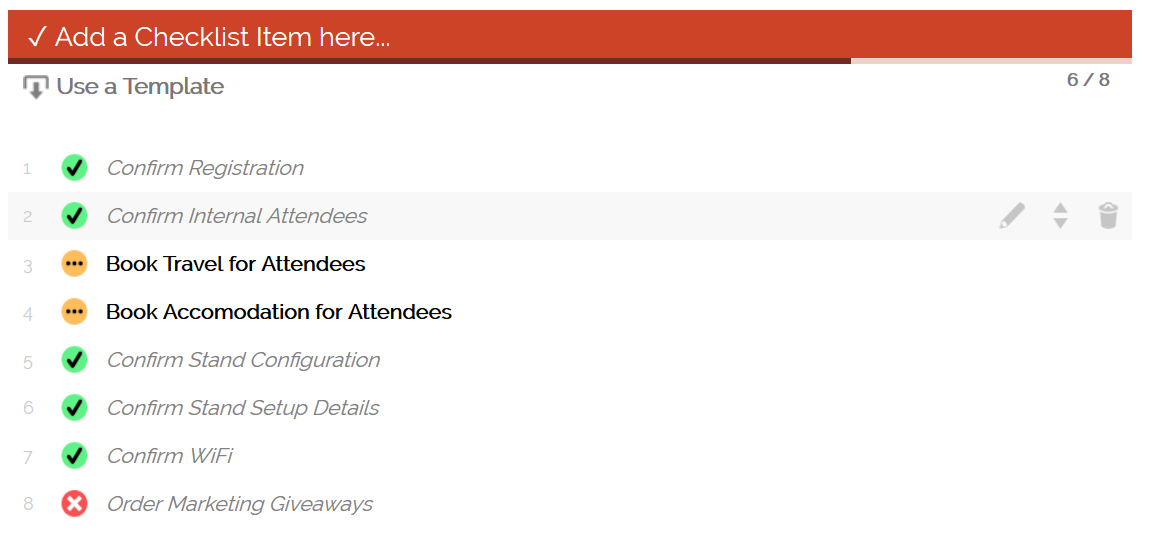
If users shouldn’t be allowed to make changes to the tasks in the checklist template, they can either all be locked, or just specific ones can be locked.
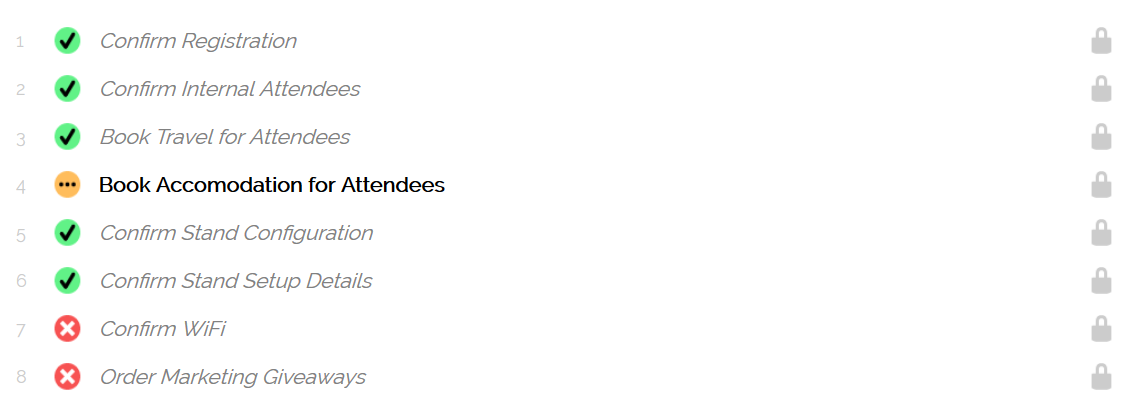
When an item is modified, the user name and time is recorded, making it easy to see who has done what on the checklist. This is great if you have a team of people working on the planning for the event.
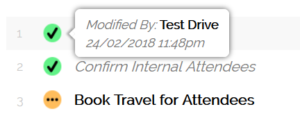
When managing this kind of planning previously I’ve used Trello, which is awesome, but means it’s stored outside of D365. Using D365 Checklists keeps it all visible for other users, not just those doing the planning. If you have an Event entity, you could even create a workflow that adds the Event Planning checklist template to the Event record once you create it. That way it’s already there, front and centre and ready to be used by your marketing team.
Check out the latest post:
Wave 2 2024 Customer Insights Journey Chat With Amey Holden
This is just 1 of 462 articles. You can browse through all of them by going to the main blog page, or navigate through different categories to find more content you are interested in. You can also subscribe and get new blog posts emailed to you directly.

One thought on “Tracking Your Company Event Planning Using D365 Checklists”
Comments are closed for this post.