*** NOTE: ALL INFORMATION IS ACCURATE AT DATE OF PUBLISHING ***
If you aren’t familiar with Net Promoter Score, you can find out more here. It’s a commonly recognised scale with which to measure the overall satisfaction of your customers. You’ve all seen it on a survey, usually at the end where you are asked if you would recommend a product, service or company on a scale of 0 to 10. Let’s see how this can be added to your Forms Pro Survey. Start by adding a new question to your survey and select the option for Net Promoter Score.
The question is pre formatted to ask ‘How likely are you to recommend us to a friend or colleague?’. It’s recommended that you don’t change the wording of this question too much, but could adjust to ask if they would recommend a service, or product rather than ‘us’. It all depends on what you are trying to measure, but ultimately it’s a score for your organisation. Notice that the scale is 0 to 10.
After you have added the NPS question, if you click to add a new one, a suggested question of ‘What is the primary reason for your score’ is offered which might be helpful to find out more from your customers on why they gave the score they did. You can choose if you wish to add this or not.
Reviewing the overview of the responses, you will find an NPS score. This score is calculated by taking the percentage of all of the promoters (people who love you!) and subtracting the percentage of all of the detractors (people who don’t love you!). A promoter is anyone who has given a 9 or a 10 in response to the NPS question, and a detractor is anyone who gave a 6 or below. The 7’s and 8’s are passives, and are not taken in to a account for your NPS score.
In the response details you are able to see the NPS type for each responder.
Finally, you’ll see a pie chart showing the number of reponders per NPS type. One thing to keep in mind, the NPS score you get is for that specific survey only, not for your entire organisation. This can be achieved using CDS and tracking the overall score within your Dynamics 365 Customer Engagement environment (or whatever solution you are using), but will be covered in another blog post.
Want to just watch how to do this? Check out the video below:
Check out the latest post:
Wave 2 2024 Customer Insights Journey Chat With Amey Holden
This is just 1 of 462 articles. You can browse through all of them by going to the main blog page, or navigate through different categories to find more content you are interested in. You can also subscribe and get new blog posts emailed to you directly.

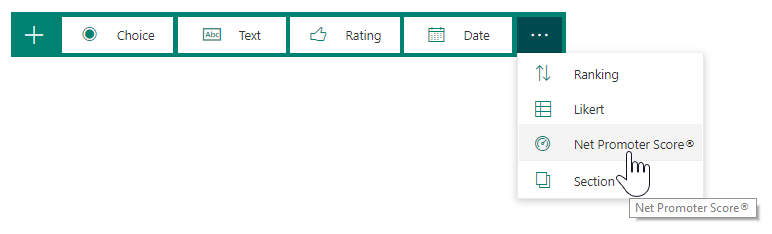
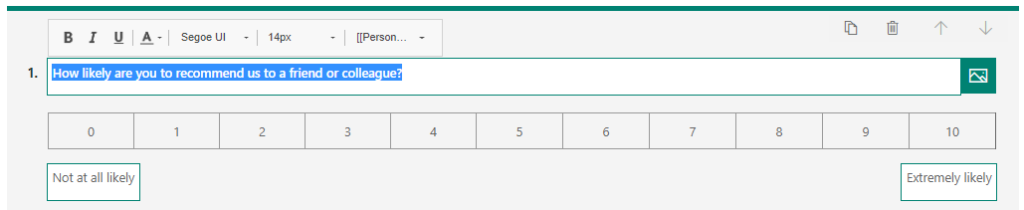


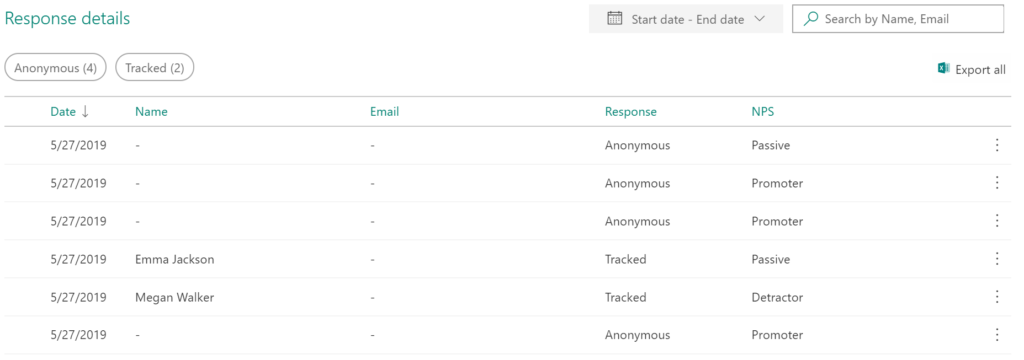
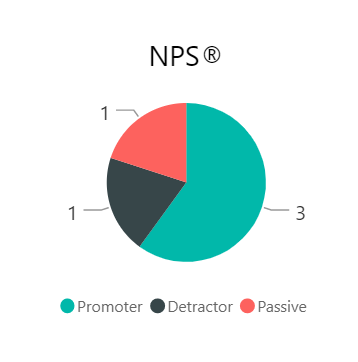
Hi Megan, thanks for the blogs and videos
I learn a lot from your blogs
I have a question
Recently i created a flow where “If a case is marked as resolved, send a survey mail to the customer via Shared Mailbox”. My question is, is it possible to embed this net promoter score as the first question when sending mail via shared mailbox also, just like how we embed in forms pro?
Looking forward for your response
Hi Noor, at the moment there is no way to embed the first question when using Power Automate. Hopefully this will be functionality added in the future. It would be very useful to have this as an option!