*** NOTE: ALL INFORMATION IS ACCURATE AT DATE OF PUBLISHING ***
In a previous post, we looked at creating a new form layout to view Forms Pro survey responses. We can do cool things with other Forms Pro entities, providing valuable and meaningful information to end-users. In order to do this, you will need to have a license for Power Apps or be a Dynamics 365 customer. Let’s look at how we can layout the Forms Pro survey entity in a different way using rollup and calculated fields.
First, go to https://make.powerapps.com – and pick the correct environment from the top right. Then, click on Solutions, and add new solution. The first thing we want to do is add an existing Entity, and pick the Forms Pro survey from the list.
Once you’ve added the entity, click on Select components.
Navigate to the Forms. There should be three. Unfortunately they are all named the same, and currently we can’t see the form type, so add all three just for now then click Add at the bottom.
Once we have the entity in the solution, click on it, then navigate to the Forms tab. You will see the Form type here, and can remove all of them from the solution apart from the Main form.
Next, click on the Main form, then immediately chose Save as, and give it a unique name. We want to leave the standard Main form as it is rather than editing it, so we make our new custom one. You can now remove the original Main form from the solution if you wish.
Ok next we will add in a few new fields. Let’s display a few details about the survey and use some rollup fields to show the number of different types of records linked to the survey. From the fields tab, add a new field. The data type is whole number. Add it as a rollup, then save it.
A new window will open… if it doesn’t, make sure your pop-up blocker is turned off on the browser. We will then create the rollup criteria. Select the related entity of Forms Pro survey questions for this one.
Next, we set a filter to only look at questions that are active.
Finally, select the aggregate of COUNT to count the number of survey questions. Save the field. Add another field the same, but this time for the Forms Pro survey responses entity, and leave out the filter part.
Next, we will add a field that counts the number of survey invitations that have been generated for the survey. So follow the steps above but for the Forms Pro survey invitation entity, and you can leave out the filter part. Now let’s look at a field to count the number of invitations that are still open. So those would be invitations that have been either sent, read or started, but not actually completed. To do that, we will use the following filters.
Our last field will be a calculation. We are going to figure out what our response rate is. Add this as a decimal number.
Our calculation is going to be the number of responses divided by the number of invites, multiplied by 100. Use / for divided and * for multiplies. Save the field.
Now we can add the new fields to the form, and move around some of the other fields. Here is my finished form. I’ve made some of the fields a bit bigger (for the description and the embed code), and removed some of the ones on there by default too.
Here we can see the data displayed for a survey, including the response rate.
In our new survey statistics section we can see the number of questions, invites, open invites and responses.
If you haven’t used rollup fields before, know that they recalculate every 12 hours. You can force the calculation by clicking on the calculator icon, then clicking on the Recalculate button.
Any other fields you can think of to add to the survey form? Let me know what you think of in the comments below!
Check out the latest post:
Wave 2 2024 Customer Insights Journey Chat With Amey Holden
This is just 1 of 462 articles. You can browse through all of them by going to the main blog page, or navigate through different categories to find more content you are interested in. You can also subscribe and get new blog posts emailed to you directly.

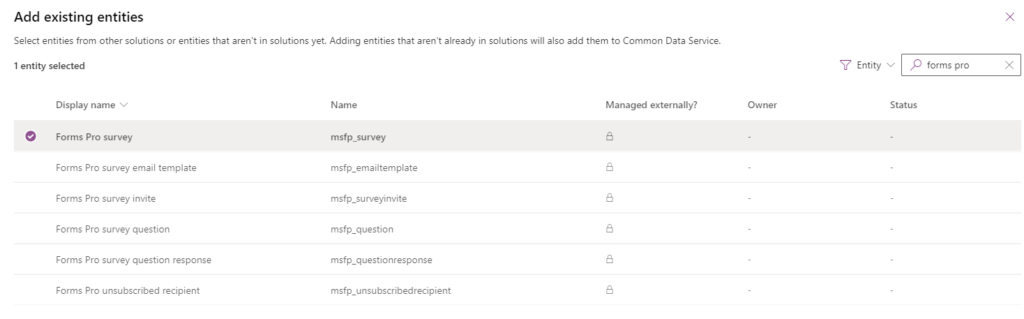
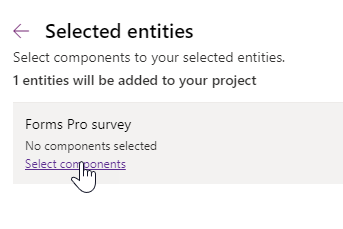
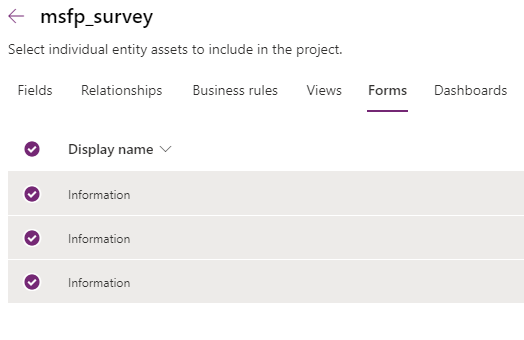
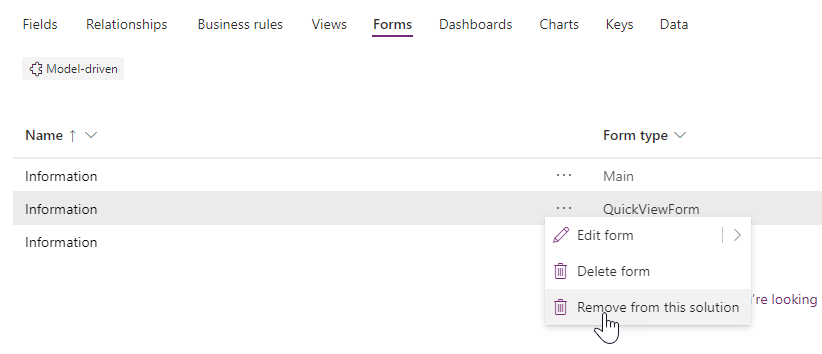
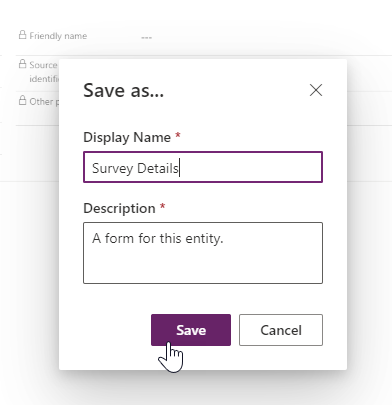
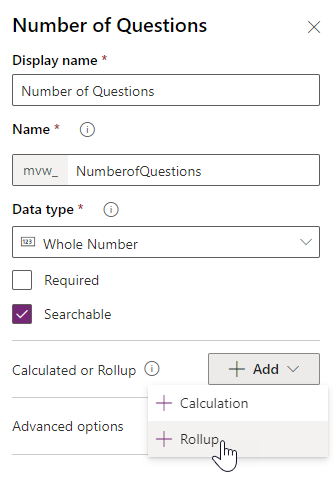
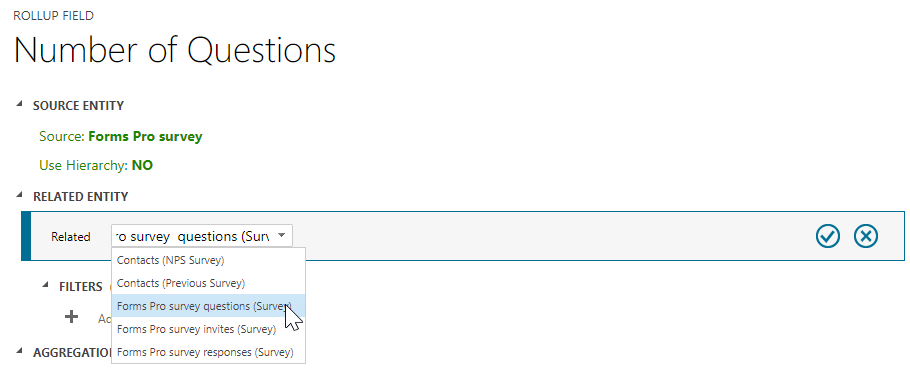
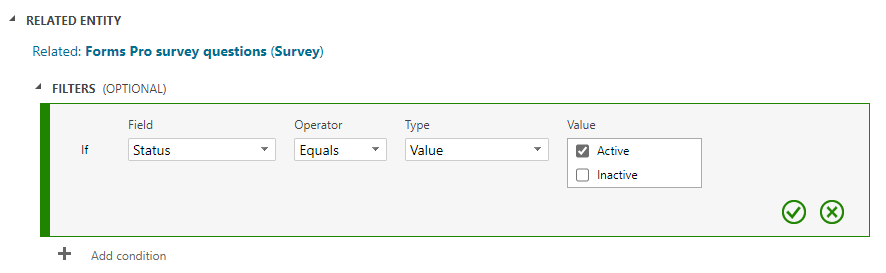

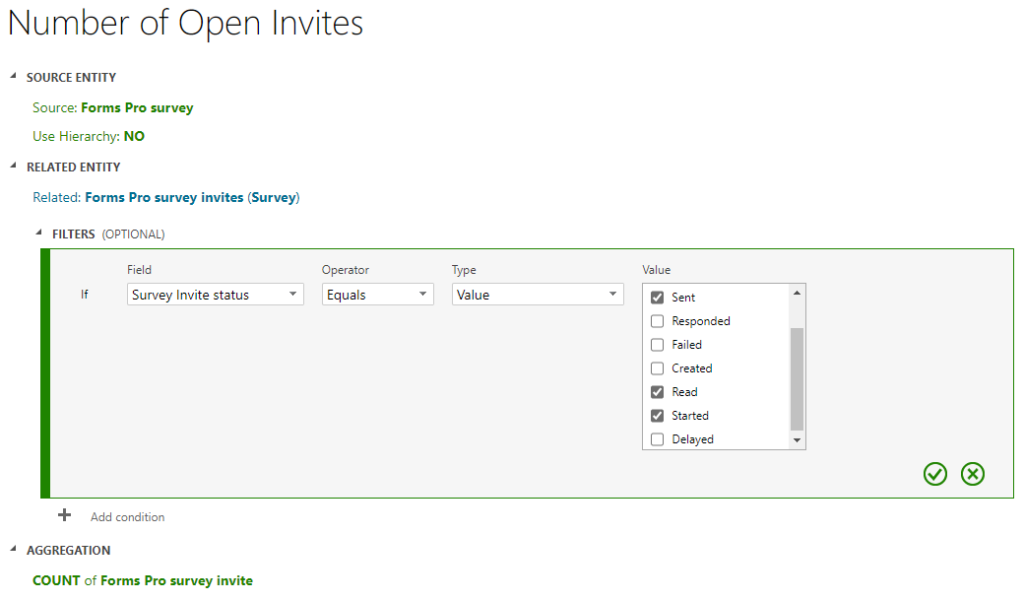
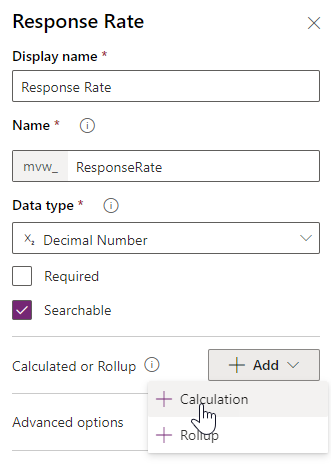
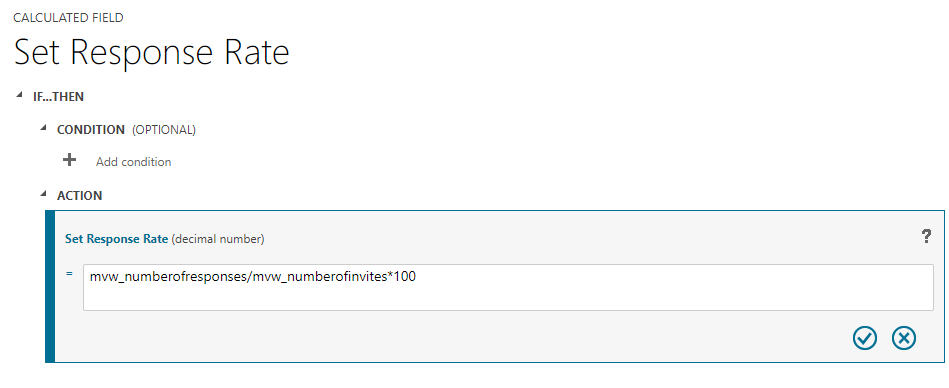
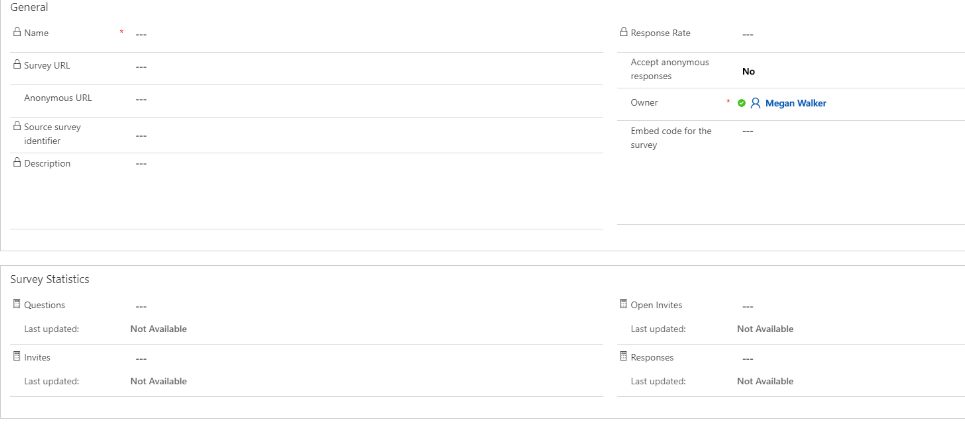
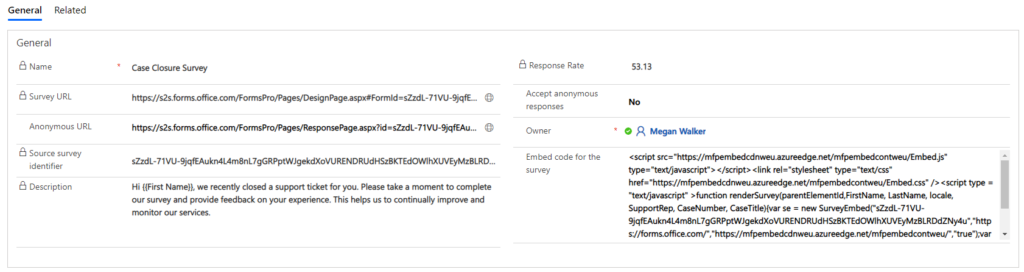

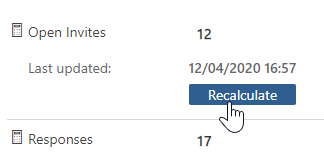
I am trying to create dashboard for form pro survey and came across your post – but when I create new field I don’t get the Calculation or Rollup feature – Do I need to set something up additional on that?
Hi Scott, what data type have you used?