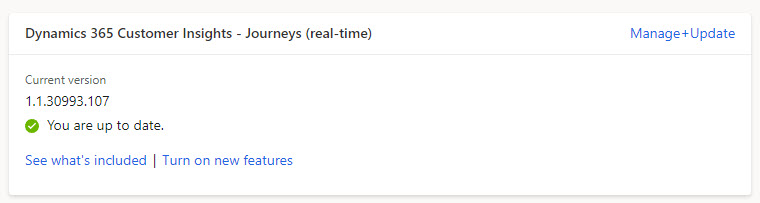*** NOTE: ALL INFORMATION IS ACCURATE AT DATE OF PUBLISHING ***
Quick little post for you on a few changes when you manage and are installing updates for D365 Marketing (yes, I know, Customer Insights Journeys but I still can’t let go of it yet). The process is pretty much the same, but the screens are definitely different, AND there is now a place to manage ALL environments which is great for a System Administrator wanting to keep all environments up to date. Check it out!
QUICK NOTE: I am doing a walk to raise money for the Alzheimer’s Society this coming Saturday 23rd September. It’s 50K around the countryside near the River Thames not far from London. If you feel my content has ever helped and are happy to donate, it would be very welcome and go along way in research towards finding a cure for this heart-breaking disease!
Megan Walker is fundraising for Alzheimer’s Society
So first thing, you will still be able to see in the Versions section in the settings area if you are on the latest version or if there is a newer one available. Click on the Mange+Update to apply the update. NOTE: You will need to be a System Administrator to apply the update, so if you aren’t, just let your admin know and they can take care of it for you during non business hours.
For admins, note that you can also get to the same place by going in to the Power Platform Admin Center, then Resources, Dynamics 365 apps and then scroll till you find one of your Dynamics 365 Marketing Application apps in the list. Click on the three dots, then manage.
Now we have a lovely new installation management area. This is so much nicer! You can see the number of licenses available (although how the heck I have 20, lord knows!) for both Customer Insights Journey and Customer Insights Data. Then all of your environments that are Production or Trial, and what the current status of each environment is. NOTE: When it says Production, it really just means non trial, as you will see all of your Sandbox environments here too, with that showing in the Environment type column. If there is an update ready to be installed, you will see the Update link, just click it to get started.
Now you will see it is updating.
You can also do a Solution Only Install.
And if anything fails you will see here, but unfortunately won’t know why as there is no explanation, but you can Retry. I would suggest if it keeps failing to open up a Microsoft Support ticket to get answers.
No need to sit and watch the update… they can take hours to run, so start it in the evening and it will be finished for the next day! Once it’s finished, you’ll notice that instead of it saying Dynamics 365 Marketing (real-time) at the top of this section, it’s been updated to the new name of Dynamics 365 Customer Insights – Journeys (real-time).
Check out the latest post:
Wave 2 2024 Customer Insights Journey Chat With Amey Holden
This is just 1 of 462 articles. You can browse through all of them by going to the main blog page, or navigate through different categories to find more content you are interested in. You can also subscribe and get new blog posts emailed to you directly.