*** NOTE: ALL INFORMATION IS ACCURATE AT DATE OF PUBLISHING ***
The Event Registration records are an important part of the overall Event record. We’ve looked at how to create your marketing form, marketing emails and Customer Journey to manage your entire online webinar process, but in this post, we will dig into the Event Registrations to review who registers and then attends the webinar.
The registration and attendance tab holds all of the event registrations. Each time someone fills out your Event registration form, their email address will be used to see if they already exist in D365 as a Contact. If not, a new Contact record will be created for them, and an Event Registration created and linked to that new Contact. If you have indicated you wish to create a new Lead for each submission, that will be created too. The Event registration record has a registration ID generated which is unique for each registrant. If you asked any custom questions using the custom registration fields, the responses to those will also be displayed.
Each event registration record also has a unique QR code generated. While this is not really relevant for a webinar, this could prove useful for any in-person events that might occur in the future.
We can also see the responses given to any of the custom questions for this registration too.
Each time a Contact joins the event using the link on the meeting invite (which is unique to them) we can see a check-in record is created, showing when they joined the event.
On a Contact record, we can click on the Events attended tab and see any events registered for, and then anywhere they ultimately checked in (attended). If an Event registration record is deleted, it actually shows that the Contact cancelled their registration. At the moment there is no way for a Contact to cancel their own registration.
Finally, you will end up with a list of Leads with the Topic being the name of the Webinar they registered for. This will only occur if you have indicated you want to create a new Lead on the Event Website and form tab.
If you did want to use the QR Code, you can add it to a Marketing Form and use the QR Code Element.
You can then drag it over to wherever you wish to have it on the email.
Then edit the element and add the Event that you wish to link to. You could use this in an autoresponder email that gets sent once someone has registered. Again, really useful if you want someone to check in to an event in person.
- Part One – Creating Your Registration Form
- Part Two – Adding Team Members & Speakers
- Part Three – Adding Your Webinar Event
- Part Four – Creating Your Marketing Emails
- Part Five – Building Your Webinar Customer Journey
- Part Six – Understanding Event Registrations
- Part Seven – Reviewing Insights Post Webinar
Check out the latest post:
Wave 2 2024 Customer Insights Journey Chat With Amey Holden
This is just 1 of 462 articles. You can browse through all of them by going to the main blog page, or navigate through different categories to find more content you are interested in. You can also subscribe and get new blog posts emailed to you directly.



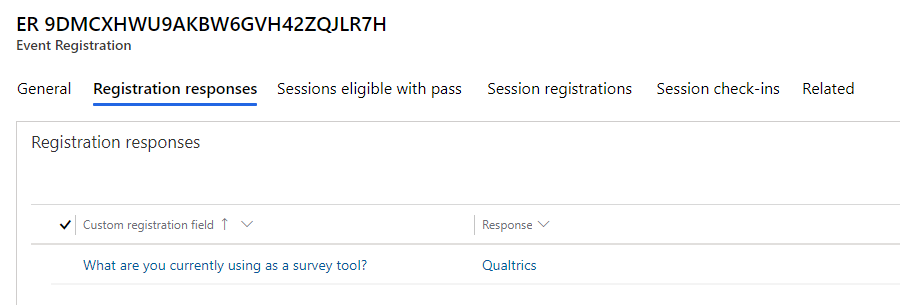

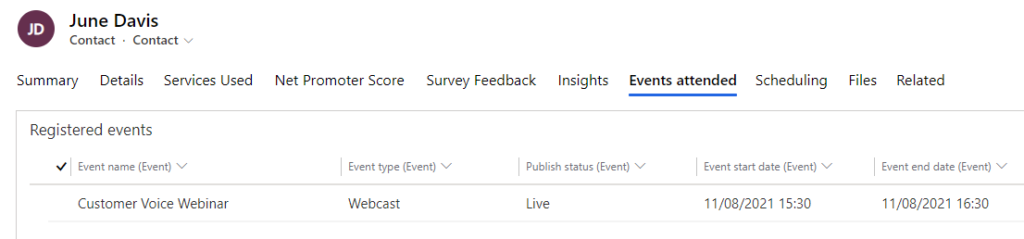
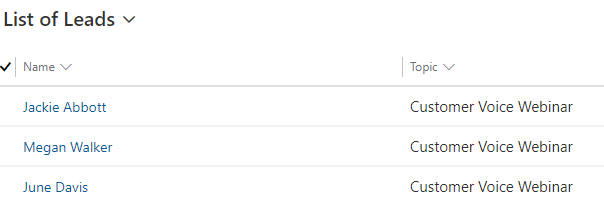

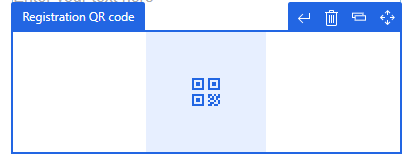

Hi,
I am so thankful for the information you provided through blogs and videos.
I have a query, can we create an event within an event is this functionality provided in D365 Marketing
Hi Stravanthi. There is no out of the box ‘event in event’, no. You can do sessions within an event though which might be more what you are looking for?
Hi Megan,
I’d love to hear if you have found a way to create an event registrations report for Dynamics Marketing users and also for partners.
Hi Simon, I’ve never looked into it because I’ve never needed to. You have several options of course: Power BI, out of the box report wizard or SSRS Reports. Really just depends on your requirements.
Hi Megan, Can you please tell me how to offer promo codes as discount offer for event registration? Promo codes keep changing with seasons.
Hi Raji. Offering them would be easy, just add them to an email and send them to a Contact. If you have Events where someone pays to attend, and that is where the promo code needs to be added to reduce the cost, sounds like you might need a developer if there is some kind of payment process involved. Not something I can help with.
I don’t see event registration form in the Power apps portal?
Hi Paul, go in to the Settings area of the D365 Marketing App, then go to Feature Switches. You should see an option for Event registration forms, then you can enable marketing forms to submit event registrations.
Hi Megan,
Are we able to take Group Payment for the whole group and mention individual details? Like, I register for 5 people under just one Pass(like a group pass). I want to give the details of all 5 of us, butit will all stay inder just one pass. All communcation would g to contact who registered.
Thanks,
Lakshmi.
Hi Lakshmi, sounds like you would need to be building something custom for that, which would then move you away from the built in Event and Event Registration functionality in D365 Marketing. So is it possible out of the box? No, but you might be able to do something custom, just understand it would likely be difficult to then still use the Marketing processes or triggers in the same way.
Oh, okay. Thanks for the udpate Megan.
Can we use this QR code also in Real Time Marketing Mails?
So we would need only one mail and one journey for all events.
Does not seem to work at the moment
Hi Markus, I would suggest reading through this -https://meganvwalker.com/event-registrations-real-time-marketing-journeys/ and then this https://meganvwalker.com/reminder-emails-events-using-real-time-marketing/ for ways you could do this with Real-time Marketing as a starting point.
Hi Megan,
I have an event website and I have two sessions. Allow registrants to create their own agenda field is set to Yes. Bt still I’m not able to see Both setions on my main Page.
Sesstion one Only appear in main Page.
When I click on Register Page then I’m able to see second sestion.
Can you please guide me how I can achieve both setions titles on Landing page?
Thank you in advance.
Best,
Sohail
Hi Sohail, I have never worked with the Events portal so I can’t answer your questions unfortunately! I would suggest posting your question on the D365 Marketing Community Forum and see if anyone there is able to help you out: https://community.dynamics.com/365/marketing/f/dynamics-365-for-marketing-forum