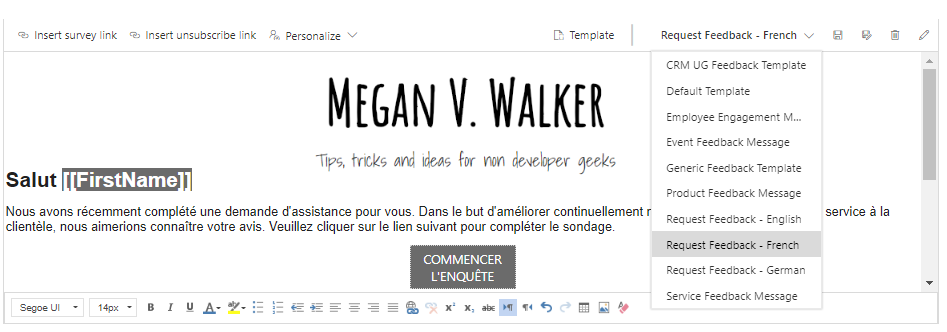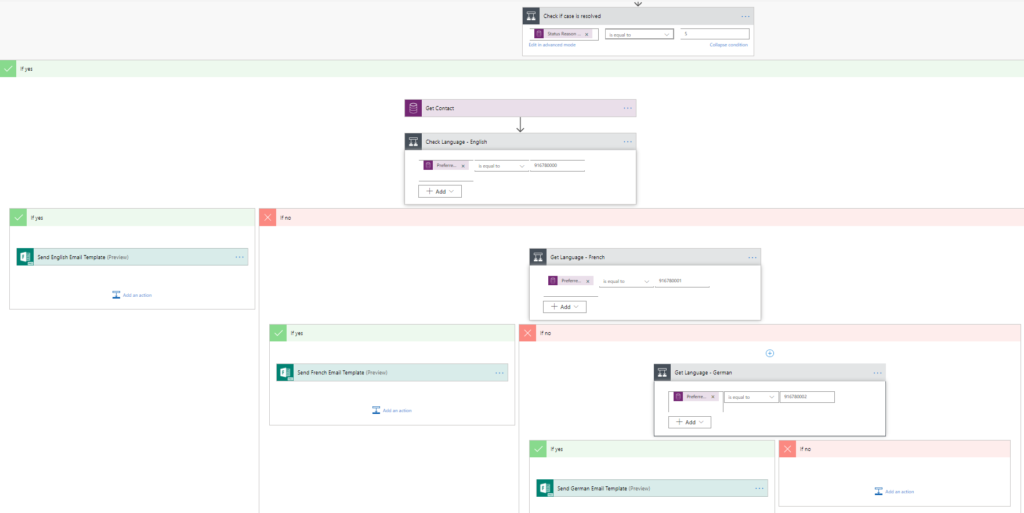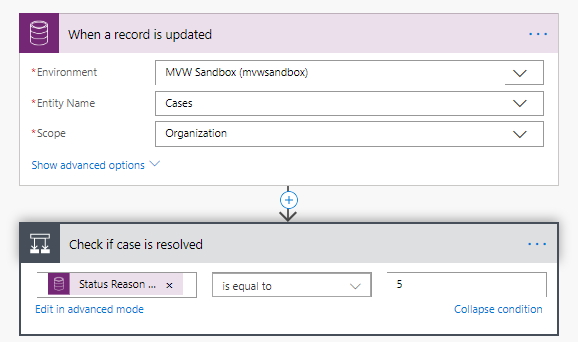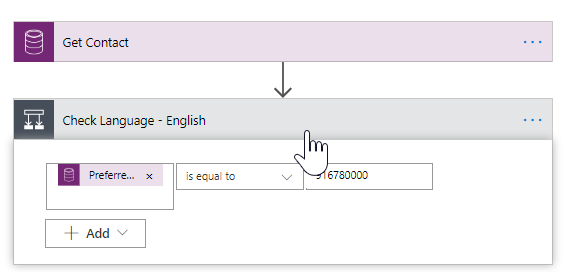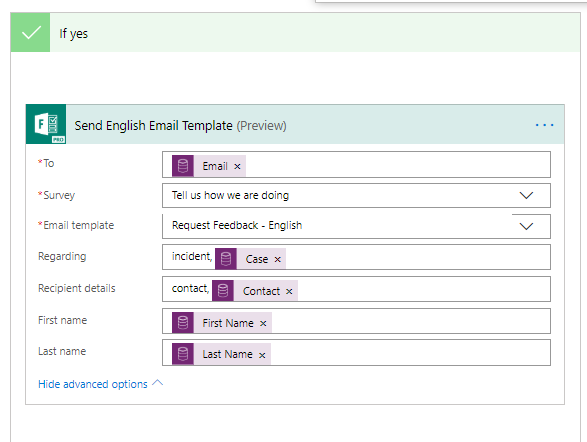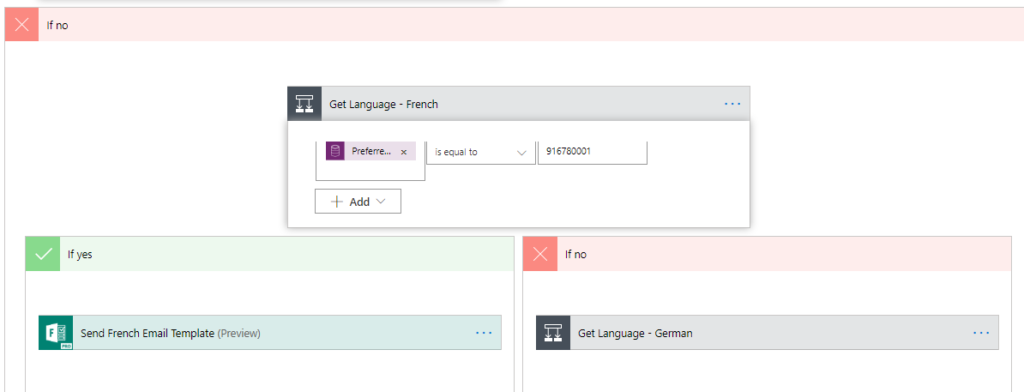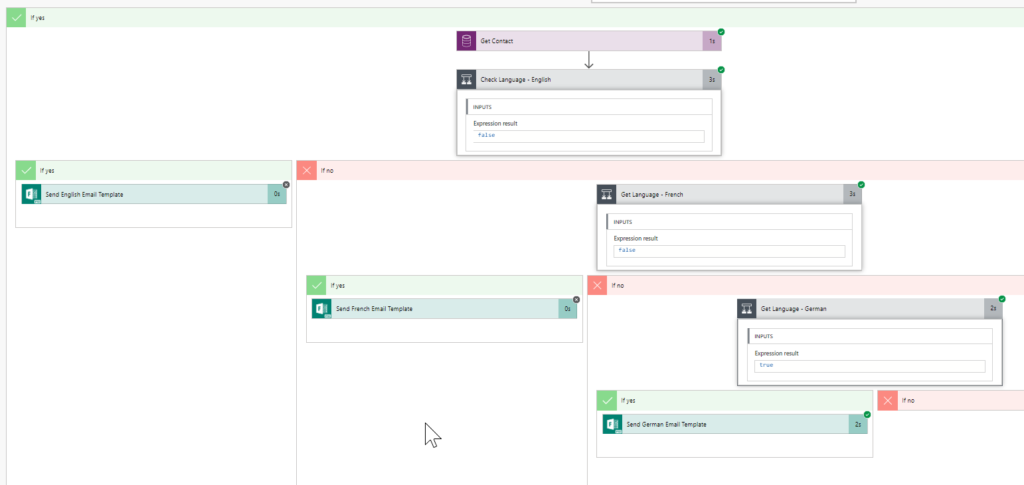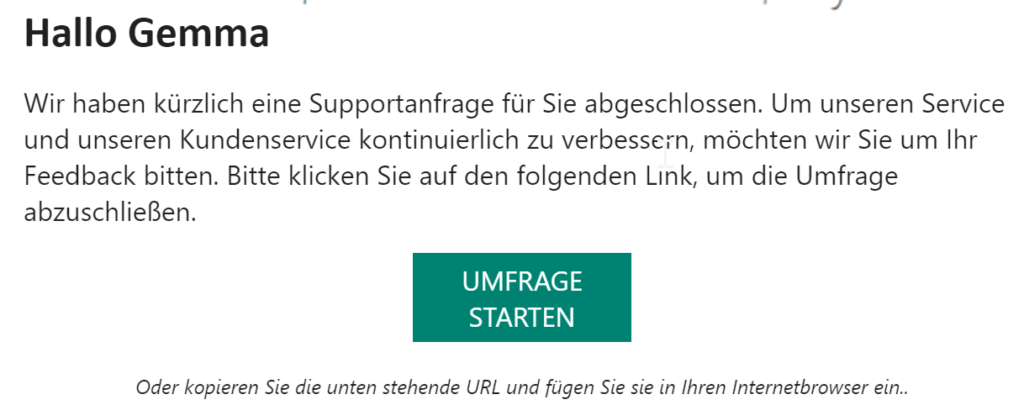*** NOTE: ALL INFORMATION IS ACCURATE AT DATE OF PUBLISHING ***
Within this Forms Pro series I have covered Multilingual Surveys and Email Templates separately. How can we combine the two and create Multilingual Email Templates? It’s not straight forward but it is possible. We just need to set up the various elements and then combine them all together with Microsoft Flow. First start off by creating your Forms Pro survey and adding the additional languages.
*NOTE – excuse any confusing French or German – I used Google Translate! *
Next you will need to create a different template for each language, adjusting each part of the email as needed.
If you haven’t got one already, add a new field on to your Contact (and Lead if applicable) for a Preferred Language. You can set the Default to be the most used language then just adjust on records as needed. We now need to set up a Microsoft Flow. Here it is in full below but we will break each section down and review.
We will use the example of when a Case is closed and for this example all Customers are Contacts, not Accounts. Adjust for your own example. We have a CDS trigger for when a record is updated. We then add a condition to check that the Status Reason Value of the case is equal to 5 (Resolved).
Now we are going to use a Get record step and get the Contact from the Case using the Customer value from the case. Next we will add a condition and check the Preferred Language Value on the Contact and that it equals whatever the value is for English (or whatever one of your languages is).
This now gives us two paths, one for Yes (or true), and one for No (or False). On the Yes path, we then use the Microsoft Forms Pro action to send out an email to request survey feedback. We pick the survey, but here is where we need to determine the email template from the list. So we pick the correct one for this specific language.
In our No path, we add another condition, this time checking for the next language, French in this example. We now have another set of Yes/No paths. In the Yes path we pick to send a survey out, and in the template pick the French version. In the No path we do a condition to check our language (the final one in our example) and do the same thing again in the Yes path for that condition. Depending on how many languages you have, you can see this could be a REALLY long Flow.
We’ve just closed a case for someone with their Preferred Language set as German. You can see that the flow went through all the conditions until it met the language for German, then sent out the survey email using the German Email Template.
Now we can see the email that was sent out to our German speaking contact. One thing to note, we are not able to set the specific survey link to send them to the German version of the survey, so are relying on the Contact having German set as their language in their browser settings. However, they will always be able to change the language from the top of the survey. Keep this in mind with your template, and perhaps add a note about this so that they are aware they can change the language of the survey if needed.
Want to just watch how to do this? Check out the video below:
Check out the latest post:
Wave 2 2024 Customer Insights Journey Chat With Amey Holden
This is just 1 of 462 articles. You can browse through all of them by going to the main blog page, or navigate through different categories to find more content you are interested in. You can also subscribe and get new blog posts emailed to you directly.